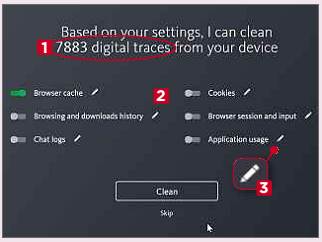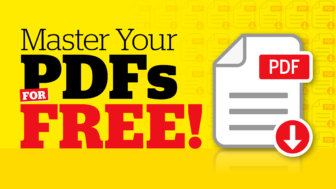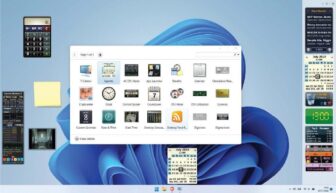Avira Privacy Pal Review
Min requirements: Windows 7/8/10. File size: 5.1MB
Thanks to bombshell revelations such as the recent Facebook/Cambridge Analytica scandal, we web users are more aware than ever about privacy on the web, but that doesn’t mean we know how best to protect it. Privacy Pal, from security firm Avira, helps you shield your data by identifying privacy problems in Windows, preventing tracking and removing traces of your activity.
Privacy Pal’s opening screen displays your system’s protection status in a colour-coded wave. This shows the percentage of your data that’s currently protected, the privacy settings you should adjust and the digital traces you need to fix. As you use the software, these percentages will change and hopefully improve.
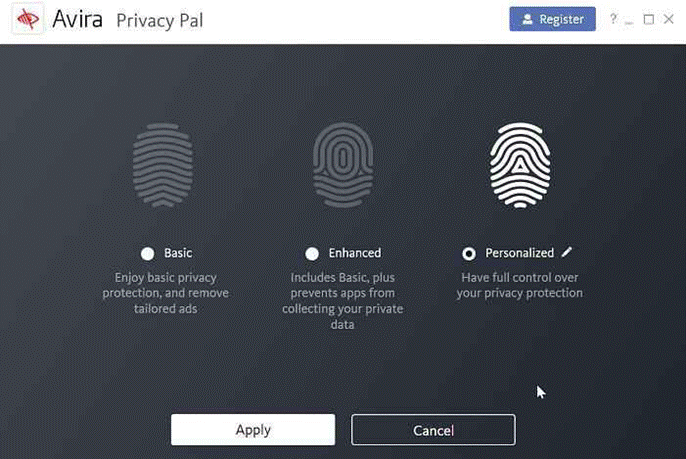
There are three privacy protection levels: Basic, Enhanced and – the default setting – Personalized. The latter offers full control over your privacy protection, but you can switch to either of the other two for a simpler approach.
Basic offers rudimentary privacy protection and removes tailored ads, while Enhanced also prevents programs from collecting your private data. The Personalized option lets you choose exactly which areas Privacy Pal should target, and you can switch between Simplified and Expert views, depending on how in-depth you want to get.
Privacy Pal lets you perform a privacy sweep of your system whenever you like, and choose which areas to target. Options include browser cache, browsing and download history, cookies, chat logs and application usage.
Note that during installation, Avira advertises its other security software, giving you the chance to install any programs that take your fancy, but it doesn’t trick you into installing anything, and these options are easily bypassed.
MINI WORKSHOP | Protect your privacy using Avira Privacy Pal
On Privacy Pal’s home screen, hover your mouse over the colourful wave to see your current protection level. 1 To change your privacy-protection mode, click the Personalised link, 2 then click Start to remove traces of your activity. 3 You can sign up for an Avira account, 4 but it’s not a requirement.
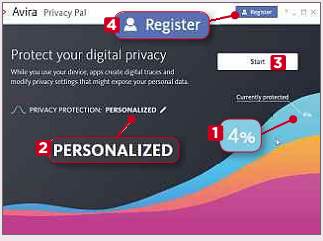
To customise Privacy Pal’s settings, click Personalised on the home screen, then click the Edit button next to the Personalised fingerprint icon. From the screen that opens, you can use the toggles to adjust your privacy level. 3 You can switch to Expert view for more options 2 or change to a different level. 3
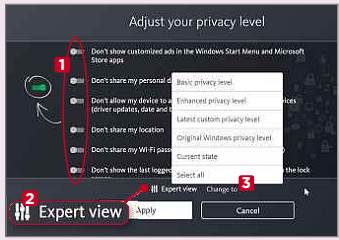
To remove digital traces from your PC, click the Start button on the home screen and wait while Privacy Pal scans your system. You’ll be shown how many traces it can remove 1 and you can then select different areas to target. 2 Click the Edit button next to an item 3 to choose which browsers and programs to include.