Monitor your broadband usage with free tools
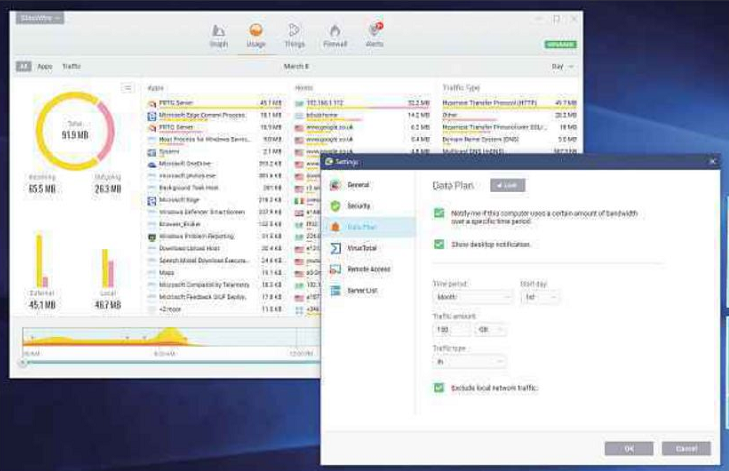
Want to find out which programs are hogging your bandwidth or stop yourself going over your ISP’s data limit? Jonathan Parkyn has the best tools for the job
Table of Contents
GlassWire Review 5/5
FEATURES 4/5 PERFORMANCE 5/5 EASE OF USE 5/5
What we liked:
Technically speaking, GlassWire is a firewall rather than a bandwidth monitor. However, as well as blocking network connections, it can also monitor network usage.
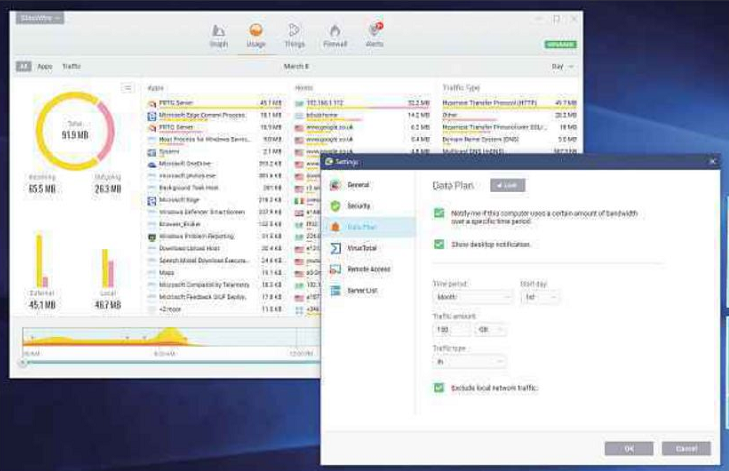
The default view displays a graph showing your network activity in real time. You can change the time scale to Month, Week, 24 Hours, 3 Hours or 5 Minutes using the options at the right-hand end of the date bar, or click Apps on the left to see which programs are the biggest broadband hogs. If you notice anything odd, move your mouse over the graph and click the camera icon that appears top-right to save a snapshot. Clicking the Usage icon (top middle) provides more stats about incoming and outgoing traffic.
If your ISP imposes a data cap, you can set an upper limit in GlassWire and opt to receive a warning when your usage gets near it. Click GlassWire, Settings, Data Plan, then click Unlock and tick the box to ‘Notify me if this computer uses a certain amount of bandwidth’. Under ‘Traffic amount’, set a number that’s just below your ISP’s data cap. Under ‘Traffic type’, select In, then tick the ‘Exclude local network traffic’ box and click OK.
Like most PC bandwidth-monitoring tools, GlassWire can only monitor the data usage on the computer you’ve installed it on. If you use mobile devices such as smartphones and tablets to access the web, you’ll need to monitor them separately. Usefully, GlassWire also produces a free Data Usage Monitor app for Android devices (bit.ly/ glassdroid445).
How it can be improved:
After seven days, the free version of Glasswire switches to limited functionality unless you pay for the Basic version, which costs £29. Thankfully, data-usage monitoring is one of its few features that remains usable for free, but you can only monitor network traffic on one PC at a time. It’s a shame there’s no way to automatically tally your total usage across the PC and Android versions. Currently, there’s no version of GlassWire at all for iOS devices.
OUR VERDICT
It’s not perfect, but if you’re monitoring bandwidth usage on a PC or a mobile device, GlassWire provides lots of helpful tools in a well-designed and easy-to-use interface.
BitMeter OS Review 4/5
FEATURES 3/5 PERFORMANCE 4/5 EASE OF USE 5/5
What we liked:
BitMeter OS is a lightweight, open-source tool that runs in the background whenever your computer is switched on, recording the amount of data that’s uploaded and downloaded over your internet or network connection. It doesn’t have its own user interface – you need to view its web interface via your browser – but you can fire this up directly from its desktop and Start-menu shortcuts, which are added during installation.
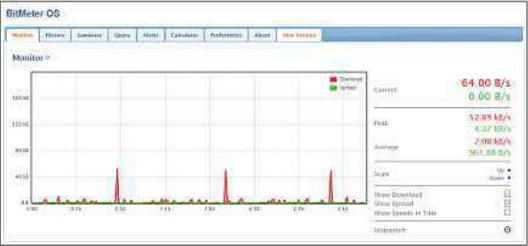
Click the Monitor tab to view a real-time graph of your computer’s current data usage or click History to review your past activity – you can produce reports by clicking the ‘Export data in CSV format’ option.
If you want to make sure you don’t exceed any usage limitations, click the Alert tab, then ‘Create an Alert’ and fill out the form to set up a notification when your network usage goes above a specified amount.
How it can be improved:
BitMeter OS can’t tell you which specific applications and processes are using the most bandwidth – it can only provide general information about the amount of traffic passing to and from your PC. There are no accompanying mobile apps either, so you’ll need to find another way to monitor smartphone and tablet usage.
OUR VERDICT
It’s a basic program, but if all you need is to monitor your PC’s data usage and set warnings for when you reach your cap, then BitMeter OS provides a simple way to do so.
FreeMeter Review 4/5
FEATURES 3/5 PERFORMANCE 5/5 EASE OF USE 3/5
What we liked:
FreeMeter is a small tool that sits in your taskbar’s notification area and provides a quick way to access a small live graph of your PC’s current bandwidth consumption – both uploads and downloads – in real time. You can customise the appearance of the graph (by tweaking the colours and opacity, for example) as well as the scale used. You can also set limits and warnings by right-clicking either the graph window or the notification-area icon and selecting Tools, then Totals Log. Click the Limits tab to enter your parameters and tick the ‘Alert me…’ box.

FreeMeter is a portable application – you don’t need to install anything, just extract the ZIP and double-click the EXE file to run it.
How it can be improved:
Our main concern with FreeMeter is its age. We couldn’t establish exactly when the last version was released but going by the developer’s website, it looks like there hasn’t been much activity in recent years. You’ll also need Microsoft’s .NET Framework 2.0 to run the tool – you’ll be prompted to install this when you first run FreeMeter, if you don’t already have it. That said, the program still works fine, although some of the text is rather small and hard to read.
OUR VERDICT
FreeMeter is a little long in the tooth and isn’t exactly bulging with features, but it’s lightweight and portable, so it won’t hog your PC’s resources or inject any rubbish into your Windows Registry.
BEST OF THE REST
NetWorx bit.ly/networx445
NetWorx provides tools for monitoring bandwidth usage, fixing quotas and setting excess usage warnings. A few months ago, NetWorx would almost certainly have been an award winner, but its developers recently decided to stop producing a freeware version of the tool, which now officially costs £19. Unofficially, you may still be able to find the older free version by hunting around online.
PRTG
This complex and powerful suite of network-monitoring tools may be overkill for most users, but it’s ideal for techies who want to dig deeper and there’s a free version for small or home networks. To get to the bandwidth-monitoring tools, click Sensors, then select your network adapter for live and historic data.
It also provides an option to set notifications when traffic has reached a specific volume.
Your ISP’s website or app
Many broadband providers offer ways to monitor usage – for example, BT customers on capped deals can log in at home.bt.com, then click View Bill, ‘Usage & analysis’ or download the Android (bit.ly/mybtdroid445) or iOS (bit.ly/mybtios445) app My BT and tap ‘View my usage’. This is free and has the advantage of showing you how much bandwidth you’ve used across all your devices. However, ISP bandwidth monitors tend not to have any handy extra features, such as usage alerts.





