Ace Utilities 5.8 review
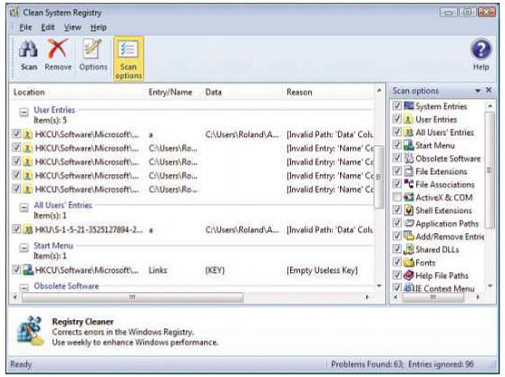
If your PC is bogged down with file clutter and registry problems, clean it up and optimise it with this toolkit
Table of Contents
Ace Utilities review: DETAILS
- Manufacturer Acelogix
- Website: acelogix.com
- Required spec Windows XP, Vista, 7, 8, 1GB RAM, 1GHz processor, 20MB hard disk space
Windows runs fine for a time, but sooner or later it begins to slow down because of the build up of junk files, unnecessary registry entries and errors, log files, invalid shortcuts, startup programs and software. It is inevitable and frustrating, but fortunately there is no shortage of clean-up and tune-up tools to remove the junk and optimise the system. Ace Utilities does exactly that.
The main screen is plain and straightforward, probably a bit too plain compared to some other utilities in this category. However, it is very easy to use. To the left there are four categories of tools: Cleanup, Optimise, Shredder and Miscellaneous. There is also a Wizard button at the top allowing you to run a selection of clean-up tools with just one mouse click. However, it is best to configure the tools before using it for the first time so you know exactly what it is going to do before clicking that button.
Ace Utilities can scan the disk to look for junk files. There is a long list of file types like temporary files, and you can add your own file types or use the Default and Emergency profiles with preselected types. There is also an editable exclusion
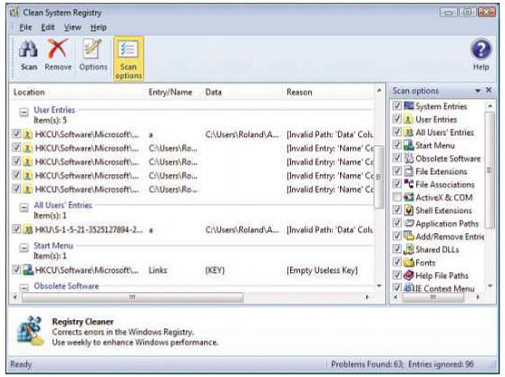
– All the usual tools are present like disk, history and registry clean up.

– The range of features and functions is good and this disk explorer is nice.
list consisting of folders not to clean, and the option to delete files permanently, send them to the Recycle Bin or to move them to a folder you specify.
The other options are typical of many of the clean-up tools – such as a duplicate files finder and a registry cleaner. By setting exclusions and moving items to a backup folder you can browse the deleted items before they are really deleted, undo anything that should not have been done and so on.
The function to erase your Windows and browsing history is similar and, as with other tools, there is a Cookie Manager that enables you to specify any cookies that you don’t want to delete because they are useful. Ace Utilities goes further and has a Smart Exclude Cookies feature that automatically protects cookies that are useful, such as those associated with Google, Microsoft, Linkedln and others.
It also erases cookies for Chrome and not just Internet Explorer.
An Uninstall Manager removes software and fixes broken uninstallers. A shredder can be used to securely delete files and also erase free space on a disk where previously deleted files might be lurking and are recoverable. Four different secure deletion methods are available including the popular, but unnecessary Guttman.
There is a nice Disk Analysis tool that scans the drive and then presents the folders as a tree structure. You can select a disk to view a pie chart showing the disk usage for each folder, then drill down into sub-folders to view usage, finally coming to files themselves. Other views include file types (like images or videos) and the top 100 biggest files. It is useful for determining where disk space is being used the most.
Ace Utilities is a good disk clean-up and optimisation utility with many more features than mentioned here. The range of features is good and there are plenty of tools. However, this is a very competitive area with lots of rivals that are equally good. mm Roland Waddilove
Ace Utilities review: Verdict
A good collection of tools, but faces stiff competition from similar utilities





