How to choose your next display
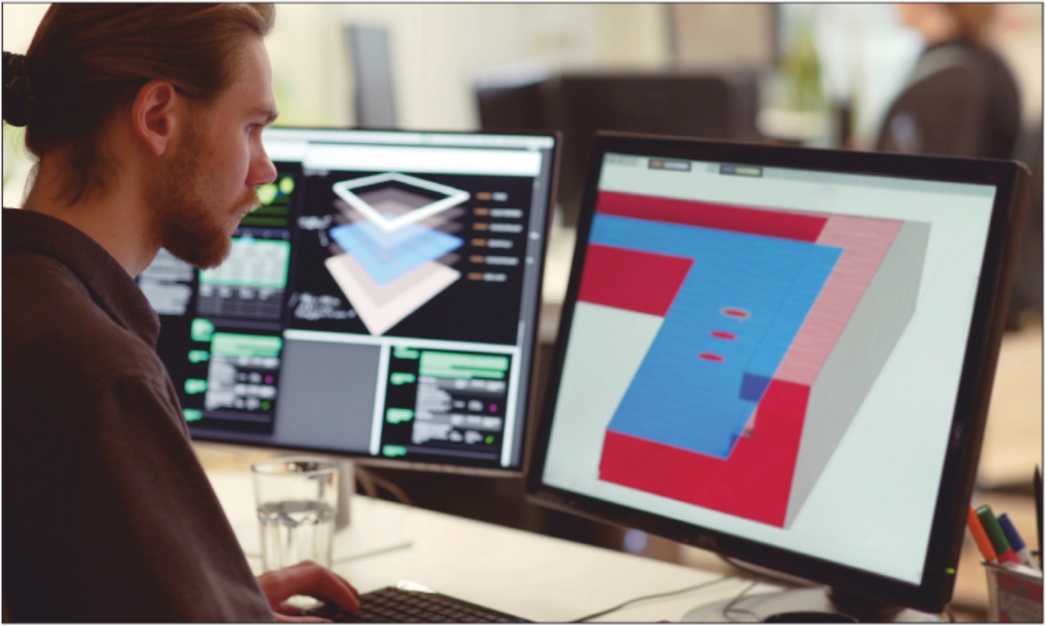
Shopping for a new monitor? We break down all the specs that matter, from refresh rate to panel type and beyond. MELISSA PERENSON reports
First, the good news: most modern PC monitors are rather decent. Read our How to choose your next display.
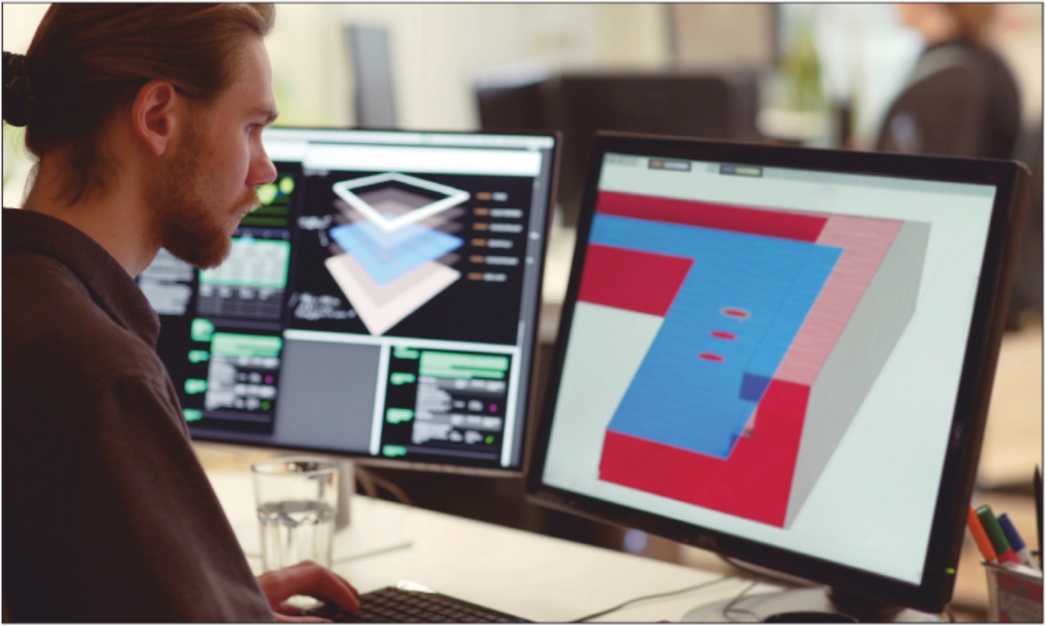
Their minimum brightness, contrast, and colour accuracy have improved significantly over the past decade. It’s a great time to upgrade even if you stick to budget monitors.
If you want a quick recommendation: go for a 24in monitor with 1080p resolution or a 27in monitor with 1440p resolution. An IPS panel is preferable, though VA is also good. Gamers can spend a little more to snag either option with a 144Hz refresh rate, which offers a smoother and more responsive experience. Not sure that’s right for you, or want to know more about the tech? Here’s the lay of the land.
MONITOR TYPES: TN, IPS, VA AND OLED PANELS
The technology behind monitors is complex but well understood. There’s just a handful of major ‘monitor types’ available, each defined by the LCD panel technology used. Nearly all monitors available today fall into these groups.
Monitor manufacturers will list panel type in a monitor’s specifications, but you may have to dig a bit to find it. Take the extra time to find out. Panel type can tell you a lot about a monitor.
In-Plane Switching (IPS)
IPS rules the world of computer monitors. A typical IPS monitor is bright and crisp, with good sharpness and great viewing angles. Colour performance ranges from acceptable to truly spectacular. Modern IPS monitors can support fast pixel response times and high refresh rates, which is good news for gamers.
IPS monitors have disappointing contrast and black levels, however, which can make them appear hazy when viewing dark images. This is most noticeable in a dark room.
Vertical Alignment (VA)
Increasingly popular, VA monitors are as bright and colourful as their IPS counterparts and have a better contrast ratio and darker black levels, which improves overall image quality. VA monitors designed for gaming can offer excellent motion clarity, and Samsung’s best VA panel monitors are particularly crisp.
Viewing angles are more limited, however, so the VA monitor image quality can degrade if not viewed straight-on. IPS monitors also have better motion clarity at most price points.
Twisted Nematic (TN) technology TN panels are known for being inexpensive to make. They also have very quick pixel response times, which improves motion clarity.
Unfortunately, TN has limitations in contrast and colour performance that make it unattractive, so I can only recommend TN to extremely hardcore gamers. BenQ’s Zowie line is a good choice for those on the ‘path to pro’.
Organic Light Emitting Diode (OLED)
OLED isn’t based on LCD technology at all. It instead uses organic pixel elements that emit their own light (a trait often referred to as ‘self emissive’). OLED is the king of contrast and black levels, since an OLED pixel that’s turned off emits no light at all. OLED generally beats other panel types in colour performance and also has best-in-class motion clarity. Viewing angles are great, too.
OLED panels aren’t as bright as the competition at the top end, and OLED can suffer permanent image retention over time (though this takes many thousands of hours). The technology is also very expensive in PC monitors.
So…what’s the best monitor type?
OLED wins out on image quality, but high pricing and limited availability mean I can’t recommend it for everyone. It’s too expensive and too hard to find.
That leaves IPS with the crown for most people, though a VA panel monitor could be a better choice if you don’t view from an angle and want improved image quality in movies and TV shows.
A note about Mini-LED
A handful of monitors are now available with Mini-LED technology. This is a backlight technology, not a panel technology, but still important.
Mini-LED uses an array of independent LED lighting zones behind the display panel to precisely control the backlight. In my testing, a Mini-LED monitor can offer a 300- to 600 percent improvement in contrast when compared to similar monitors that lack Mini-LED. It’s extremely noticeable.
You’ll find Mini-LED available with both IPS and VA monitor types. The traits of each panel type still otherwise apply. OLED is not used with Mini-LED because the panel creates its own light, making a backlight unnecessary.
Mini-LED has a few flaws. The backlight zones can cause bright halos to appear around objects, an issue known as blooming. It’s most noticeable in a dark room. It’s also expensive to make, so you’ll only find Mini-LED in premium monitors.
The number of Mini-LED lighting zones matters. A basic Mini-LED monitor like the Sony InZone (fave.co/3PtmYwN) offers 96, while the extravagant and awesome Asus ROG Swift PG32UQX (fave.co/3O5kJOZ) has 1,152. More zones means better overall contrast and less blooming.
MONITOR SIZE: PICK WHAT FEELS COMFORTABLE TO YOU
Most monitors consist of a 24-, 27- or 32in widescreen panel. It’s easy to assume bigger is better, but it’s also important how a display fits within a person’s field of view. This means all parts of the display are visible without eye strain or head movement.
Still, monitor size is very much a matter of personal preference. I tend to like smaller displays that don’t take up too much desk space and can be used easily in a multi-monitor set-up. Others may like one big display that takes up the entire desk.

Sony’s InZone M9 Mini-LED monitor.
MONITOR RESOLUTION: 1080P IS COMMON, BUT 4K IS OBTAINABLE
Most budget monitors have a native resolution of 1080p (1,920×1,080). This is okay for 24in monitors, but the lack of sharpness becomes obvious on larger displays.
27- and 32in models are better at 1440p (2,560×1,440) resolution. Most people will notice the increase in sharpness even when browsing the web. It’s a great resolution for gaming as well, though PlayStation fans be warned: the PS4 and PS5 don’t support this resolution.
4K (3,840×2,160) is ideal for larger monitors. It’s also a great upgrade for 27- and 32in monitors. The added sharpness isn’t a must-have, but it’s noticeable, especially if you like to use a small font size on your monitor. Games and 4K movies will look razor-sharp.
Pricing is a consideration. Lower resolutions mean lower pricing, which is why 1080p remains so popular. The gap has narrowed in recent years, however, with 4K monitors now starting just below £
What about ultra-wide monitors?
Ultra-wide monitors, which have a 21:9 aspect ratio, are widely available. A 34in ultra-wide is about as tall as a 27in widescreen but seven inches wider. This works out to a 25 percent larger display overall. This is excellent for people who want more display space but don’t want the hassle of a multi-monitor set-up. Ultra-wides are awesome for games and movie, too, providing an immersive experience. You’ll pay more for an ultra-wide, with quality models starting around £
It also lowers input lag because a new image appears on the display more frequently. The benefits improve as refresh rates go up, though the differences may become more difficult to notice.
Those who don’t care about gaming can safely stick to 60Hz, while most gamers will appreciate the upgrade to 144Hz. Refresh rates beyond that are smoother but an optional luxury rather than a must-have.
MONITOR REFRESH RATE: TO 144HZ, AND BEYOND
A monitor’s refresh rate is the number of times it can update the display’s image each second. Most monitors have a 60Hz refresh rate, but some have a 144-, 240-or 360Hz refresh rate, with 500Hz models on the way.
Higher refresh rates look smoother when images are in motion.
Adaptive sync: Common and useful

Adaptive Sync can synchronize a PC’s video output with the refresh rate of a display. This offers perfect frame pacing The Acer Nitro XV272’s 165Hz screen provides above-average image quality and motion performance.
with no hitches, hesitations or screen tearing (so long as the PC’s hardware is up to the task at hand, at least). Adaptive Sync is a must-have feature for PC gamers, but it’s common even on budget monitors meant for productivity and office work.
AMD FreeSync and Nvidia G-Sync are common standards. They’re designed to work with each company’s respective video cards, so it’s important to pay attention to which standards a monitor supports. There’s also a third-party standard called VESA AdaptiveSync. AMD, Intel and Nvidia all support VESA AdaptiveSync in their latest graphics solutions, though functionality may be more limited than using the company’s
in-house standard. Though mostly for gaming, Adaptive Sync is common and has no real price premium attached to it. It’s an easy feature to recommend.
MONITOR ERGONOMICS: ADJUSTABLE STANDS RULE
Monitors ship with a variety of stands ranging from fixed plastic bases with no adjustment to complex monitor arms that can hold a monitor at almost any angle and orientation.
I recommend a stand that at least adjusts for height and tilt. This will let you find a comfortable viewing angle. If the monitor is a second display, look for swivel (which adjusts the angle horizontally) and pivot (which can rotate the monitor 90 degrees).
Look for monitors that have a 100x100mm VESA mount. This will let you add a third-party monitor stand or arm later. Most monitors sold today have this – but some budget models don’t.
MONITOR HDR: IT’S (USUALLY) A TRAP
Many monitors advertise support for High Dynamic Range (HDR) content. HDR can support a wider range of luminance and colour than what’s now called SDR. Generally speaking, HDR content on a great HDR display can look far more vivid and lifelike.
The key is a ‘great HDR display’, and most monitors aren’t that. HDR support merely means a monitor can accept and display an HDR signal. It promises nothing about the quality of the experience which, in most cases, is not good.
If you do want great HDR, look for a monitor with OLED or Mini-LED technology. These can deliver the range of contrast and colour performance needed to make HDR truly stand out. Both are expensive, putting quality HDR out of reach for most people.
MONITOR FEATURES: SPEAKERS ARE NICE, BUT LOOK FOR USB-C
Most monitors don’t offer many added features that stand out from competitors. Some have speakers. Many don’t. A few models offer a remote control. Still, most monitors are similar.
USB-C is the one key exception. A monitor with USB-C can charge a connected device, such as a laptop, or be used to extend connectivity like a USB-C hub. I’ve detailed the many perks of USB-C in another guide.
MONITOR SHOPPING TIPS: PRICING MATTERS
A monitor’s price is by far the most important single factor when shopping for a monitor. Perhaps this seems obvious, but it’s more true of monitors than most consumer tech. Monitor pricing sees huge swings based on availability. This pattern plays out across the entire monitor market, so it’s important to compare sales before buying. Shopping at one retailer could mean overpaying by hundreds.
HOW TO BUY A MONITOR: A RECAP
I’ve tried to keep this monitor buying guide direct and to the point, but I’ll admit it can still be a lot to take in. Here’s a summary of what most people should look for.
Monitor type: IPS is the market leader, though VA is also good. OLED is spectacular but expensive. Avoid TN. Monitor size: A 27in monitor is the go-to choice. Go bigger if you prefer.
Monitor resolution: 1440p is recommended, 4K is a nice upgrade. Monitor refresh rate: 60Hz is fine for productivity, but 144Hz is awesome in games.
Monitor adaptive sync: It’s a must-have for gamers.
Monitor stand: Look for height and tilt adjustment, plus VESA mount support. Monitor HDR: Only essential in Mini-LED and OLED monitors.
Monitor features: Look for USB-C if you want to use the monitor as a USB-C hub.





