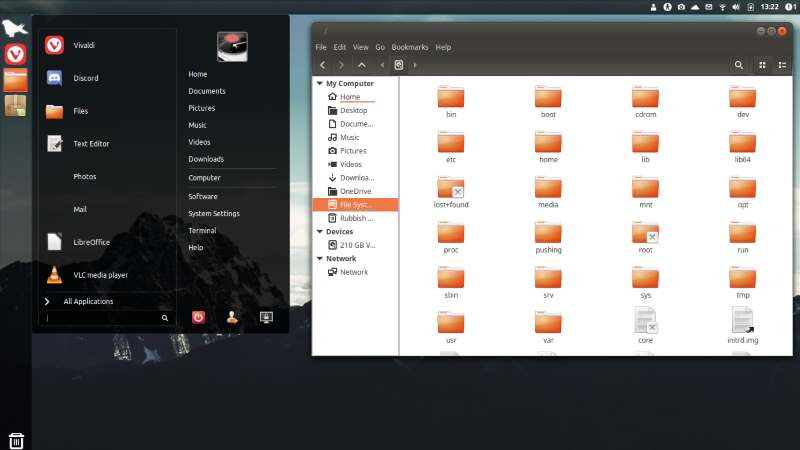
A pseudo-rolling release distro based on Linux Mint and Ubuntu, you say? Shashank Sharma pulls up a chair and adopts a ‘tell me more’ expression…
In brief
Feren OS 2018.07 Review – The distribution features the Cinnamon desktop and ships with a variety of default applications to suit most home users. Apart from the main release, the project also produces a lightweight variant called the Lite Edition, which is intended for lower-spec machines.
Table of Contents
[sc name=”ad 2″]
If you’re comfortable working with rolling-release distributions. Manjaro Linux, Sabayon and Solus are all excellent and more mature alternatives.
Feren OS started as a Mint derivative, but with enough customisations thrown in to carve its own niche. Pitched as the perfect starting point for new users freshly put off from their proprietary OS of choice, be it Windows or Mac. the latest release utilises Ubuntu 18.04 as the core base. But instead of a fixed release cycle. Feren OS has adopted a rolling-release model, with regular updates streaming in to keep your system up to date.
Although still quite young, the distribution has undergone major changes in recent years, not unlike its lead developer who goes by the alias The Feren Dev. and had to recently put the project’s development on hold to focus on Year 11 GCSE examinations. The developer is a regular blogger and shares the development plans and goals for the distribution on the project’s website.
While Feren OS’s website lacks a wiki, forum board and documentation, it does host some pages and video tutorials discussing some of its esoteric custom tools such as the Settings Transfer utility, which can be used to migrate some settings from your Windows installation over to Feren OS. or vice versa. Unfortunately, there isn’t a common index where all such information is provided for easy access.
Work in progress
Feren OS features several tools that have been borrowed from its now mixed heritage, taking the codecs installation and the snapshot feature along with the CinnVIl Stark Menu launcher from Linux Mint, while the software manager and distribution installer comes from Ubuntu. While some past releases clocked in at over 3GB in size and featured a vast assortment of applications, the latest release ships as a sub-2GB ISO for 32- and 64-bit machines, and hosts all the common tools of interest to an everyday home user.
The desktop is adorned with a colourful wallpaper and clock, and the weather applet at the bottom panel is configured to show the forecast for the next three days. The Welcome screen is not unlike the one that’s found in most desktop distributions nowadays, and provides a quick introduction to the distributions and its features. You’re also provided with get a quick link to connect with the user community on Discord, which is a free online chat platform.
While the distribution features Software Manager as well as Synaptic tor all your software needs, you can also configure the system to install Snap and Flatpak packages. In fact, the Welcome Screen gives you the
The best feature of this distribution is its sharp focus on keeping things simple. But it’s also been designed to appeal to users who are looking for FOSS bling.
option to install packages from all three sources when you click the Install Software button.
Another nifty tool is Themes, which can be used to customise the appearance of the desktop, and gives users the option to download from a number of different themes, and make other changes.
Even though the project claims to have transitioned to Ubuntu 18.04 as the base, when you boot Feren OS. the splash screen still says Linux Mint 19. There’s also several instances on the website where the project is unclear on its current base and development process. Even the Introduction section on the Welcome Screen references Linux Mint as the base for the distribution, even though the project switched to Ubuntu some time back.
The minor discrepancies and the lack of documentation aside, the distribution works as intended, and has been made with a lot of love and enthusiasm, which is evident in every aspect, be it the Alt+Tab window switcher, or the login manager, and the many custom tools. Designed with the objective to provide a long- serving easy to use Linux distribution. Feren OS is definitely one to keep an eye on.
Verdict
DEVELOPER: Feren OS Developer
WEB: http://ferenos.weebly.com
LICENCE: Various
LEARN LINUX WITH FEREN OS
Nothing pleases Jonni Bidwell more than converting the uninitiated to Linux. Not even waking up before the alarm goes off.
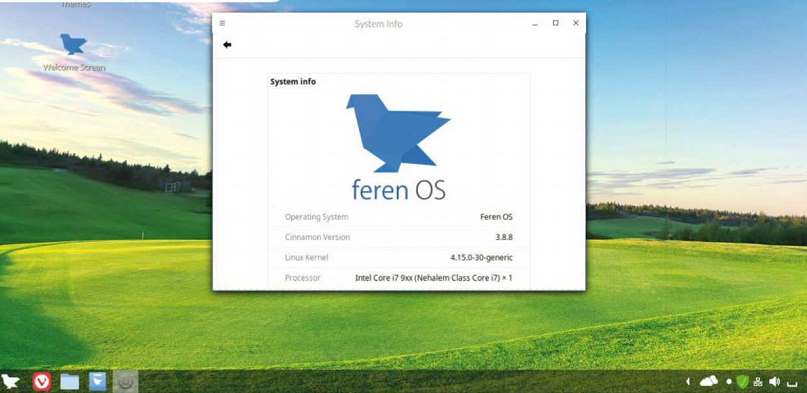
Your magazine is all gobbledegook.” they said. “Nonsensical acronyms.” they scoffed. Yup. the management at LXF Towers really haven’t gotten very far with this Linux thing. But we don’t pander to their demands, we serve only you. lovely readers. So when you said the same thing, what could we do but show you how easy it is to get started with Linux?
To keep things unconventional we’re going to use a lesser-known, but nonetheless wonderful, distribution (that’s an OS to you) called Feren OS. Feren has been designed to be accessible to everyone, whether they’re a Mac user, a Windows user or have never used a computer before in their life. Feren is based on the immensely popular Linux Mint (which in turn is based on Ubuntu). so barring some cosmetic differences anything we demonstrate on the former should work in almost exactly the same way as it does in Mint.
Linux doesn’t have to be all command line jargon, obscure error messages or patching and compiling arcane-looking C to make things work. If you’ve had such a Linux experience in the past, then maybe now is the time to look again. Things have moved along rather impressively. And as more and more people become aware that they don’t have to buy into the privacy invading, nuisance updates, and unstable ecosystem that other operating systems offer, desktop Linux is becoming increasingly more popular with everyday users. In many cases free, open source applications are just as good as their Windows counterparts, and the more people that use them, the better they’re going to get.
Even if Feren isn’t your thing, hopefully this dalliance with Linux will show you something of what’s possible, and encourage you to explore further. There’s no shortage of great Linuxes. and we’ll never tire of urging people to switch to one of them.
Feren OS takes Linux Mint and makes it even easier to use. particularly for people coming from Windows. Check out Shashank Sharma’s review on page 20 if you want to learn more. Remember he’s a lawyer and a principled gentleman, so his opinion is worthy of your consideration.
There’s a dedicated tool for transferring files and settings between Feren and Windows using a USB stick. Just look for Feren OS Transfer Tool in the Applications menu. To import or export files and (settings) from Windows, the corresponding tool can be downloaded from https://ferenos.weebly.com/feren-os-transfer-tool.html. Feren OS’s default theme might be closer to Windows than anything else, but like a career criminal it can alter its appearance dramatically.
From the main menu, select Applications> Preferences > Themes, then click the right-hand button in the middle panel that says Feren Default (the Theme Settings button to the left doesn’t do anything, oddly enough). A pop-up menu will appear from whence you can choose all kinds of other themes for Feren. mostly based on other OSes. You’ll find homages to various versions of Windows and macOS. among others. We were a little confused by the Windows 3.1 theme though – it’s accurate in that it doesn’t have a Programs menu, but without some kind of Program Manager equivalent, launching programs becomes rather tricky. Nevermind, we don’t really need any reminders of the early 90s. You can find all kinds of other themes by clicking the Add/ Remove button at the top.
Staying up to date
Besides appearance. Feren addresses one of the major gripes that users often have with fixed release distros such as Ubuntu and Mint: out of date software. Software in Linux has (up until recently when we were blessed with Snaps and Flatpaks) traditionally been packaged not by the developers, but by, well, packagers – people involved with whatever distro they’re packaging for.
Packagers compile the developers’ code, ensure it all works with whatever library versions the distro uses, make any tweaks to installation paths, and bundle up the results into, well, packages. This means you rarely, if ever, need to download binary packages from websites (which is exactly how sad malware stories begin). In the interests of stability, fixed release distros will stick with one version of a package, backporting any security updates to that version rather than updating to a new version with new features.
Depending on how fast a project moves, this is probably fine when the distro comes out, but after six months it can be frustrating. Before Snaps and Flatpaks. which enable developers to package things for themselves, the solution was to obtain newer packages through community maintained PPAs (Personal Package Archive), though these vary in quality and require a little bit of extra setup. With Feren that setup stage and quality control has all been done for you. with LibreOffice. newer graphics drivers. OBSproject (live video streaming) and more PPAs ready to go. The official repositories for the default Vivaldi web browser. Skype, Wine and Google Chrome are also set up.
One of the things that impressed us most about Feren OS is that it’s the brainchild of a bright young high school student, who’s been toiling over the project for three years now. He’s been taking a break to study for
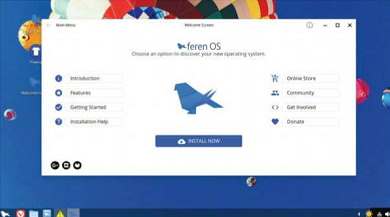
The Wekome screen is brimming with useful links and advice. You probably don’t really need this feature at all.
THE AGELESS APPEAL OF LINUX
“One of the things that impressed us most about Feren OS is that it’s the brainchild of a high school student”
pesky exams, but continues to maintain Feren. and is also working on Phoenix OS (currently in alpha). A community is building around Feren OS (particularly on the design/artwork side of things), but we’re aware that many one-person Linux distros have in the past fallen by the wayside. As such. Feren OS may not be a ‘distro for life’, but it’s great to get started with and if you have a spare machine (or even a spare drive in a machine) you can install it risk free. Check out our three-step walkthrough on page 46. Once installed you’ll experience a much smoother Linux (hard drives and SSDs are faster than DVDs and USBs, and actual machines are much faster than virtual machines). If you’d rather play it safe, the Linux Mint installation follows exactly the same procedure. Furthermore, see the box (page 47) for some other distro suggestions.
The Welcome screen (above) is a great guide to Feren OS. so do spend some time reading this. Or just explore, clicking the Feren logo (which looks remarkably like a reflected Twitter logo) in the bottom left, will open the main menu. Frequently used applications are listed in the left-hand column and clicking below them, on All Applications, will show you all the currently installed applications. You can peruse these by category from the
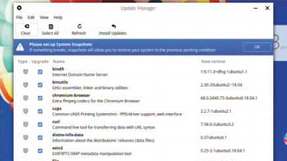
Sounds systems are great and all. but the only good system is a fully updated and snapshotted system.
CPU: A 64-bit processor is required: Any AMD Athlon 64/ ll/FX/Phenom/ Ryzen or Intel Core iX/ Core 2/Pentium D. plus most 2011+ Celeron/ Pentium models
Mem: At least 1GB is required, but 4GB is recommended
HDD: 20GB+ required. 50GB recommended
left column, but if you know what you’re looking for it’s much quicker to just start typing once you’ve opened the main menu. Just the first few characters of the application name will narrow down the menu sufficiently. The right-hand side of the main menu lists common directories as well as links to Settings. Software Manager and other useful places. Below that you’ll find buttons for shutting down, logging out of and suspending your machine.
Grasping the Linux basics One of the most popular reasons that cause users to switch from Windows is the persistence of the latter’s Update mechanism. Linux will never switch your computer on (if there’s demand we can add this – Ed) in the middle of the night to update itself, and it’s unlikely to prevent you switching your machine off (Feren does use do unattended upgrades for important packages, but they don’t take very long).
Keeping a PC up to date is vitally important, and you will see periodic reminders when updates are available in the form of a yellow shield with an exclamation mark on it (/ feel I’ve seen that somewhere before – Ed).
Clicking this will open the Update manager, which will tell you exactly what it wants to do. In theory, updates shouldn’t break anything, but there are a couple of defensive measures you can take if you want to be sure.
One is to disable the more risky operations: packages are stratified into four levels according to likelihood of breakage. You can configure which levels to allow by going to Edit>Preferences>Levels. We don’t recommend blocking anything, except possibly Level 4 if you have encounter repeated failures over time.
A better solution is to use the Timeshift tool (one of the newest additions to Linux Mint) to take regular system snapshots that can be easily restored if things go south (this can be done from the Feren live medium on the Linux Format DVD if it goes so wrong as to prevent Feren booting). The Update Manager will give you a friendly warning to set these up (see top of page 45). Unless you installed to a Btrfs partition (you’d know if you did), choose Rsync snapshots and just accept the defaults. This will keep five daily backups of the system (excluding any user files that you should back up yourself), so that you can easily roll back to a few days ago when things were working.
Did someone say Windows?
A number of open source applications are just as capable as their closed source counterparts, but sometimes it’s hard to find a surrogate for a particular application. Fortunately, a number of Windows applications can work on Feren through the magic of Wine. This is the name of a translation layer that converts Windows system calls to Linux ones. It’s not a silver bullet – you won’t be able to run the latest versions of Microsoft Office or Adobe Creative Cloud – but lately it’s become good at running modem games and many older applications run perfectly well.
Wine is a complicated (see LXF238) bit of software and different Windows programs will require different settings to work properly. Fortunately, a great deal of programs have already had those settings worked out and packaged into a friendly front-end called
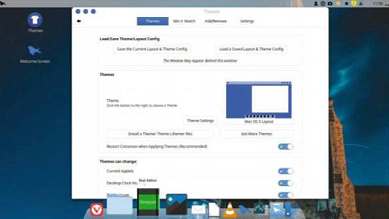
The OS X theme gives you a stylish dock that’s fun to slide your cursor over. Frankly, it’s outrageous that this effect is no longer present in macOS.
INSTALLING FEREN FOR REAL
- Boot the live medium Feren can be installed straight from the Linux Format DVD, so the first step is to fire that up. Check out the DVD FAQ if you run into difficulties. Select Feren OS with the cursor keys and fire it up. Use the install button from the Welcome screen or the icon at the top-left of the desktop.
- Select your locale Choose language and keyboard layout preferences. Then comes the third- party question: you’re probably best to tick this box. There are ideological reasons for not doing so (it installs code that’s incompatible with software freedom), but it might be needed for your Wi-Fi to work.
- Install the system If you don’t select dual-boot. Feren will wipe your main hard drive. The dual-boot option will attempt to resize existing partitions, but unless you have a basic Windows install this could run into issues. For more advice on this see the Feren OS help page: http://bit.ly/LXF241feren.
PlayOnLinux. You can install it from the Welcome screen, which you can always get to from its desktop icon. Just click the Recommendations button and it’s the first item in the list. Do heed the warning about Windows malware, before clicking the Install button. You’ll find all sorts of other treasures in the list too. including Steam (which can be awkward to install on some Linux distros) and a couple of wallpaper-changing programs.
Welcome to the office
Feren comes with plenty of software already installed though. Like most desktop Linux distros, the LibreOffice suite is there for all your document and spreadsheet wrangling needs. It may not have quite the features of Microsoft Office, or that ribbon interface (although you can enable an experimental one if you really want), but many people prefer it. Contrary to popular belief, it will happily open .docx and .xlsx files, but if they have complicated layouts or rely on different fonts then they won’t be pixel perfect. As more and more people switch to Google’s online office suite, gripes about these sorts of issues will hopefully become less prevalent.
Artistic users will be happy to find the Krita digital painting program installed. It’s not quite Adobe Illustrator (that’s a good thing! – Ed), but it has become incredibly popular over the past couple of years. There’s also the handy and easy to use Photos program. And if all that staring at pretty graphics starts to strain your eyes, the Redshift utility is there (you’ll find it in the Accessories menu) to adjust your monitor’s blue light levels at night time. Some scanners work better than others with Linux, but if you can get yours working the Simple Scan tool does exactly what it says on the tin.
So that’s Feren OS. and that’s how easy Linux can be for beginners – not a single terminal command in sight! However, if you run only one terminal command, and you opted to install third-party software during install, then let it be this one:
$ sudo apt remove adobe-flashplugin
You don’t need Flash. Nobody does. And now you don’t need the Terminal, either.

Add some gadgets to keep the desktop clock company. You’ll Find a plethora of them by going to Preferences menu and then choosing Desklets.
» OTHER BEGINNER DISTROS
New users are often baffled, and sometimes angered, by the number of distros out there. Bafflement is understandable (sometimes it seems like there are more distros than people using distros). but it’s selfish to get angry at people for choosing to invest their time, skills and money one way. just because other people are doing it another. To help you. here’s some guidance on beginner distros.
Some Linux veterans would recommend Ubuntu. and with good reason. It has a huge user base (so if something breaks it tends to get fixed) and is backed by a huge company (so it isn’t going anywhere anytime soon). Over 14 years. Ubuntu has probably done more for desktop Linux than any other distro, but once you’re mainstream you’re a target, so you’ll probably find all kinds of colourful criticisms (of varying degrees of merit) over Canonical’s distribution.
Linux Mint took the brave step of taking the Ubuntu base and giving users what they asked for: a sensible hardware manager, a more traditional desktop, no hardware survey. This has been what we and many of our readers have been installing on our parents’ and children’s machines for years. We also like elementary OS. one of the best-looking distros out there and has a new release (Juno) coming out very soon. For older, low-powered machine’s there’s the excellent Bodhi Linux, or Bunsenlabs (hey. it’s on the DVD too).
Beyond the Debian-descended distros there’s the highly underrated openSUSE LEAP, which manages to strike a fine balance between stability and modernity: the independent Solus: and Manjaro Linux, which gives you all the power of Arch Linux without the painful install process.

The ever-so- pretty elementary OS features the most macOS-lite of all current Linux desktops.






I have reviewed over 45 Linux based OS in the past year trying to find the best 5, one of which i would want to keep for my future dedicated use. I just completed installing Feren today. So far, i like it very much, but will test all the features in the coming weeks for stability and ease. One thing i would improve upon is the user’s experience when installing Feren onto a drive. a) The existing pick/select regarding: boot, lvm, volume name, size, format, edit, etc. is so very confusing to most and further complicated by the way you have presented it on the screen, It does not flow well nor is it intuitive for most who have little knowledge of systems, boot / volume terms, etc. Suggestion, install ChalletOS, XUbuntu, PeachOS, Linux Lite, and see how easy they have intuitively structured the install process for newbies and most all who want to use an alternative OS. They flow easily using Next, Back, Guide Notes, etc. Please accept my comments as constructive and I just want to help your OS succeed and be the Best Overall !