Try new features in Vivaldi 2.0
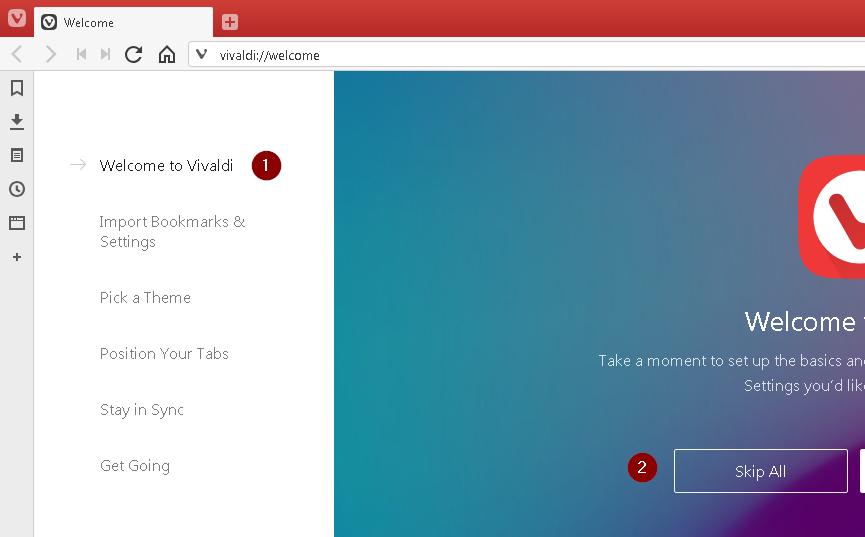
The Vivaldi browser has recently been updated with clever new tools and features. Here’s what you need to know
Vivaldi: vivaldi.com | © 20 mins | Windows 7, 8,10
If you’re not keen on the big-name browsers – Chrome, Firefox, Microsoft Edge and Opera – there are plenty of alternatives available. However, few are as polished as Vivaldi.
It’s been nearly four years since one of Opera’s co-founders launched the Vivaldi browser, and in that time it’s notched up more than 1,500 improvements.
It’s also gained plenty of new features including, most recently, the addition of Sync, resizable tab tiling and floating Web Panels.
Because Vivaldi is based on Chromium, the open-source framework that both Chrome and Opera are built on, you can install the same add-ons you might currently be using in those browsers.
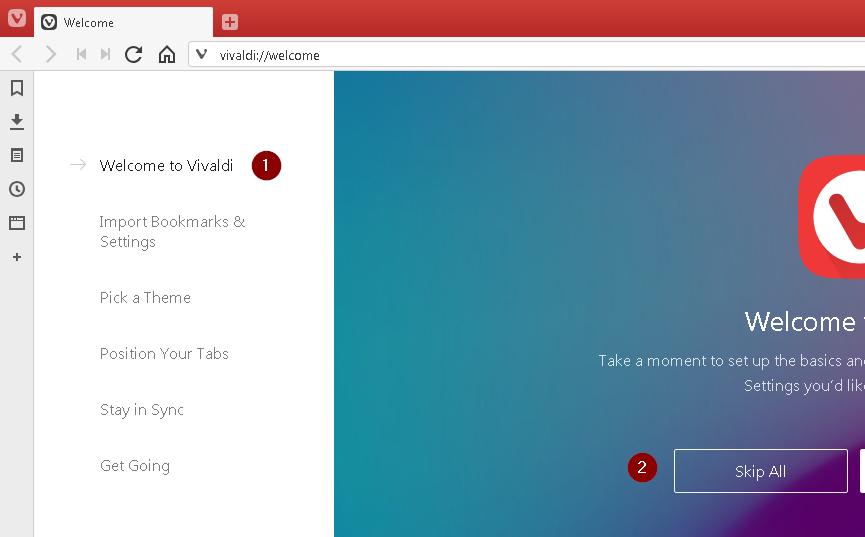
- If you’ve used Vivaldi before, you’ll immediately notice that the browser has undergone a redesign. This includes a new setup screen that lets you import bookmarks and settings, pick a different theme, change the position of tabs and use Sync. 1 You can skip all this 2 if you prefer.
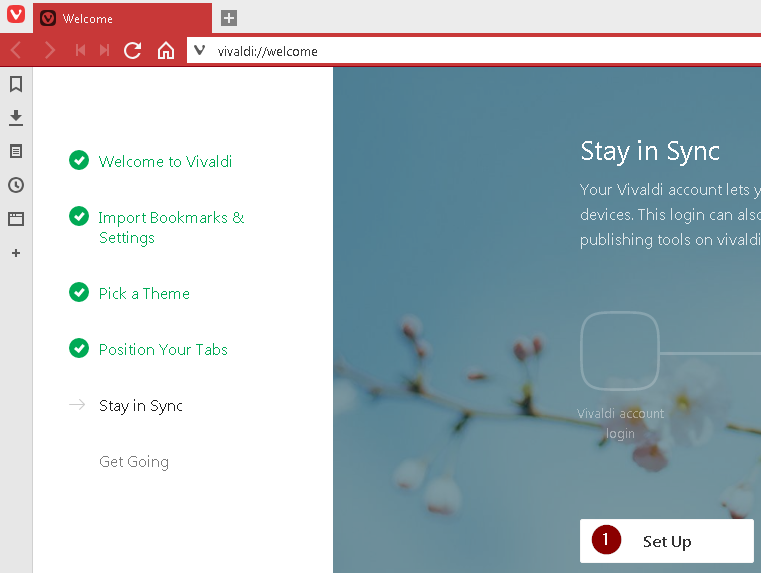
- Sync is new to the latest version and lets you sync your browser data across multiple devices. To use it. you need to create a free Vivaldi account. Click the Set Up button 1 to get started, then click the ‘Create an Account’ button in the next window.
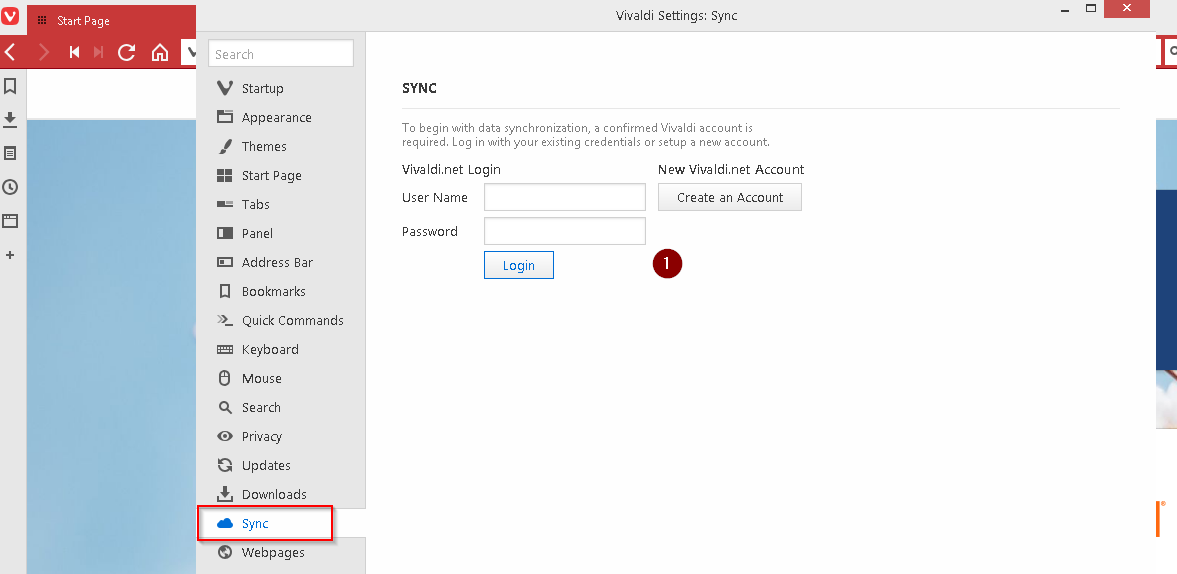
- Once you’ve entered your details and validated your account, log in and choose the data you want to synchronise. This can be all 1 or just some elements, such as bookmarks and passwords. 2 You can also encrypt your sync data using a separate password. 3 Click the Start Syncing button. 4
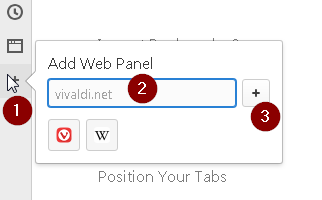
- Web Panels – the customisable tabs that let you keep sites accessible in the sidebar of the browser – appeared in the first version of Vivaldi, but have been improved and can now ‘float’. To create a Web Panel, click the *+* tab 1 and enter the address of the site. 2 Click the plus button in the pop-up. 3
- The Web Panel will open, 1 taking up space in the main window. To make it float so that it slides over the current site rather than resizing it. click the Settings button 0 and select the Panel tab □ in the new window.
WEB PANEL SUGGESTIONS: Click the ‘+’ to add a new Web Panel. It now displays suggestions based on your most visited websites
SPEED DIAL: Open a new tab and you’re greeted with the Speed Dial page, which shows thumbnails of your favourite sites for quick access
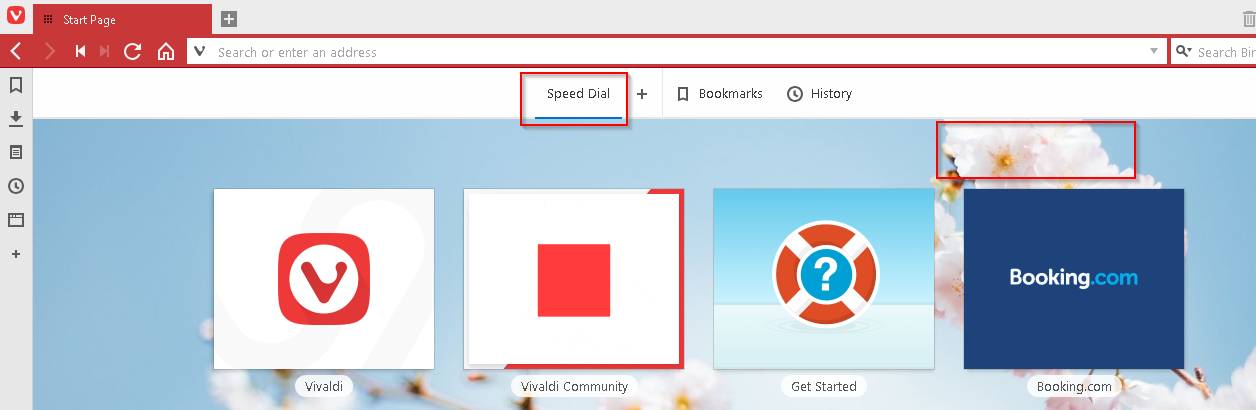
ADAPTIVE INTERFACE
The browser cleverly changes colour based on the site you’re viewing. Visit Facebook, for example, and the browser will turn from red to blue
CAPTURE PAGE
Take a snapshot of any page and copy it to the clipboard or save it as a JPEG or PNG file
- Under Panel Options, tick Floating Panel. 1 From this window, you can also choose to Auto-Close Inactive Panel. a With this option ticked, the panel will close automatically as you move your mouse away from the panel area, so it immediately stops obscuring the site behind it.
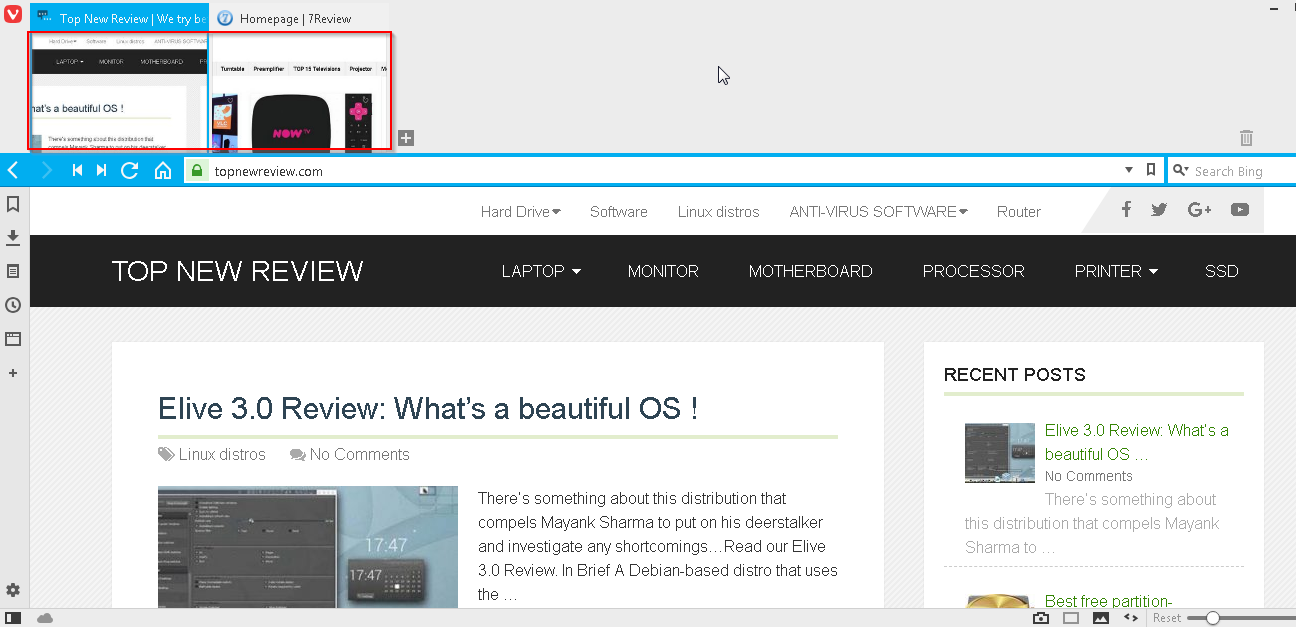
- Create Tab Stacks by dragging tabs on top of each other. Hover over a stack to select the page to view. 1 Right-click a stack and select Tile Tab Stack, and those pages will be tiled across the browser. 2 You can adjust the size of a tile by dragging its border. 3
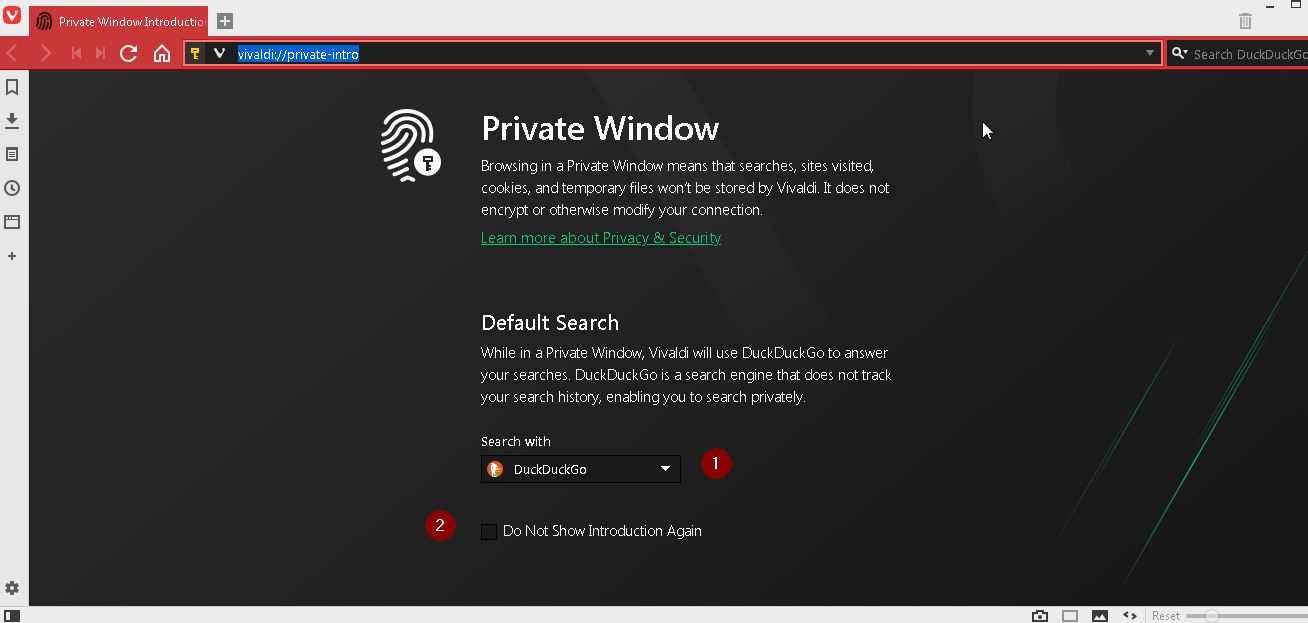
- Like most browsers. Vivaldi has a private browsing mode. This is launched from the File menu. By default, it uses the privacy-focused DuckDuckGo search engine, but you can switch to an alternative, such as Google. StartPage or Qwant. 1 You can ask the browser not to show you this page again. 2





