MailStore Home 11 Review
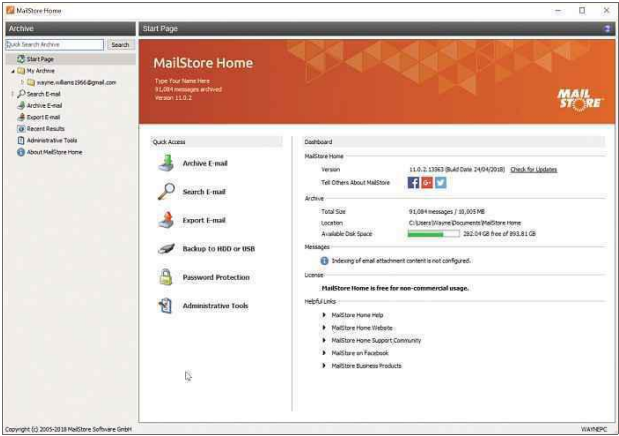
bit.ly/mail449 | Min requirements: Windows 7/8.1/10 File size: 10.5MB
MailStore Home 11 Review – If you use a webmail service such as Gmail, you no doubt trust the provider to keep your messages safe. However, it makes sense to backup your emails from time to time, just in case disaster strikes. It’s also useful to have a local copy, so you can continue to access your messages if the service goes down for any reason.
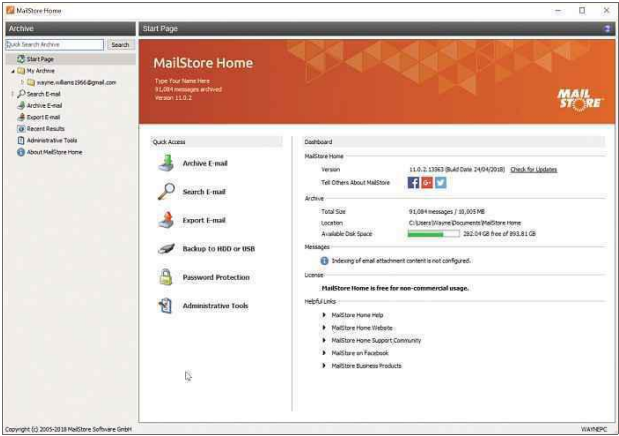
There are several programs that can archive the contents of your inbox but MailStore Home is easily one of the best. It’s fast, intuitive and works with POP3, IMAP and all major webmail services, including Gmail and Outlook.com.
All your messages are saved in a central location on your hard drive and you can search for, read, and restore them back to your email account directly in the software. You can also password-protect the archives, and MailStore Home fully encrypts all databases to make it impossible for anyone other than yourself to view your emails.
The latest version of the software introduces a faster search tool, which is able to search for messages by archive date. This should make finding the emails you’re looking for a much speedier process.
Recovery records, which are used to help rebuild damaged archives, are now stored in separate container files. They contain all the metadata of your messages and are updated in real-time. This means you should now be able to rebuild a corrupt archive without having to start over.
MailStore Home’s management of encryption key files has also been improved, which helps you work around potential file-system corruption.
MINI WORKSHOP | Back up your email using MailStore Home 11
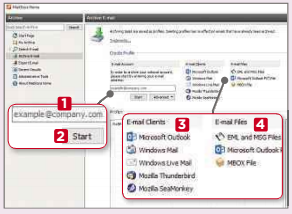
To backup your email in MailStore Home, click the Archive Email link under Quick Access. You can back up any webmail service by entering your email address in the box 1 and clicking Start. 2 You can also archive messages from any of the supported clients 3 or load email files from your PC. 4
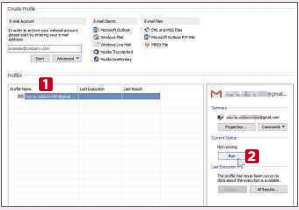
If you’ve chosen to back up Gmail, a window will open in your browser and you’ll be prompted to select your account (if you have more than one). When you grant MailStore Home permission to manage your email, a profile is created. 1 Click Run 2 to begin the archiving process.
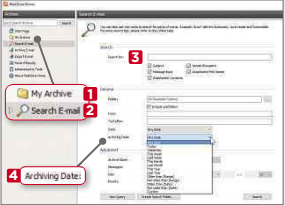
The software will import your emails. When it’s finished, you can view your downloaded messages in My Archive. 1 Click Search Email 2 to find a specific email. Enter your search criteria and use the tick boxes to fine-tune your search. 3 MailStore Home 11 also lets you search for messages by archive date. 4
Should I keep MailStore Home?
Sophy Thomas
MailStore Home is safe and made by a legitimate German firm, but we’re not sure how it ended up on your PC. Perhaps it came with something else you’ve recently downloaded? If you’re keen to use it, you might prefer
downloading it directly from the developer: https://www.mailstore.com/en/products/mailstore-home/. Sign in with your email address and password then you can download a copy of your messages. You can keep the originals on the server or set MailStore Home to remove them.





