Fastscripts review
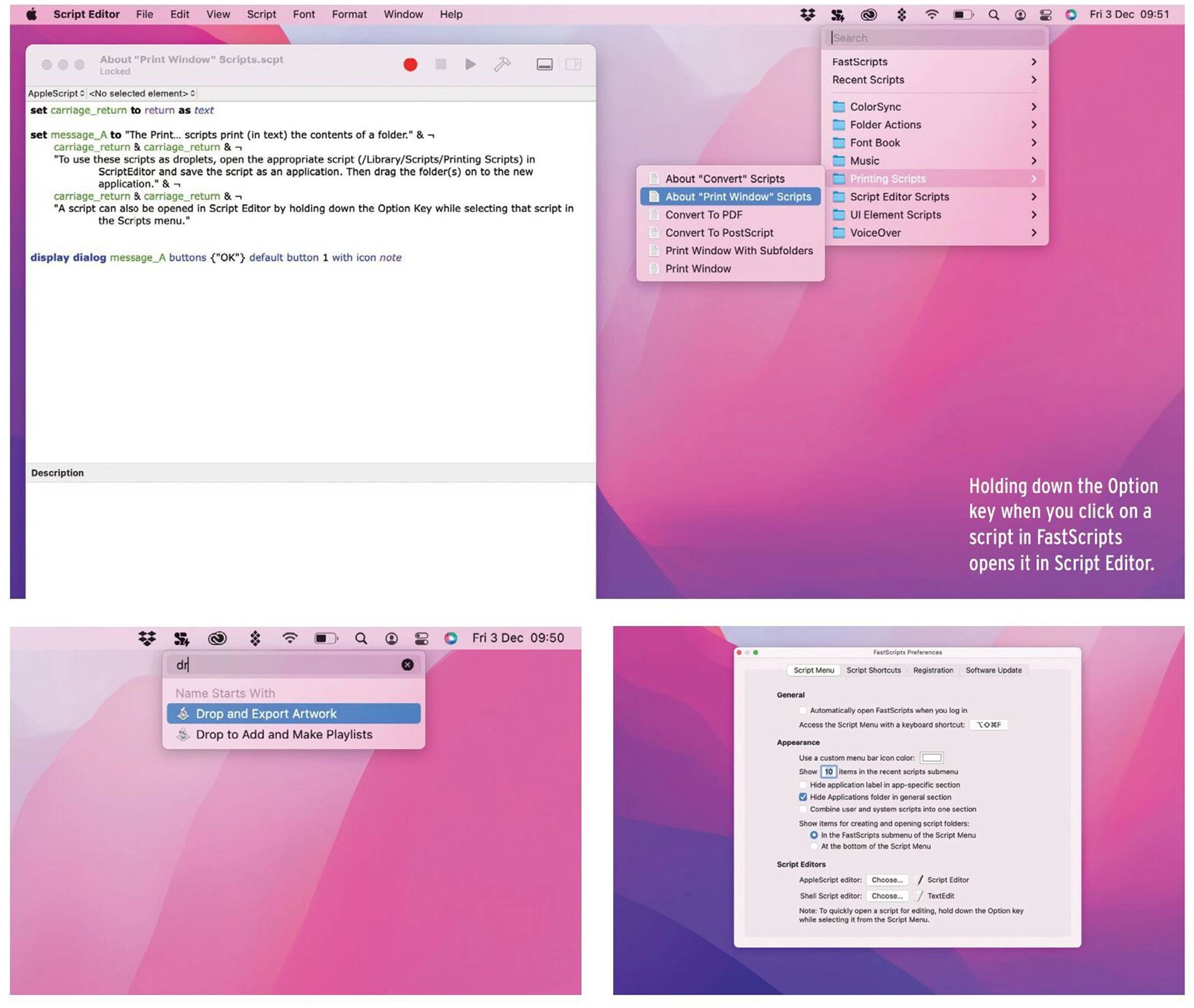
Quickly find, execute, or edit scripts using this handy menu bar utility
From redsweater.com
Needs macOS 10.15 or later
FastScripts 3 can create an app-specific Scripts folder for the active application on your Mac.
If you’ve ever done more than dabble with AppleScripts, or any other scripting on the Mac, you’ll know that macOS’ Script Editor gives the option to put a Scripts menu in your menu bar. That menu gives you access to scripts in the default Scripts folder, so you can view and edit them easily.
FastScripts does that and a whole lot more. Version 3 has been updated with a whole host of new features and makes it even more of a “must have” for anyone who uses AppleScripts on a regular basis.
There’s a new search box right at the top of the menu, allowing you to use Spotlight to search for scripts.
Click the menu, start typing (there’s no need to place the cursor in the bar) and FastScripts will filter the list of scripts. Other new features in version 3 include the ability to execute multiple scripts in parallel – scripts are now run independently of the app to which they belong, allowing multiple scripts to be run simultaneously without affecting the performance of the app or of other scripts. FastScripts also now supports Apple’s standard reporting mechanism for AppleScript, meaning that for scripts that support it, FastScripts will display their progress in the menu, display text feedback, and allow you to stop scripts.
FastScripts has several other features to make working with scripts simpler and, well, faster. If you Option-click a script, it will open in Script Editor, or another script editor if you prefer. Shift-click a script and it will be revealed in Finder, and if you Command-click one, FastScripts will take you directly to the place in its Preferences where you can specify a keyboard shortcut to open it directly.
There’s also a command that allows you to create a scripts folder for whichever app is active on your Mac at the time – though you will need to use the menu command to create a Scripts folder in your user library first, if there
If you don’t want to use Script Editor to edit scripts, you can change the app that opens when you Option-click.
isn’t one already. However, it’s still much easier than having to create a Scripts folder manually. And FastScripts, unlike macOS’ Scripts menu, can be used with Shell scripts as well as AppleScripts.
All of these features – with the exception of keyboard shortcuts – are available to use without restriction in the free version of FastScripts. When you use keyboard shortcuts in the free version you will see a reminder that keyboard shortcuts are a premium feature, but they will still run. That reminder will also appear when you use built-in scripting additions such as the “display message” and “open web page” commands. However, the commands will still run.
We think FastScripts is terrific. For anyone that spends time on their Mac working with, or even just executing scripts, it’s well-worth a place in your menu bar. If you’re an avid user of AppleScripts, you’ll want to install FastScripts to reap the benefits of its version 3.
THE BOTTOM LINE. FastScripts is an essential app for anyone who either writes or edits scripts freguently. The fact that most of it’s time-saving features are free is a bonus. And it’s well worth installing for those of us who dabble.
KENNY HEMPHILL
FASTSCRIPTS 3.0.3
Spotlight search
Can run multiple scripts in parallel
App-specific folder creation
Progress report





