Explore Vivaldi’s best new tools
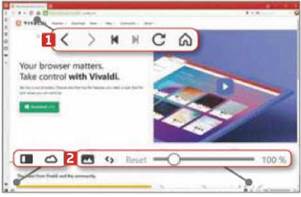
Vivaldi, the web browser created by the former CEO of Opera, has been updated with lots of new features. Here’s what you need to know
Vivaldi: vivaldi.com | 15 mins | Windows 7, 8,10 macOS 10.10+
It’s not easy to compete with the big four browsers – Google Chrome, Mozilla Firefox, Microsoft Edge and Opera – but Vivaldi is doing a good job of getting noticed. Created by Opera co-founder Jon von Tetzchner, Vivaldi launched in 2016. Since then it has added innovation after innovation with each update. The latest version (at the time of writing) is Vivaldi 2.4, which adds customization options, multi-user support, extra bookmarking tools and a calculator in the Quick Command tool.
Vivaldi is available for Windows, macOS and Linux, and is based on Chromium, which means it can run add-ons developed for Chrome and Opera. Here’s what’s new in the browser.
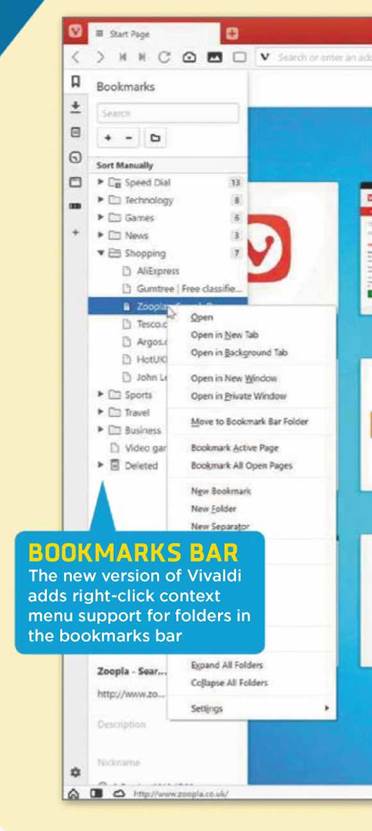
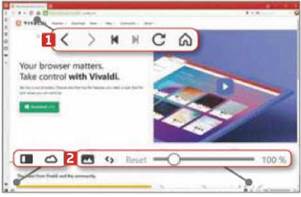
Vivaldi lets you customise your browser so that it looks and behaves exactly how you want it to. You can now rearrange the position of the navigation buttons 1 and status buttons, 2 and move them between locations.
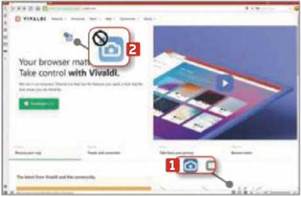
To move a button from one place to another, hold down the Shift key, then click and drag the item to its new home. For example, if you want to move the capture button from the bottom right 1 to the top left, hold Shift, then click and drag it to its new position. The button turns blue 2 as you drag it.
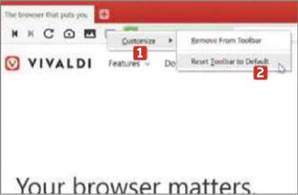
3 If you change your mind about the changes you’ve made, you can reset the browser to its default layout. Right- click a toolbar and select Customize, 1 ‘Reset Toolbar to Default’. 2 You’ll need to do this with each toolbar to make sure every button is returned to its original place.
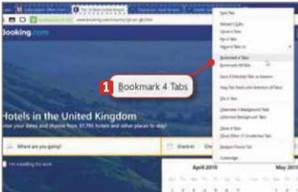
4 You can now bookmark several websites at once and store them in a date-stamped folder. Select the tabs you want by holding down Ctrl or Shift and clicking each in turn. Then right-click and choose ‘Bookmark x Tabs’. You can access your new folder in the bookmark manager.
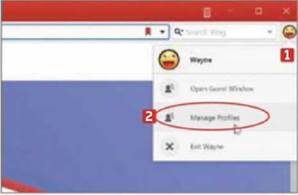
5 Vivaldi supports multiple users, which is ideal if you share your browser with other family members because each person can have their own speed dials, bookmarks, extensions, browsing history and so on. Click the person button in the top-right corner, 1 then click the option to Manage Profiles. 2
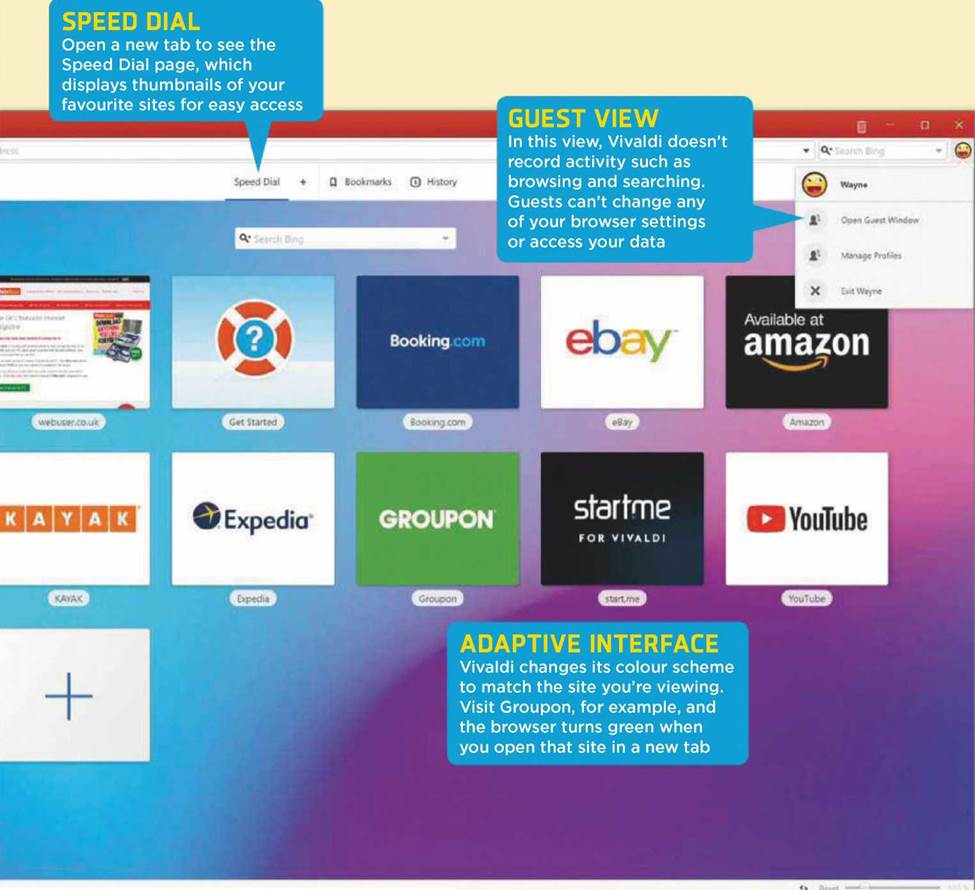
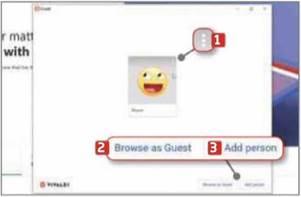
6 In the new window that opens, click the three-dot icon 1 to select or remove an account. From here, you can also choose to browse the web as a guest 2 or add accounts for one or more people. 3 You can select an avatar and create a desktop shortcut for each profile.
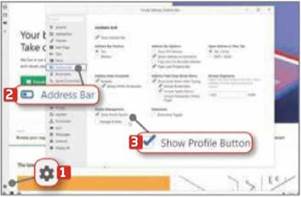
7 If you don’t need profiles, you can remove the tool. Click the Settings cog, 1 then choose Address Bar 2 and untick Show Profile Button. 3 For additional profile customisation options, type chrome://settings into the address bar and press Enter.
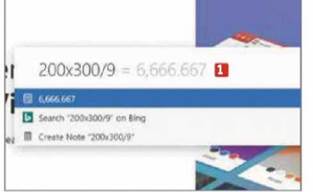
8 Vivaldi now has a calculator, which you can access from the Quick Commands tool. Press F2 in Windows or Cmd+E in macOS. From here, you can enter the calculation you want to perform and press Enter. 1 Click the result to copy it to your clipboard.





