Download and keep bbc iplayer usa shows
Download and keep BBC iPlayer shows
What you need: GetJPlayer; Windows 7 8.1 or 10 Time required: 20 minutes
Get_iPlayer is a free tool that lets you download TV and radio programmes from BBC iPlayer to your computer. Much like recording TV shows to video or DVD, this means you can keep them as long as you want. Get iPlayer can be run from within your web browser, but there’s also a version that runs within
Command Prompt, which we’ll be using here. Once you get to grips with this version you’ll find it far more powerful, letting you download programmes that don’t appear in the browser-based Get,iPlayer searches. It’ll remind you that you need a TV licence to watch BBC shows, whether live or on demand.

To download Get,iPlayer, go to
www.snipca.com/33015. The
latest release is listed at the top (version v3.22 at the time of writing). To download it, click the ‘Windows
installer’ link 1. Follow the installation process, then load the program by clicking Start, typing get_iplayer, then selecting ‘get_iplayer’ from the results 0.
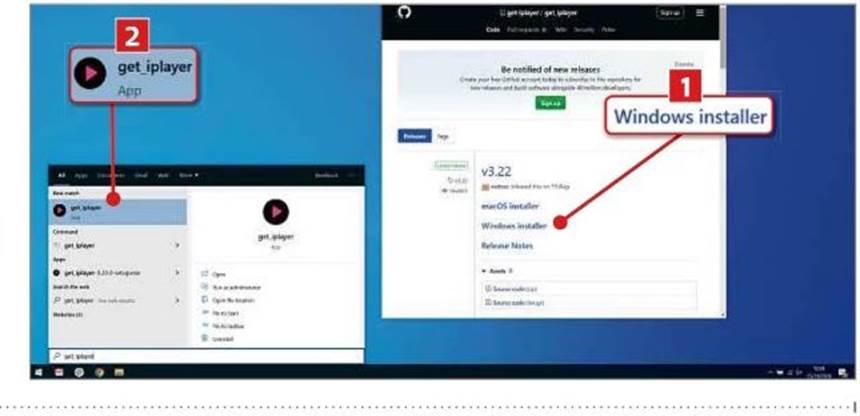
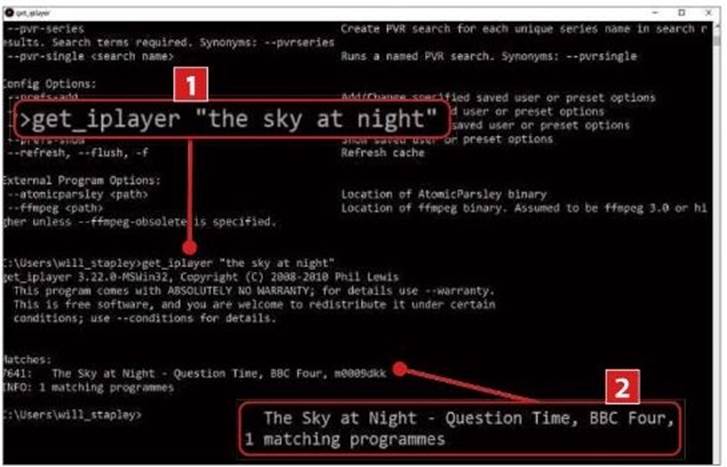
A Command Prompt window will open and Get_iPlayer will download the latest iPlayer index (this shouldn’t take longer than one minute). When this has finished, type get iplayer followed by a space, then the name (or part of it) of the TV show you want to download. As when searching with Google, you can narrow your searches by putting them in quote marks. In this example, we want to search for episodes of The Sky At Night, so we type get_iplayer “the sky at night” 1, then press Enter. Get_iPlayer then returns a single match 2.
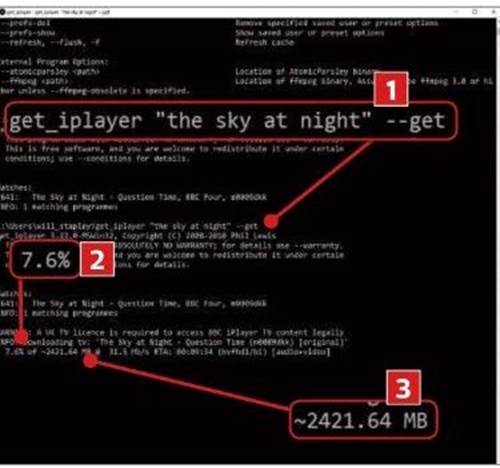
To download programmes, you need to use the —get command. So to download this episode, we type get_iplayer the sky at night” —get 1 (note the space between the search term and the ‘—get’ command). The programme will now start downloading, showing the download progress 0 and file size 3. Once downloaded, the video will be stored in an iPlayer Downloads folder on your desktop.
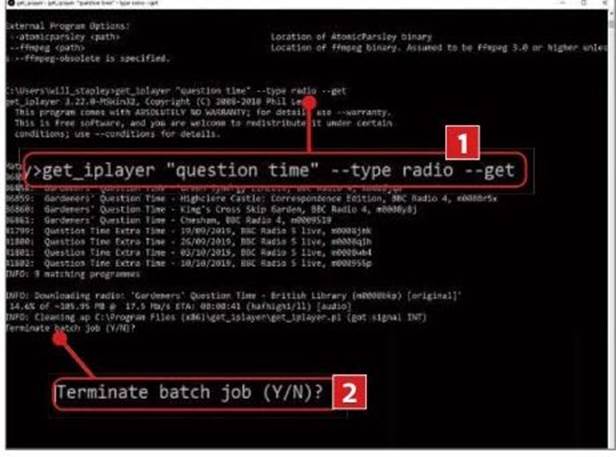
You can fine-tune your searches using additional commands. For example, to include radio shows in your searches add —type all. or to include only radio shows type – type radio 1. You can also exclude certain shows by adding —exclude followed by a space and the names of the shows you want to leave out. If you want to cancel a download that’s in progress, press Ctrl+C and, when you see Terminate batch job (Y/N)?’ 2, press the Y key.
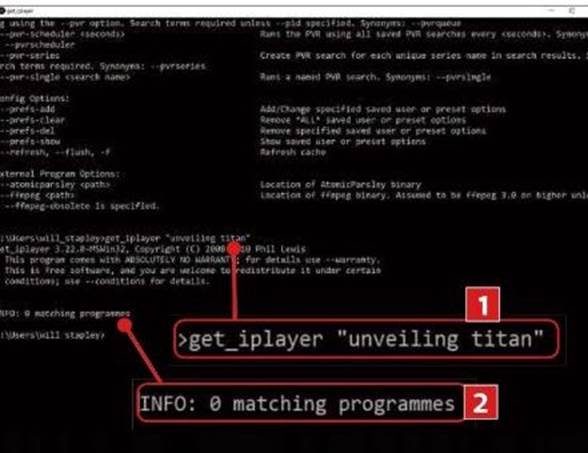
This method works for most programmes, but there are some that won’t appear in search results (mostly archived programmes that haven’t aired in the last 30 days). For our example, we wanted a specific episode of The Sky At Night about Saturn’s giant moon (titled Unveiling Titan and first aired in 2005). Running a search on the episode name (get_iplayer “unveiling titan” 1) returns no results 2. However, we know the programme exists because it’s available on the _ iPlayer website and we can use this information to download it.
Open the BBC iPlayer website (www.bbc.co.uk/iplayer), search for the programme in question; here, we enter unveiling titan in the search box 1, then select the programme from the results. Once you’ve located the programme you want, click the address bar in your browser to highlight the entire URL (this should end with the name of the programme in our example, it ends ‘…the sky at night unveiling titan’ 2), then press Ctrl+C to copy it to your clipboard.
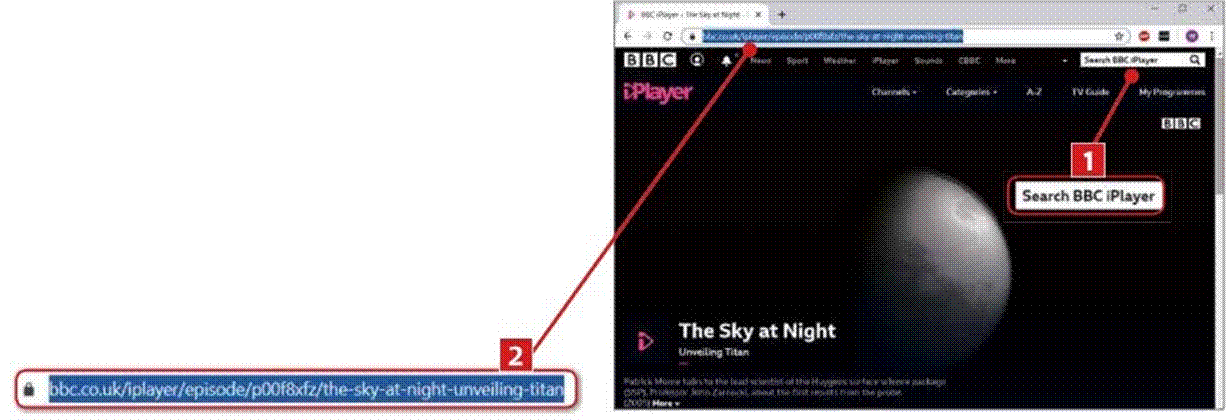
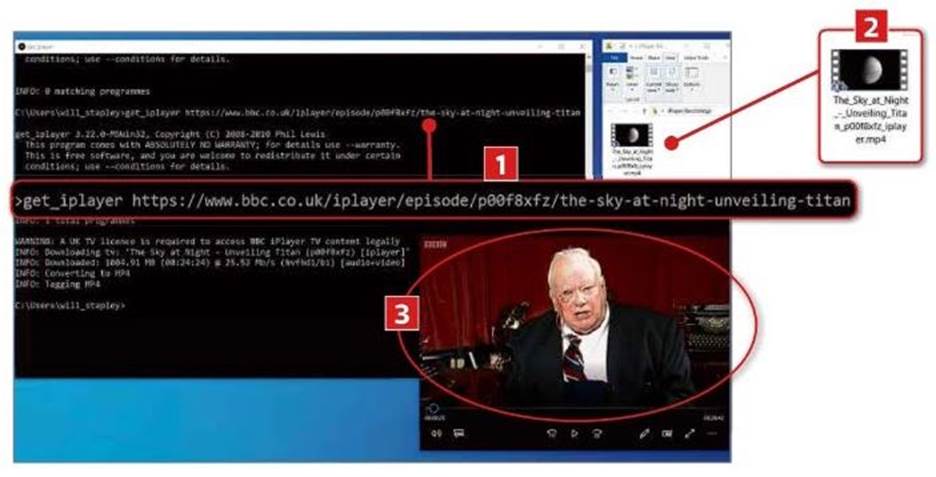
Return to the Get iPlayer window, type get iplayer followed by a space, then press Ctrl+V to paste the URL from Step 6 1. Using this method, there’s no need to type ‘–get’, so press Enter and the programme will start downloading. As before, it will be saved to the iPlayer Downloads folder on your desktop 2, where you can store it for as long as you want. Once it’s downloaded, double-click its icon to view the programme in your default media player 3.





