Chrubuntu Review

Hello again, loyal readers! I’m sorry to have missed a couple of months, but a major system crash and a bout of pneumonia will sometimes do that to you.
This month, we’re going to take a look back at Chrubuntu, including a look at the KDE interface from back in the day. It has been said that any sufficiently advanced science will appear to be magic, and Chrubuntu almost qualifies. As much as computers can make our lives easier in ways sublime and mundane, profound and superficial, there are certain things that still seem almost miraculous to the unjaded eye.
For the record, probably one of the most spectacular things I ever saw a computer do was while I was in training to support Visio at Microsoft, back in the early 2000’s. The version of Visio then current could actually map an entire ethernet network, including pictograms appropriate to the hardware on the network, with a simple Visio command from an attached workstation. Work that would have taken days or weeks to do manually was done accurately and almost effortlessly, in a matter of literally minutes. It absolutely blew me away.
But, as is often the case, Linux also had its point of pride back in the day, with Chrubuntu Linux. With Chrubuntu, one would buy an inexpensive Chromebook (I went with the Acer 720p), shift it into Developer Mode while connected to the internet, open a terminal, type in a rather lengthy command, hit Enter, then come back in about 30-45 minutes to a fully functional,
stunningly complete Linux laptop with a great assortment of preloaded software like OpenOffice, all ready to go. Absolutely mind-blowing!
Chrubuntu, Kubuntu
As most readers are well aware, there are many variants to Ubuntu and an array of desktop environments that can be run. Back in the day, I wanted to run KDE, because its interface was similar to Windows, which I was familiar with and comfortable with. I didn’t care for Unity’s minimalist approach to
the desktop (it still boggles my mind that both Unity and GNOME fail to provide the ability to create desktop shortcuts out of box). Once you installed a standard Ubuntu distribution using Unity, you were greeted with a desktop with just a couple of shortcuts, without even a Start Menu or something similar. I didn’t know the Dash very well at the time (and I still think it’s a weak user interface). Consequently, I installed the Kubuntu version of Chrubuntu by adding a switch to the Chrubuntu installation command. Below is what the Chrubuntu/Kubuntu desktop looked like after extensive tweaking.
Kubuntu – Gesundheit!
Now, some readers probably look at a desktop like this as overly busy, preferring a ‘cleaner’ interface. But, in practical terms, this desktop has almost everything I used on even a semi-regular basis right at hand. Move the mouse once, double-click, and you’ve got Calligra Words, open and ready for input. Not sure what applications are installed? Click the K symbol at the bottom left and you’ll see a multi-level menu fly out showing you most, if not all, of your installed programs, already organized into sub-menus. I find this MUCH more efficient and intuitive than the Dash on stock Ubuntu distributions. To launch Calligra Words on the Dash, it’s move mouse and click at top of command strip (on KDE with a desktop shortcut, we’re now already in), then start typing ‘CAL’, which is probably sufficient to bring up all our Calligra Suite apps, move mouse again, now click Calliga Writer, and NOW it’s finally launched. ‘Clean desktop’ or not, that’s maddeningly inefficient.
Here’s the KDE desktop with the K menu invoked:
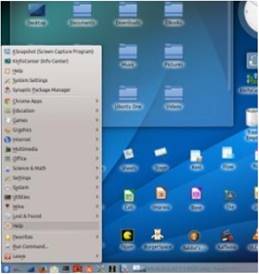
There are also a lot of handy widgets available, some of which I have installed here, although I could never get the Daily Comics widget to work properly. This meant that I did not get Calvin and Hobbes delivered automatically to my desktop every day, a significant justification to even own a computer, I’m sure you’ll agree.
A Very Capable Distribution and Interface
Even though this Kubuntu distribution is, relatively speaking, ANCIENT, it was still a VERY capable desktop environment and is still pretty legit today. I installed this Chrubuntu/Kubuntu machine back in 2010, IIRC, and it still stacks up pretty well today. It had Chromium and Firefox for internet access, Thunderbird for email, and even Cheese to do online video meetings.
The Office suites I had installed were Open Office, the more mature and reliable of the two most popular suites, and Calligra Office, which was packed with features and a number of applications that Open Office carried no analogue to when compared to Microsoft Office, such as Kontact to replace Outlook and Kivio to replace Visio. Being a big Visio user since the early 1990’s, that was a big deal for me. I don’t recall if both were installed by default, but I know at least Open Office was, meaning your initial Chrubuntu desktop on first look was already very useful. Here’s the Calligra Words interface. Happily, all the Calligra applications shared a lot of similarities across their interfaces, making them easier to learn.
HELP! I Need Somebody….
I always felt like KDE was much more helpful to the novice user than Unity or GNOME. There’s a really nice help application for KDE that is suitable for both lookups and browsing through as a tutorial (and of course, for the purist, there’s always MAN pages):
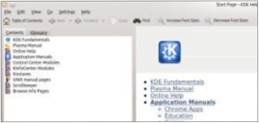
Comics in Comix
The Comix application allows me access to the thousands of comics I have scanned so I don’t have to get into storage to dig out the originals. I’m not a geek, YOU’RE a geek! Here’s the cover and splash page from the hilarious and incisive satire comic ‘Howard the Duck’, drawn by the inimitable and much- missed Gene Colan:
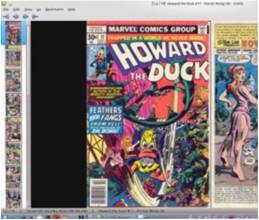
Drawing in Chrubuntu
Longtime Full Circle readers have no doubt seen the exhaustive series that’s been running for years in these pages for Inkscape. There are also drawing programs in both major Office suites (multiple ones for Calligra), along with the classic, the GIMP. All these are available even in this almost cuneiform-aged Chrubuntu distribution.
Watching Videos
If I could go back in time, one task I would be sure to perform would be to load up a modern vintage laptop (maybe even something like this Chrubuntu Chromebook) with movies to watch and drop it into the lap of teenaged me backin the 1970’s. Just what you could get on this machine’s fairly modest 320 GB rotational drive would have BLOWN MY MIND back in the day, and it’s still worth appreciating the magic that routinely exists at our fingertips

these days. Below is the absolutely amazing VLC video player, with an image suitable to scaring your children if they’re misbehaving:.
EBooks
Finally, this distribution of Chrubuntu already came with plenty of readers built-in to open HTML, TXT, or PDF version Ebooks, something else teenaged me would have dearly loved, and middle-aged me can still appreciate.
Project Gutenberg has enough free classical literature to keep a reader invested and engaged for years. I can’t recommend ‘The Three Musketeers’ or any of its sequels highly enough, they are fantastic reading.
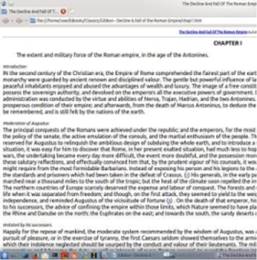
So, that’s a fairly representative, but not exhaustive, idea of what Chrubuntu allowed you to do with an inexpensive Chromebook, after an almost entirely automated installation process. Sadly, Chubuntu as a project has been discontinued, but tune in next time and we’ll explore Chromebook Ubuntu possibilities further.





