Deepin review

Deepin offers a visually stunning OS with a few unique quirks. By Bruce Byfield
Deepin [1] is a distribution developed in Wuhan, China by Deepin Technology. Its homepage proclaims it “the top Linux distribution from China,” although similar claims are sometimes made for Ubuntu Kylin. Deepin has a longstanding reputation for attention to visual detail that is more reminiscent of macOS than Windows. Like elementary OS, deepin is visually stunning right out of the box, without any customization. However, when you start to install, you soon realize that its aesthetics come at a cost.
For one thing, the installer suggests a minimum of 64GB of disk drive and recommends 128GB to enable all of the effects, although these requirements are not mentioned until you choose a disk to partition. By contrast, Ubuntu requires a minimum of 512MB for a perfectly functional Gnome desktop and can function on older computers that deepin cannot.
For another, the organization of the Deepin Desktop Environment (DDE) has a logic all its own. This logic is not difficult to figure out but does take some adjustment when working with it, to an extent that Gnome or Plasma do not.
The Endless Installation
Ordinarily, I comment on a distribution’s installer as little as necessary. After all, most users will only deal with it a few times – often, only once. However, given the unique logic, deepin’s installer should be described in some detail.
To start with, you should read and agree to the EULA and privacy policy – even if you typically accept policy statements without first reading them. The extensive EULA is uncommon for the Linux space, and the privacy policy goes into some detail about the types of information they collect – not just browser history, but information on when you use your computer and the applications installed on your system. If you are concerned about privacy and license restrictions, you might decide to forego the installation; however, if you are easy going about such things, check the box and proceed.
If you do decide to install, do not be deceived by the installer. At first, it looks deceptively simple consisting of only three items: the choice of language and partitions, followed by installation (Figure 1).
After you install and reboot, you are faced with the same page that appeared when you booted the first time. It looks like the installation has failed, but eventually the installation continues with the second stage, which includes everything omitted from the first stage. If you are using a virtual machine, you are asked to choose the installation mode, either Effect, which is described as offering (in slightly fractured English) “a delicate mode,” or Normal. The installation continues with the selection of the time zone from a map that does not indicate time zones, along with some unusual restrictions, such as a limit of 3-32 characters on account names. Yet even then, the installation is not finished.
The third stage involves customization, with choices of a Fashion (large dock) or Efficient (small dock) desktop mode, an Effect or Normal running mode, and several icon themes. These choices are generally clear, but no details of exactly what each entails are offered during installation. Fortunately, the running mode can be changed later from the desktop’s dock and the icon mode from the Personalization app in the Control
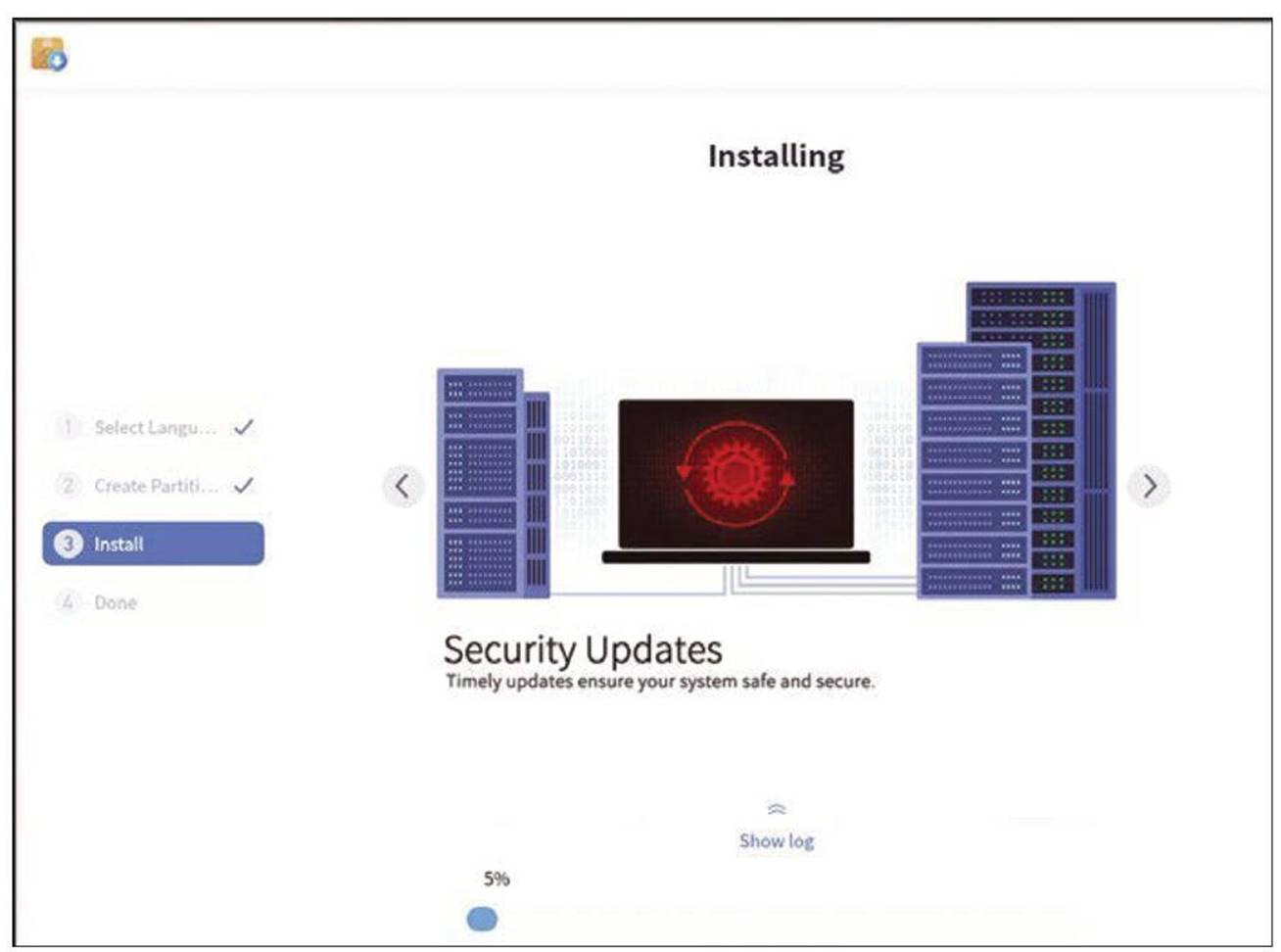
Figure 1: The first stage of deepin’s four-stage installation process.
Center. Apparently, the desktop mode cannot be changed, presumably because it requires the disk image, although the App store also gives the option of Eagle Mode, in which a change in zoom changes the information displayed on the desktop.
Then, just as the desktop becomes available, exploring it reveals a fourth
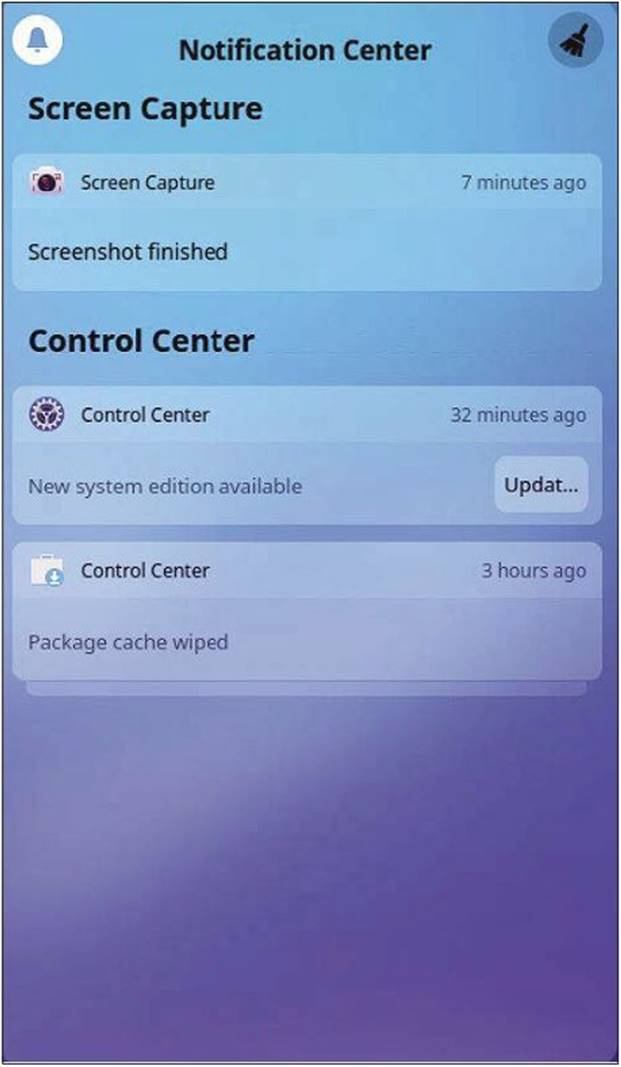
Figure 2: The notification pane is typical of the minimalist design of deepin’s windows.
stage. To access many of the default apps, such as the app store, the email client, and the cloud services, you must create a deepin account.
Desktop Logic
The DDE is written in Qt, and dde- kwin, its window manager, is a modification of Plasma’s KWin. The whole of DDE is available in Fedora and Arch Linux, while UbuntuDDE is an unofficial Ubuntu flavor. Despite requiring a large amount of disk space, the DDE’s
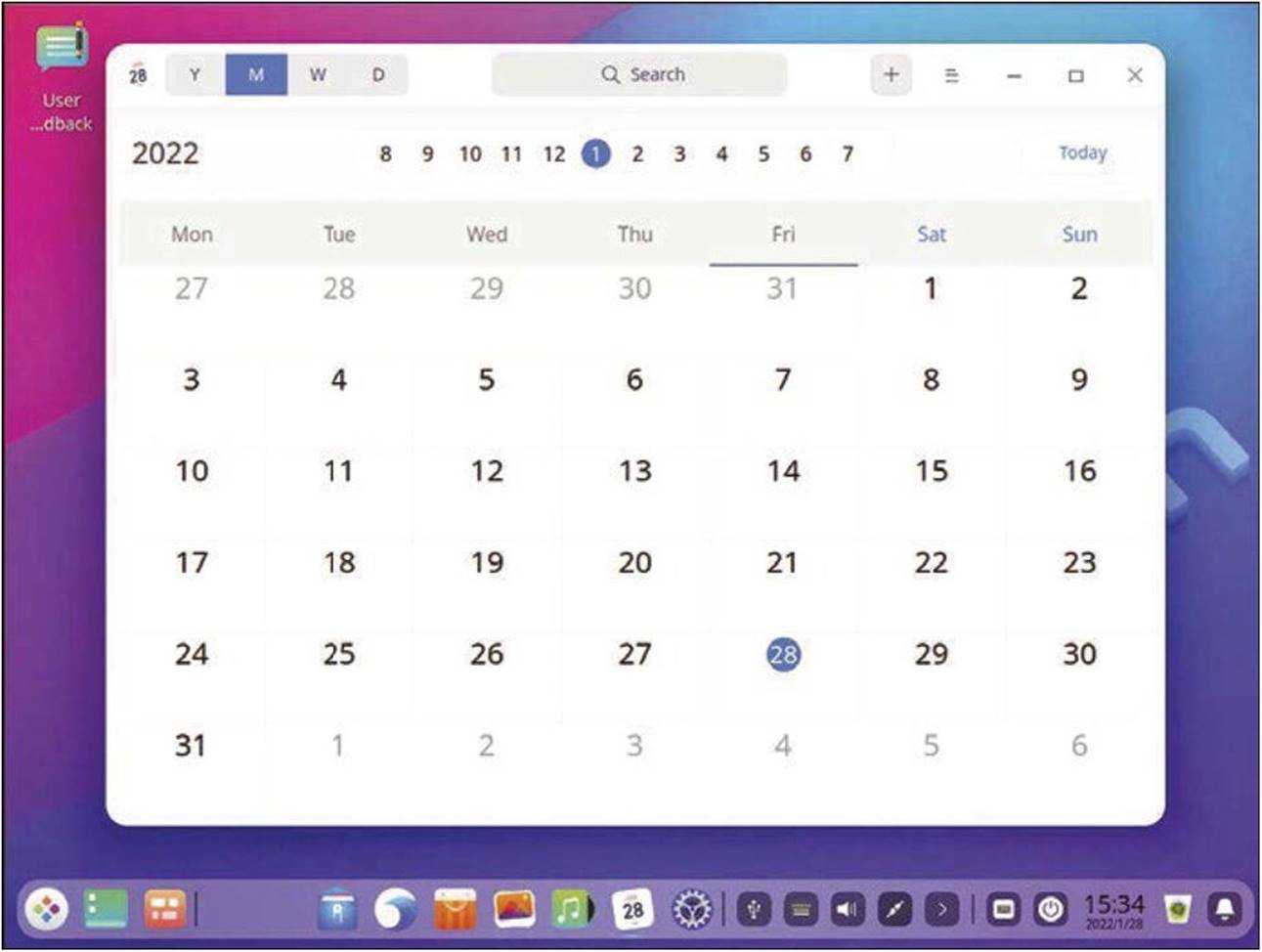
Figure 3: The main desktop displays one window at a time.
performance is roughly equivalent to Gnome or Plasma, even when run on a virtual machine. Deepin’s appearance is universally praised and is popular enough that deepin has been on Dis- troWatch’s top 100 distributions for page hits in the past seven years, usually somewhere in the top 20, although in the past six months it has slipped to 48 [2].
Much of the DDE will be familiar to the users of other desktops, such as the menu and the combined dock with favorite applications and the panel with its system tools and notifications. These widgets are concisely arranged using icons with mouseover labels and organized into sections. Clicking the system tool results in windows sliding from the edges of the screen, like the one for notifications, which is perhaps the most useful I have seen in any desktop environment (Figure 2). However, as soon as you start using it, the DDE reveals some characteristics of its own.
Probably the most noticeable characteristic is the DDE’s default simplicity. For example, at login, DDE defaults to a tiling-like structure, with only one app displaying at a time (Figure 3), with larger apps occupying the entire screen. Some windows – although not all – can be resized by dragging on their edges, as in most desktops, but only one window remains visible, no matter what you do. To see all open windows, you must click the multitasking view icon, the third from the left on the dock. From the multitasking view (Figure 4), you can see all the open windows arranged by the virtual desktop they are on, although none can be resized. Pressing the ESC key returns you to the desktop proper. Similarly, if you rightclick the desktop, you can only add document and folder icons. To add an application’s icon to the desktop, you need to right-click on it in the menu. Dock apps are added similarly. No doubt in the interest of avoiding clutter, little redundancy is included, leaving users to hunt for the logical place for a function. The function will usually be there and organized in a logical way, but you may have to search for it. Because the icons are more visible than the mouseover help, navigating is easier if you have a visual memory rather than a text-based one.
Still another outstanding feature is that, unlike many modern distributions, deepin develops an entire ecosystem of applications designed specifically to work together, much like Gnome or Plasma. In the last handful of releases, the DDE has replaced standard free software like Chrome and Thunderbird with its own equivalences. With version 2.4, the process is nearing completion, with only a few apps like Simple Scan borrowed from other distributions. The most noticeable exception is LibreOffice, which is too ubiquitous and too fully featured to have any serious substitute. Other standard apps like Gimp or digiKam are available in its app store, but deepin defaults to its own apps. Many of its apps, like the file manager, text editor, or music player, are minimally designed versions of what are available in most distributions. Others, like the
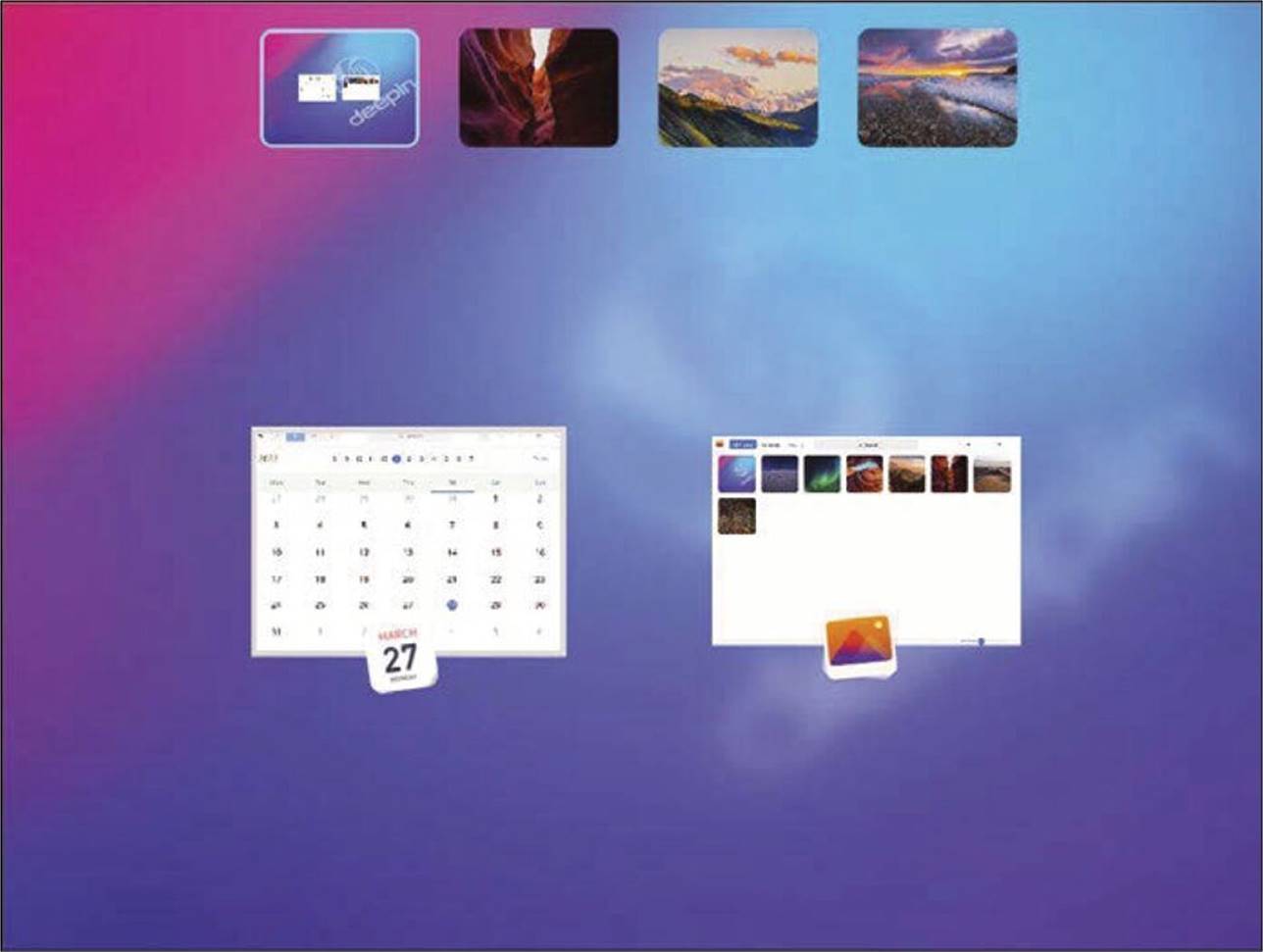
Figure 4: The multitask view displays each window open on each virtual desktop.

Figure 5: Screen Capture, a combination screenshot and desktop recorder utility, is one of deepin’s original applications.
Boot Maker are basic tools for operations done at the command line. However, deepin also includes some unique apps, particularly in its utilities. For example, the dock installs a virtual keyboard by default, and the menu includes a recorder for voice notes as well as a combination screenshot and desktop recorder (Figure 5). Such apps have few, if any direct equivalences. In recent years, many of deepin’s apps have found their way into distributions such as Debian separately from the complete desktop.
Debunking the Controversy
If you are a long-time Linux user, you might have stayed away from deepin. In 2018, deepin’s app store was discovered to be sending general user information such as screen resolution to CNZZ, a Chinese analytics company. The collection of such information is common to most websites, but some users were concerned that personal information was harvested and even given to the Chinese government. However, no evidence was given that the deepin open source code did either of these things. Moreover, although it is true that information was gathered without user consent, the 20.4 release’s installer now begins with a EULA and privacy policy that details exactly what anonymous information is collected. As I mentioned earlier, it is a good idea to read this policy so you know what will happen with your data. If you’re comfortable with the uses outlined in the policy, there is no reason to avoid deepin because of the past controversy. To do so would be to miss out on one of the cutting edge distributions. As for the required disk space and peculiar logic, whether they are worth the aesthetics or the accompanying degree of customization is something that each user must decide for themselves
Info
[1] deepin: https://www.deepin.org/en/
[2] DistroWatch: https://distrowatch.com/

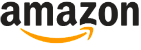






cool