Ventoy Review
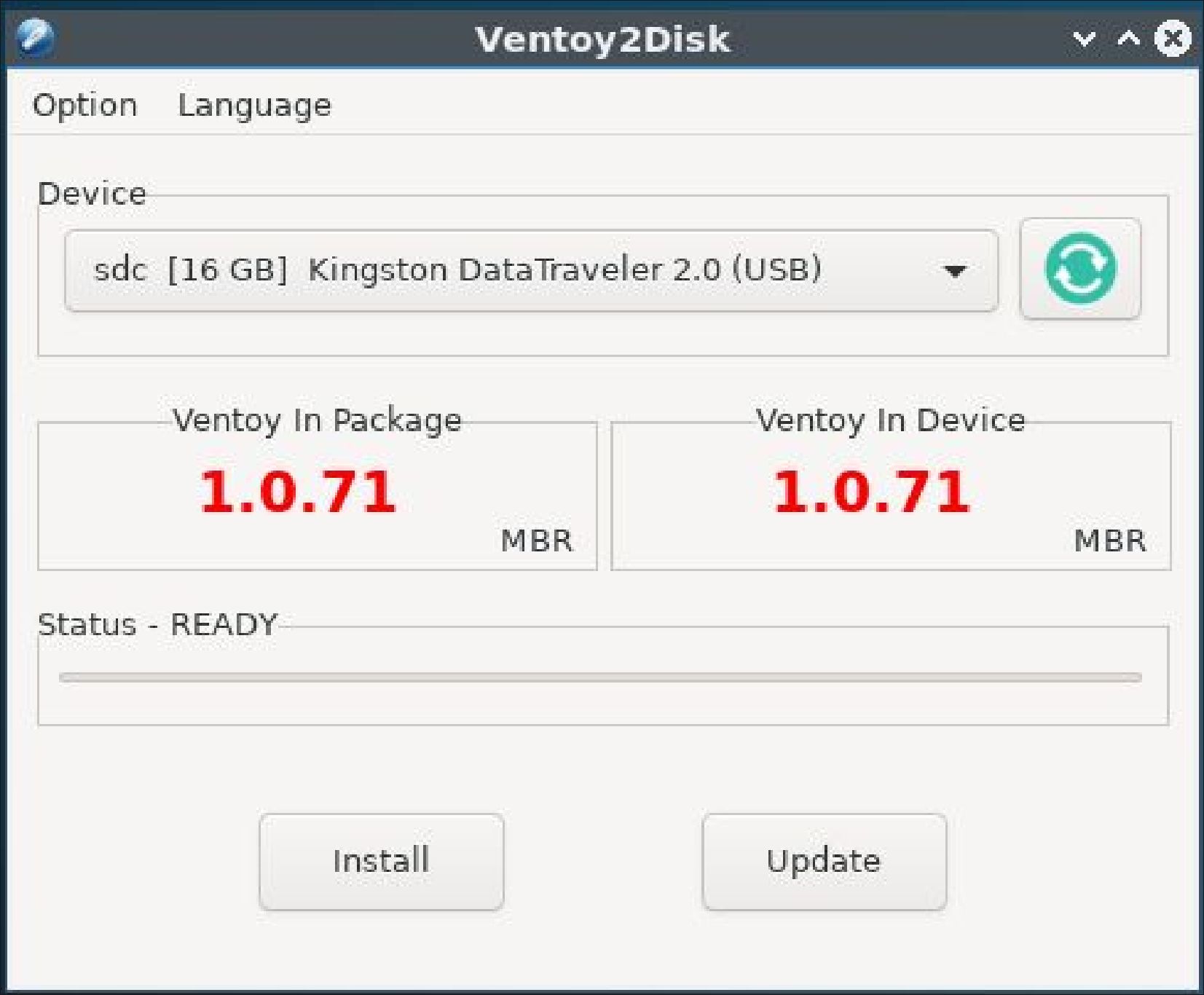
I have been meaning to try out Ventoy for some time but kept putting it off for reasons I will explain, but this week I really needed a new ISO writer to put a Linux distribution onto a USB stick and my old methods were not working. Read our Ventoy Review.
Written by Adam Hunt
In recent years, I have been using UNetbootin for writing ISO files to USB drives for software reviews. I was recently asked to do a review of Fedora 35 for Full Circle but, even though UNetbootin lists Fedora as supported, it would not create a bootable drive that worked.
I also tried the command-line program “dd” and it also failed to work right and did not produce a working USB drive.
Enter Ventoy
I have looked at Ventoy in the past, but every time I read through the official website documentation trying to figure out how to use it, I found it Byzantine and basically incomprehensible. This time, with a pressing need, I persevered and managed to get it working despite the documentation.
The application itself is actually brilliantly designed and works very well. In fact, it is a whole new paradigm in ISO writing. To make things simpler, though, I will provide instructions on how to use it in this review.
Ventoy is free software, released under the GPL 3+ license and is developed by Hailong Sun. It runs on Linux and Windows, but you won’t find it in the Ubuntu repositories. It has to be downloaded directly.
Concept
Ventoy works quite differently from other USB writers. Basically all of them are designed to take a downloaded Linux distribution ISO file and put it onto a USB drive, in a bootable form, so it can be tested out in a “live session” and optionally installed. Most ISO writers, like Ubuntu’s Startup Disk Creator and UNetbootin, work in the same basic way. You install the application on your computer, then you download the ISO file for the distribution you want to try and use the application to unpack and write a single ISO file to a USB stick. Then, you reboot your computer, select the USB drive and it loads, presenting a desktop when done.
Ventoy is different. You download the program as a tar.gz compressed archive and then unpack it. You run the script it provides for your computer architecture, like x86. This opens a graphical interface which allows you to install Ventoy on your chosen USB stick, not on your computer. In configuring the stick, it creates two partitions, one in exFAT format for the ISO files and one in FAT16 for Ventoy itself. The exFAT partition is open so you can cut and paste ISO files into it using your file browser. Yes, that is plural: more than one ISO file can be added depending on the size of your USB stick. When you boot to the USB, a selection screen allows you to choose the one you want to try out. The ISO files are not unpacked or written to the stick, just stored there and opened by Ventoy on boot-up.
This all makes actually using Ventoy very easy, once it is installed on the stick. You can load up your USB stick with all the Linux distributions you want to try and then boot to them in sequence, without having to rewrite your stick each time or prepare multiple sticks. This saves a lot of time. New ISO files can be added to the Ventoy USB stick and old ones removed at any time, limited only by the physical drive space available. File organization doesn’t matter either. ISO files can be in folders. and Ventoy will still find them and display them on the boot menu. You can also still use the stick for other, non-ISO files, and Ventoy will not offer them to boot.
It is almost like Ventoy was designed for software reviewers or at least those users keen on distrohopping (distro-hopping is the Linux religious devotional practice of trying out an infinite number of Linux distros in the hopes of finding the perfect one, sort of a Quest for the Holy Grail).
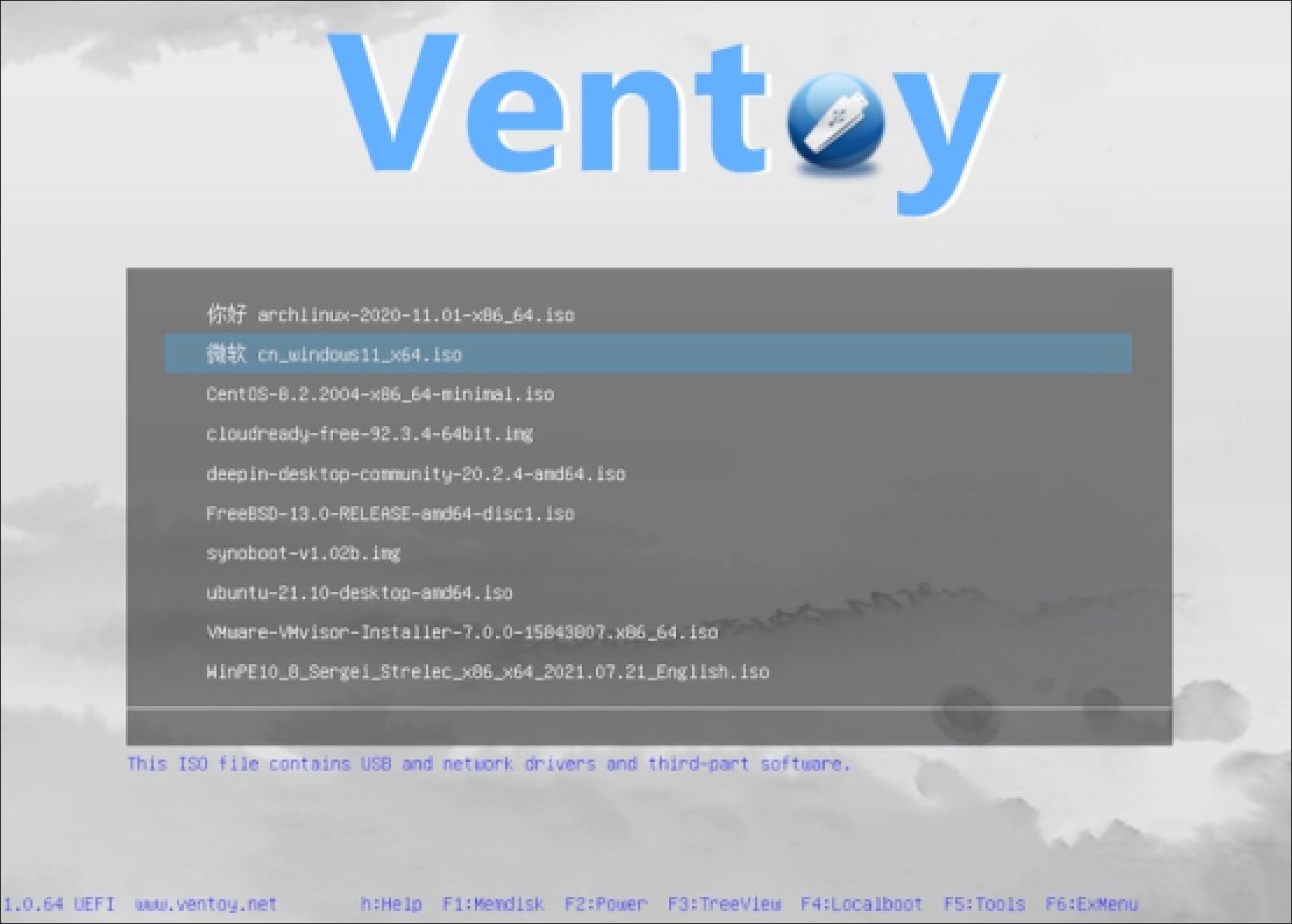
Support
Ventoy supports more than 830 operating systems, including systems from the Linux, Unix, BSD and Windows families. It has been tested on 90% of the DistroWatch list and the website documentation provides a list of those that have been shown to work.
Ventoy can be installed on a USB stick, a local disk, SSD, NVMe or SD card. It will boot ISO, WIM, IMG, VHD(x) and EFI types of files.
Ventoy actually does much, much more, just … um … read the documentation.
Getting Ventoy
Ventoy works really well, you just have to get it installed. Here is what I learned.
To use Ventoy on any Ubuntu derivative:
Download the linux.tar.gz file from GitHub https://github.com/ ventoy/Ventoy/releases to your home directory (the current version is ventoy-1.0.71-linux.tar.gz, an 18.5 MB download).
Run a SHA 256 sum check on the file from a terminal, to make sure it is a good download:
$ sha256sum ~/ventoy-1.0.71-linux.tar.gz
and compare the result with the SHA 256 sum at https://github.com/ ventoy/Ventoy/releases – they should match!
Right-click on the file and select “open with” your file archiver (on Ubuntu: Archive Manager (File Roller)).
Once the file archiver opens it, select “extract” and it will create a folder in that same directory with the title “Ventoy” plus the version contents number.
Plug in the USB stick you plan to use.
Open the Ventoy folder.
Double-click on the script: VentoyGUI.x86_64 (or other architecture type).
Select “execute in terminal”.
Enter your system password and it will open the graphical user interface.
Select the USB device from the drop-down menu and click “install”.
Once the installation on the stick is complete:
Cut and paste or drag and drop ISO files to the stick using your file browser.
Reboot, select the USB drive.
Select the distribution from the boot screen and it will load.
Updating Ventoy
Your Ventoy installation on the USB stick can be manually updated to a new version by just running the VentoyGUI.x86_64 script again and selecting “update” from the interface. This can be done without affecting any ISO files in the exFAT partition on the stick.
Conclusions
Overall Ventoy is a brilliantly designed application that sets a new standard for ISO writers. Once installed on a USB stick, it provides a lot of flexibility for trying out Linux distributions and saves a lot of time too. The official documentation is complex and confusing, but once you have it installed, Ventoy works great.
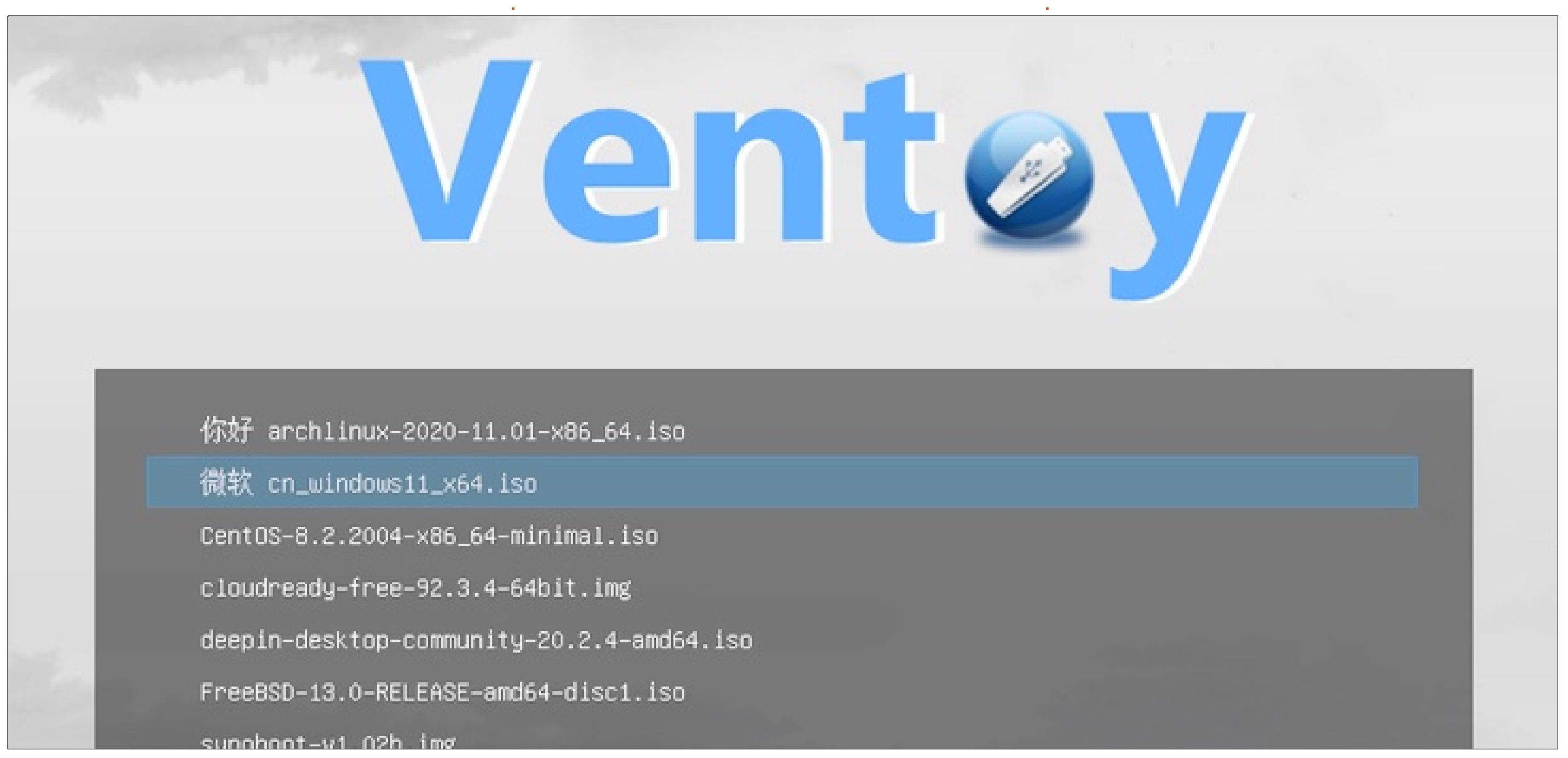
External links
Official website:





