The Top WhatsApp Backup Solutions for iOS and Android
29 May 2019
There are a number of different WhatsApp backup options available. In this article, we’ll show you the top backup WhatsApp chat solutions for iOS and Android devices.
Introduction
Do you want to restore WhatsApp backup chat? Do you want to find out how to restore all your precious messages and media files easily?
There are a number of different WhatsApp backup and restore methods available. Some people choose to restore backup WhatsApp chat using the traditional method whereas some use other creative methods.
In this article, we’ll show you the top WhatsApp backup solutions for iOS and Android devices.
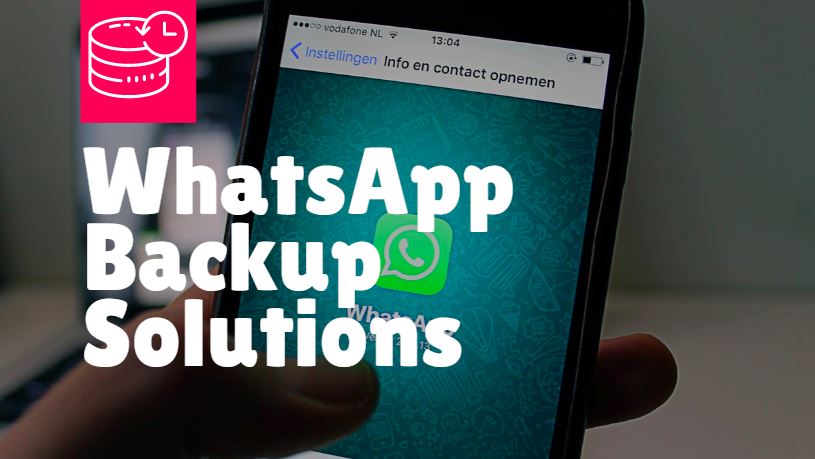
Table of Contents
- Introduction
- Best Backup WhatsApp Chat Solutions for iOS Users
- Best Backup WhatsApp Chat Solutions for Android Users
- Conclusion
Best Backup WhatsApp Chat Solutions for iOS Users
The following are the 3 best backup WhatsApp chat solutions for iOS users.
1. Backup WhatsApp Chat with dr.fone – Restore Social App
dr.fone – Restore Social App is a third-party tool developed by Wondershare, one of the world’s leading technological companies. This is the best method to restore WhatsApp messages because of its versatility. You can selectively restore WhatsApp messages, you can restore an Android message on iOS or vice versa, and so much more.
dr.fone – Restore Social App
Create Safe WhatsApp Backup Chat on iOS
- Backup WhatsApp chats to computer easily with a few clicks.
- Transfer WhatsApp messages from iOS to Android or vice versa.
- Works with all iOS devices.
- Works with all Windows 10 and Mac 10.13/10.12/10.11.
How to Backup WhatsApp Chat using dr.fone – Restore Social App
- Launch dr.fone and click on the Restore Social App tab.
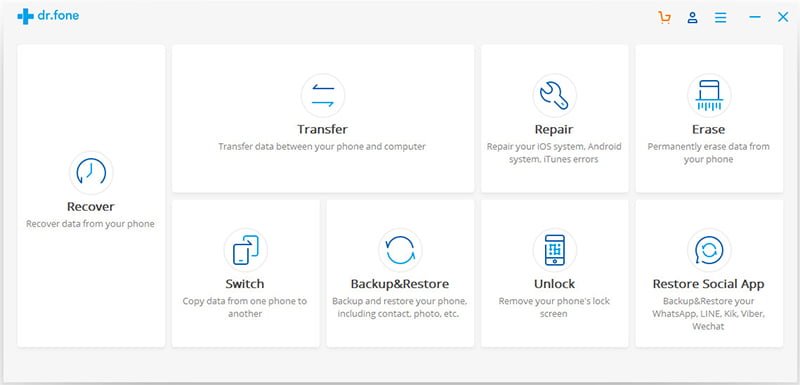
- Connect your iPhone to the computer.
- From the left-hand panel, select ‘WhatsApp’. From the main menu, select ‘Backup WhatsApp Messages’.
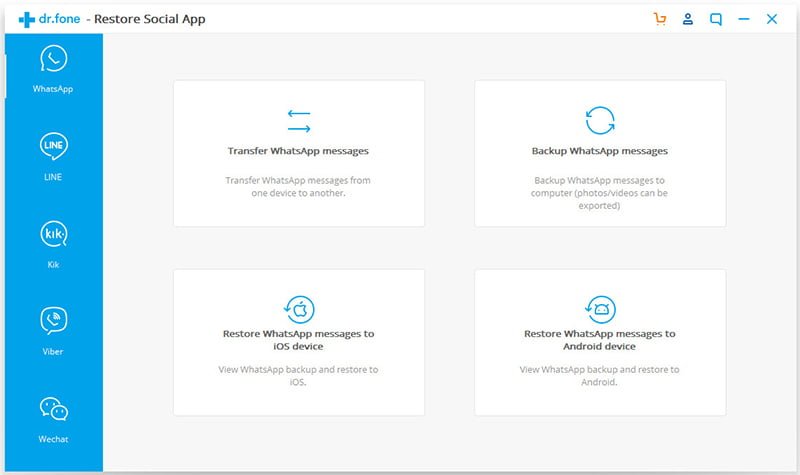
- dr.fone will automatically create a backup file. You just have to wait for the progress to complete.
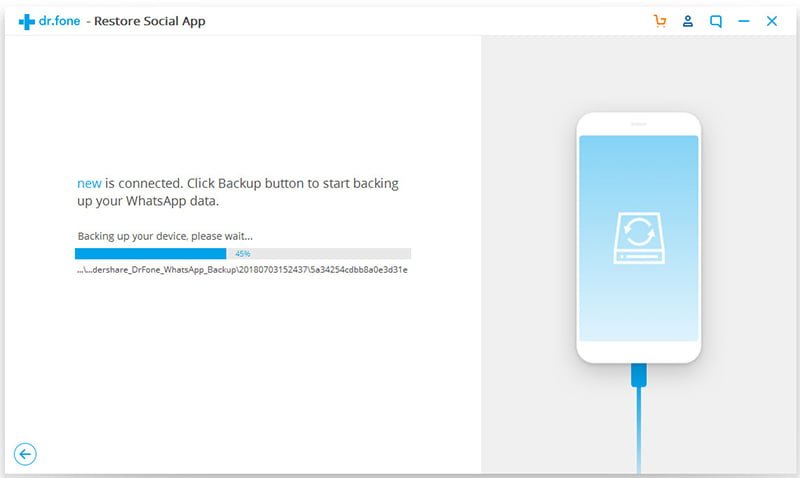
- To view the backup, click on ‘View’.
2. Backup WhatsApp Chat with iCloud
Using iCloud to backup WhatsApp chats is a very common method. But it’s also not the most reliable.
How to Backup WhatsApp Chat using iCloud
- Go to WhatsApp > Settings > Chat Settings > Chat Backup.
- Tap Back Up Now and set the Auto Backup frequency.
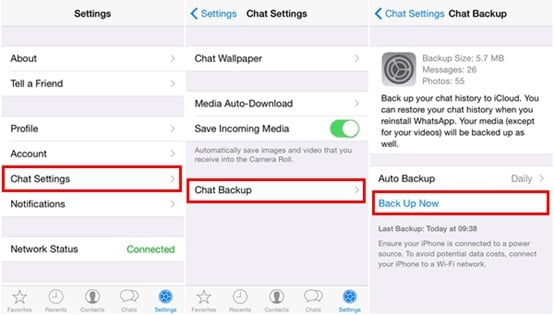
Drawbacks of iCloud Method
- If you want to later recover some old messages, you have to delete WhatsApp and reinstall it.
- You can’t selectively restore messages. You’ll have to restore the entire backup file and write it over your current account, which means you’ll lose all the recent messages that came after that backup.
- Leads to a lot of data loss.
- Requires stable internet connection.
3. Backup WhatsApp Chat with iTunes
iTunes is one of the most commonly used but also the most annoying backup WhatsApp chat method.
How to Backup WhatsApp Chat using iTunes
- Connect your iPhone to the computer.
- Go to iTunes (latest version) > Devices > Summary.
- Click on Back Up Now and select the ‘This Computer’ option.
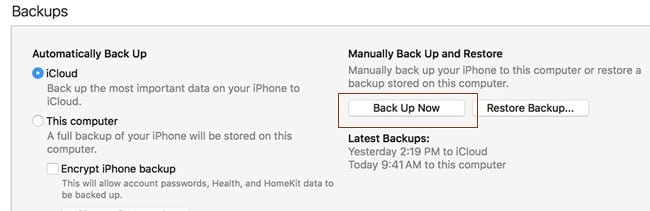
Drawbacks of iTunes Method
- iTunes is extremely unpredictable and prone to errors.
- You may lose your current data.
- You can’t selectively restore messages later. You have to restore the entire backup file and write it over your current WhatsApp.
- Recovery is hard.
Best Backup WhatsApp Chat Solutions for Android Users
The following are the 3 best backup WhatsApp chat solutions for Android users.
1. Backup WhatsApp Chat with dr.fone – Restore Social App
dr.fone – Restore Social App isn’t just the best tool to backup WhatsApp chat on iPhones but also on all Android devices. As previously stated, it’s extremely reliable, allows selective backup and recovery, and allows you to transfer files either to your PC or between different phones.
How to Backup WhatsApp Chat using dr.fone – Restore Social App
- Launch dr.fone and select Restore Social App.
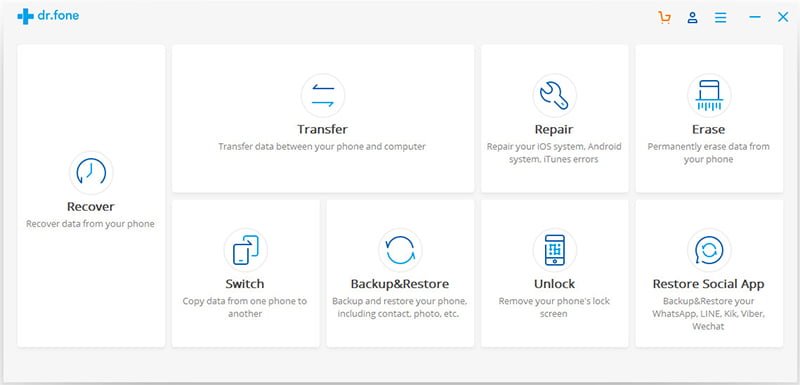
- Connect your Android phone.
- Click on WhatsApp > Backup WhatsApp Messages.
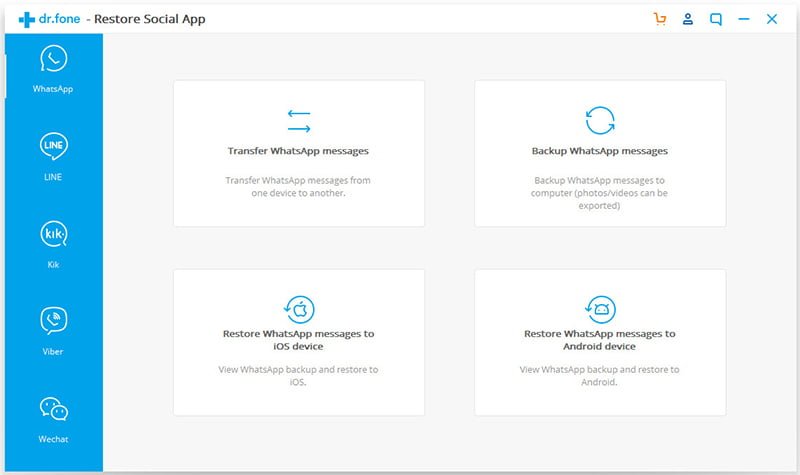
- Your messages will automatically get backed up on your computer.
- You can later easily view all your WhatsApp backups.
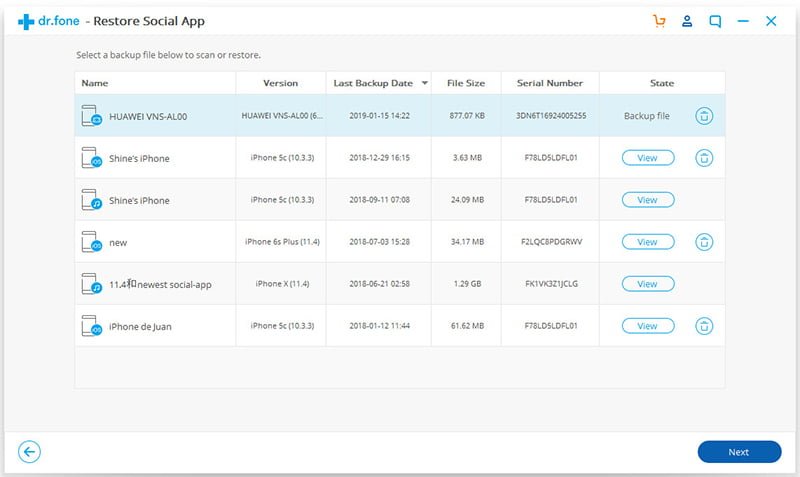
2. Backup WhatsApp Chat with Google Drive
In Android, you can save all your WhatsApp messages to the cloud via Google Drive.
How to Backup WhatsApp Chat using Google Drive
- Go to WhatsApp > Settings > Chat > Chat Backup > Back Up.
- You can also set up the frequency of backups.
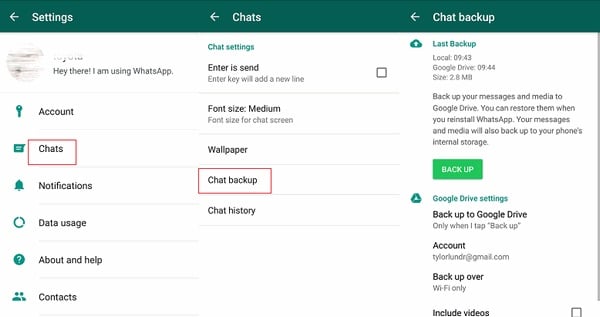
Drawbacks of Google Drive Method
- In order to restore the backups, you have to first uninstall WhatsApp.
- You can’t selectively restore WhatsApp chats.
- High chance of data loss while recovering old messages.
3. Backup WhatsApp Chat with Local Backups
WhatsApp automatically creates backups of your chats and saves them on the local storage for a period of 7 days. If you want to restore them, you’ll have to find the file in the local storage, save it elsewhere, rename the file, and then restore it to another phone.
Drawbacks of Local Backups
- Only limited to a 7-day window.
- The process is extremely complicated.
- High chance of making a mistake and losing more data.
Conclusion
I hope this article has helped you figure out which is the best WhatsApp backup chat solution on the market. As you can see, dr.fone – Restore Social App is the simplest and most effective method to restore WhatsApp backup chat on both iOS and Android devices. If you have any other questions about WhatsApp backup chat, let us know!





