Never run out of smartphone battery again
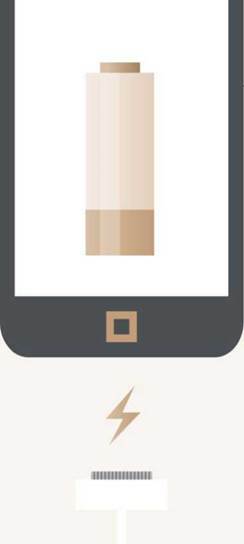
Never run out of smartphone battery again – Tired of “battery low” warnings? Nik Rawlinson discovers how to eke more hours out of a charge
Remember when your phone used to see you through a whole day? If that’s just a distant memory, you’re probably already looking for an upgrade – or you’ve resorted to carting around an external battery. Neither of these solutions is exactly ideal, though, and the good news is that there are methods you can employ to keep your phone running for longer between each charge.
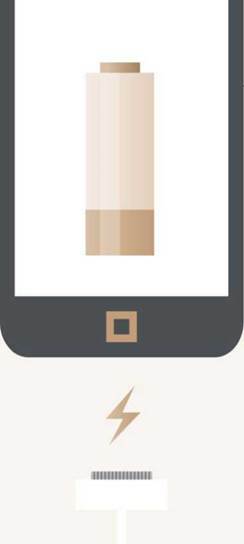
Identify the culprits
Step one is to identify which apps are using more than their fair share of battery power. This isn’t hard to do: if you’re using an iPhone, open Settings, tap Battery and scroll down to Battery Usage. On Android, swipe down from the top of the screen, tap the battery icon and then tap More Settings. On both platforms you’ll see a list of apps, ranked in descending order by greed.
There’s a good chance that one or two apps will be consuming the lion’s share of energy; you may be able to slash this by disabling features such as location services, or limiting their data access when running in the background. Or you can simply uninstall or disable them and switch to alternatives. There’s no reason why you need to stick with the default apps: both Android and iOS use internal libraries for things such as photos and music, so third-party alternatives normally provide all the same core functions.
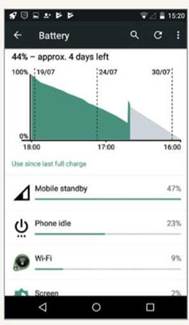
Android and iOS both keep track of which applications are draining your battery
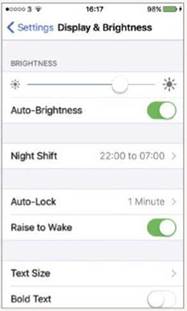
Setting your phone to automatically trim its brightness helps conserve battery life (and your eyes) in dimmer surroundings
Start with the screen
One of the biggest phone power drains is the glaring screen.
Dialling down the brightness can make a big difference. You can access the control by sliding up the pane from the bottom of an iPhone screen, or dragging down from the top on Android.
You can set your device to automatically adjust the brightness by switching on Adaptive Brightness in the Android Settings app’s Display pane and, on the iPhone, by opening Settings | Display & Brightness, and tapping the

Auto-Brightness slider.
You can also reduce the length of time that your screen stays on before automatically switching off. While it can be annoying to have it dim or shut down when you’re reading, tapping or slightly scrolling now and then will keep it active. On iOS, you’ll find this option by tapping auto-lock in the Display & Brightness pane we used above. It can be set to as little as 30 seconds if required. On Android, open Settings, then tap Display followed by Sleep, and pick 15 seconds.
If your phone has an AMOLED screen, you can also switch your wallpaper from a colorful photo to plain black. This reduces power consumption by minimizing the number of pixels that have to be lit up.
Reduce the workload
You might assume that closing background apps would save battery – but the experts say otherwise. A customer asked Craig Federighi, Apple’s senior vice president of software engineering: “Do you quit your iOS multitasking apps frequently and is this necessary for battery life?” His reply: “No and no.” Google agrees, affirming on its support pages that “swiping apps closed doesn’t save battery. You don’t need to close apps unless something goes wrong.” The logic is that background apps are so tightly power-managed that it uses more energy to relaunch them each time you want to use them.
However, you may see a significant improvement in battery life if you turn off rarely used connections and background services. Swipe down on Android, or up on iOS, to quickly access controls for Bluetooth and Wi-Fi. Disabling these reduces battery drain, so get into the habit of turning off Bluetooth when you’re not using a headset, hands-free kit or external keyboard. Make sure you also turn off any tethering options so you’re not broadcasting an outgoing Wi-Fi network for others to connect to. If you’re going to be incommunicado for
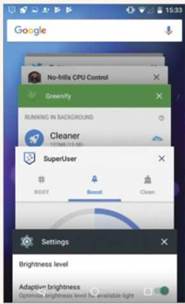
Seen by some as a cure all for every performance ailment, closing apps may not have as great an impact as you imagined
a while, switch to Flight mode, which disables radio connections altogether.
Another measure is to reduce the amount of background activity that goes on. Set your mail application to check for new messages only every hour instead of every five minutes – or, for a quiet life, set it to check only when it’s in the foreground. On iPhone, turning off Background App Refresh makes a significant difference to your power consumption, disabling apps’ abilities to download data when dormant. This setting is in the general pane of the settings app, where you can switch it off wholesale or for individual apps.
If you’re using Android 7 or later, you’ll automatically benefit from a feature called Doze, which only allows high-priority apps, such as messaging services, to keep running while the phone is asleep. In Android 7.0 this only kicks in when the phone is sitting still, but in Android 7.1, Doze has had an upgrade, and can now put the phone into low-power mode while it’s being carried around in your pocket. Nougat users can also enable Data Saver, which prevents background apps from accessing mobile data until they’re next brought into focus.
In addition to smart sleep capabilities, both Android and iOS also offer manual low-power modes, which reduce the frequency with which apps update themselves, shut down some non-essential services and extend the battery life. On the iPhone this kicks in automatically when your charge falls to 20%, and switches off again when you charge it to above 80%. To activate it manually, open Settings | Battery, and tap the switch beside Low Power Mode. On Android, drag down, tap Battery, and then Battery Saver (if you’re using Android 6 or earlier you’ll need to tap More between those two options), then turn on the switch beside Battery Saver. You can also set it to automatically activate at either 5% or 15% charge.
Plan ahead
The lure of the always-connected life may be hard to resist, but planning ahead instead pays dividends. For example, if you’re planning a journey, you can save a huge amount of battery power by downloading maps over your home network before you leave, rather than streaming them over a 4G connection. Indeed, it’s a good idea to limit the number of apps that can use location services to just the essentials (although here we include photos, so they can be geotagged for later reference). Similarly, listen to already downloaded music and
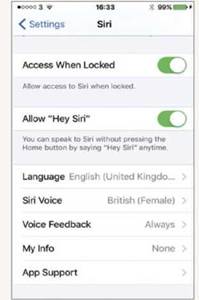
Turn off Siri and Google hot words and your phone won’t be constantly listening out for your call
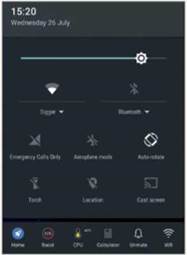
Switching on Flight (or Aeroplane) mode severs your phone’s radio communications
podcasts, and set your photos to sync to the server only when your phone’s connected to Wi-Fi.
Even if you prefer to keep your mobile connection always on, it makes sense to disable it when you’re in an area where reception is poor or nonexistent. If you don’t, your phone will automatically ramp up the power as it searches for weak signals in such surroundings. Switching to Flight mode prevents it from doing this.
Another way to reduce unnecessary data usage is to disable “hot words” for Siri or Google. On recent iPhone and iPad models, Siri is listening all the time, even when running on battery; this can be disabled by opening Siri in the Settings app and turning off the switch beside Allow “Hey Siri” (hold the home button to invoke Siri manually). On Android, open Settings, tap Language and Input, and select Google voice typing. Pick “OK Google Detection” and turn off “From Any Screen”.
Advanced options for rooted phones
The techniques we’ve looked at through so far are harmless, but if you’re running Android and you’re comfortable rooting your device, you can go further by “underclocking” – running the processor at a lower speed than it’s designed for. Needless to say, rooting will almost certainly void your warranty, but on most devices it’s not very hard to do: searching Google will give you the answers you need.
Once you’ve rooted your device, you can download a tool like No-frills CPU Control from the Google Play store, which lets you tweak your processor speed. We tested it with an ageing Nexus 4; the CPU frequency tops out at 1.512GHz, but can be reduced in stages to as low as 384MHz. At this speed the phone is somewhat sluggish: you’ll want to experiment with your own phone and the apps you use regularly to find a happy balance.
Other apps, such as Greenify (also on Google Play), work on non-

Keep lithium ion batteries topped up when possible, instead of going through a full charging cycle
rooted phones, but sport additional features when running on a device that has been rooted. For example, apps can be put into an efficient hibernation mode when they’re not in use, rather like Android’s own Doze, but with support for older devices. Kingo SuperUser (superuser.kingoapp.com) is another interesting app; it places additional controls on the Android Quick Access menu, through which you can free up memory and boost performance. Of most interest to us here is the option to cool the CPU, which in turn should cool the phone and help to reduce battery drain.
Charging your phone more intelligently
Battery technology has advanced significantly in the last few years, and lithium ion cells like the ones used in modern mobiles don’t suffer from the “memory effect” that plagued older batteries. That means you don’t need to worry about completely discharging and fully charging your phone every time you plug it in.
With lithium ion, the advice is instead to keep the battery topped up where possible, and only rarely allow it to go through a full charging cycle (where you take it 100%, run it flat and then fully
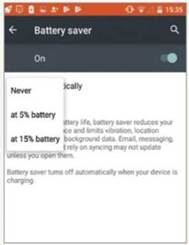
Automatic battery-saving tools are featured on both Android and iOS-based phones
charge it again). This is because lithium ion cells have a finite life, which is determined by the number of cycles they go through, and the more cycles you go through the more total capacity degrades. A cycle doesn’t need to be completed at once: in Apple’s words, “you might use 75% of your battery’s capacity one day, then recharge it fully overnight. If you use 25% the next day, you will have discharged a total of 100% in the two days, which will add up to one charge cycle”.
Sit still
If you’re like us, you almost certainly have your ringer turned off, and rely on discrete vibration. This uses a physical motor, which can sap more energy than simply using the speaker; if you really want to keep battery usage to a minimum, switch back to the default and turn off any backup vibration. You might also choose to disable haptic feedback, which makes the phone buzz briefly to indicate that a hidden function has been activated, like the context- sensitive menus that pop up when pressing extra hard on some iOS elements.
Believe it or not, you can also save battery life by keeping your phone out on a desk rather than always carrying it around in your pocket. As Google’s Nexus help pages say: “Your battery will drain
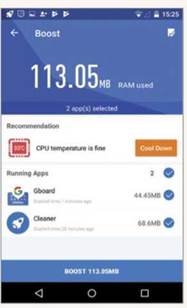
Reducing the temperature of your device’s CPU should trim its power consumption
much faster when it’s hot, even if you’re not using it. This kind of drain can damage your battery”. Whatever make and model of phone you’re using, keep it cool when you can. Apple recommends working temperature of between 0° and 35°C, and suggests you remove any case while charging to reduce the risk of overheating.
A mix-and-match solution
Unfortunately, there’s no single trick that will magically restore your battery life to day-one performance, but a combination of the measures we’ve discussed in this feature should help get you through the day.
Even so, if you’re planning a long journey and will be away from a charge point, an external battery pack can still be very helpful. The trick here is buying one that’s the right size for your needs.
Capacities are rated in milliamp-

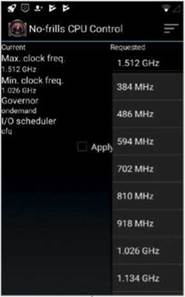
Rooting your phone gives you access to features that are otherwise locked off, like control over the processor speed
hours (mAh), which you can contextualise by comparing the mAh capacity of your phone’s internal battery. For example, the iPhone 7 runs off a 1,960mAh cell, so a 10,000mAh external battery holds about five charges’ worth of energy. Don’t forget that the charging process is nowhere near 100% efficient; in practice you can expect to get three or four full charges before the external battery needs a refill.





