IObit Driver Booster Pro Review
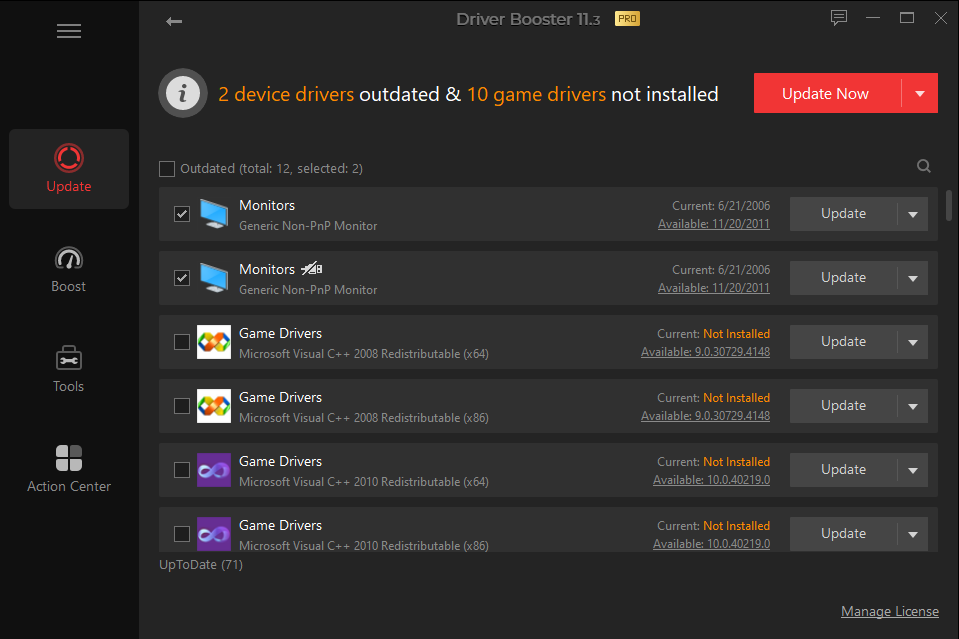
With IObit Driver Booster Pro, you can always keep your PC up to date when it comes to drivers. The program scans the Windows system for this purpose and then lists its findings for you. It considers hardware drivers for built-in components, controllers, and system devices, as well as necessary software for game support. Each entry provides brief information and the current version number. Through a dropdown menu, you can immediately update individual drivers, view more details, or ignore the update. Additionally, it’s possible to uninstall and back up a driver via the program.
By Dario Orlandi and Verena Ottmann
Full version with registration, annual license, for Windows 10, 11
PRO
Intuitive and user-friendly interface
Cautious approach to driver updates. Effective offline function
CONS
Filled with advertisements
Some tools are a bit complex
IN SHORT
Iobit Driver Booster Pro is an excellent tool dedicated to identifying and updating drivers in the Windows environment. It offers a very rich component database and fast and reliable upgrade functions. The cautious approach to updating, which performs automatic backups and creates system restore points before any changes, is certainly appreciated. Also excellent are the offline update functions, which allow you to solve unexpected problems after completing the reinstallation of the operating system.
The main flaw, which affects its overall evaluation, is the truly excessive amount of promotional links to other applications from the manufacturer, in some cases even disguised as integrated functions.
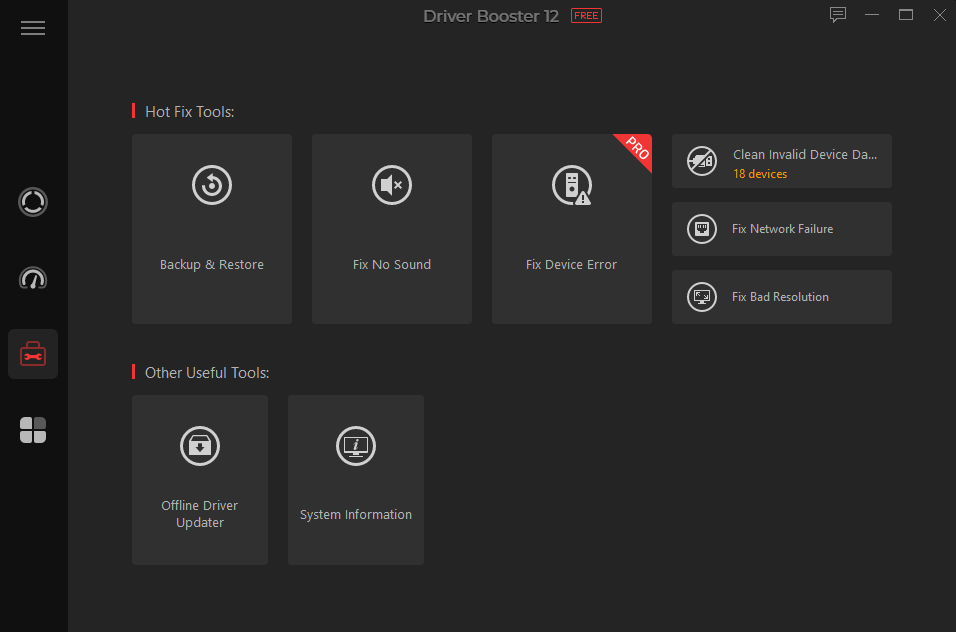
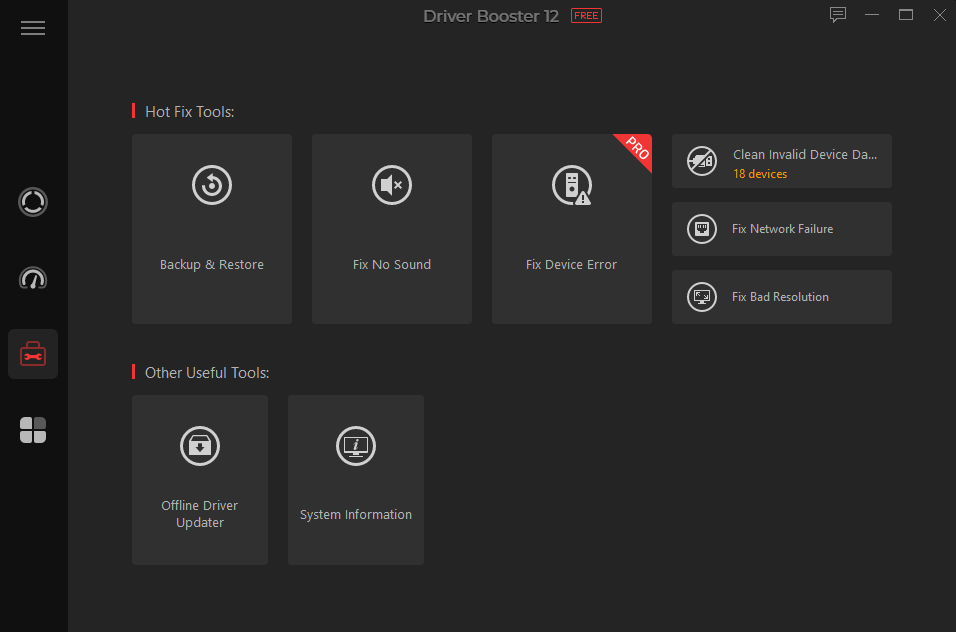
In its tool collection, IObit Driver Booster Pro offers the ability to create backups, remove unnecessary files, and solve various device problems.
The management of components and peripherals has been a significant problem for Windows systems since the beginning; in the latest releases, the archive of drivers integrated into the operating system has grown to the point of covering a wide variety of devices, but the selection of drivers automatically identified is not always (indeed, almost never) ideal for obtaining the maximum performance from all the components and peripherals installed in the operating system.
In general, the management of these components poses a philosophical problem: on one hand, the old adage “if it isn’t broken, don’t fix it” always applies, advising not to modify a working configuration even if perhaps a bit dated. On the other hand, in the field of computing, always keeping all components updated is almost always the recommended path, both to guarantee maximum performance and to improve overall stability and security. In some cases, updating these components is so useful that it is managed directly through dedicated apps: this happens for the drivers of graphics cards and video sections, particularly discrete ones produced by Nvidia and AMD. Both companies integrate into the official driver packages downloadable from their websites a management tool that, among other things, periodically checks for updates, which can be initiated with a couple of clicks. The case of GPUs is certainly extreme because driver updates bring not only bug fixes but also optimizations and corrections in the management of video game titles and support for new generations of video processors launched year after year.
Also in many other cases, identifying and installing the most suitable driver can be a useful step to obtain maximum performance or to guarantee the stability of the operating system; the “generic” peripheral drivers distributed with the operating system should therefore serve as a starting point, especially to guarantee the functioning of the computer from the very first moment. In the past, in fact, it happened all too frequently that after completing the Windows installation procedure, you couldn’t start the Windows Update because the operating system did not include the necessary drivers for the network card or the wireless connection.
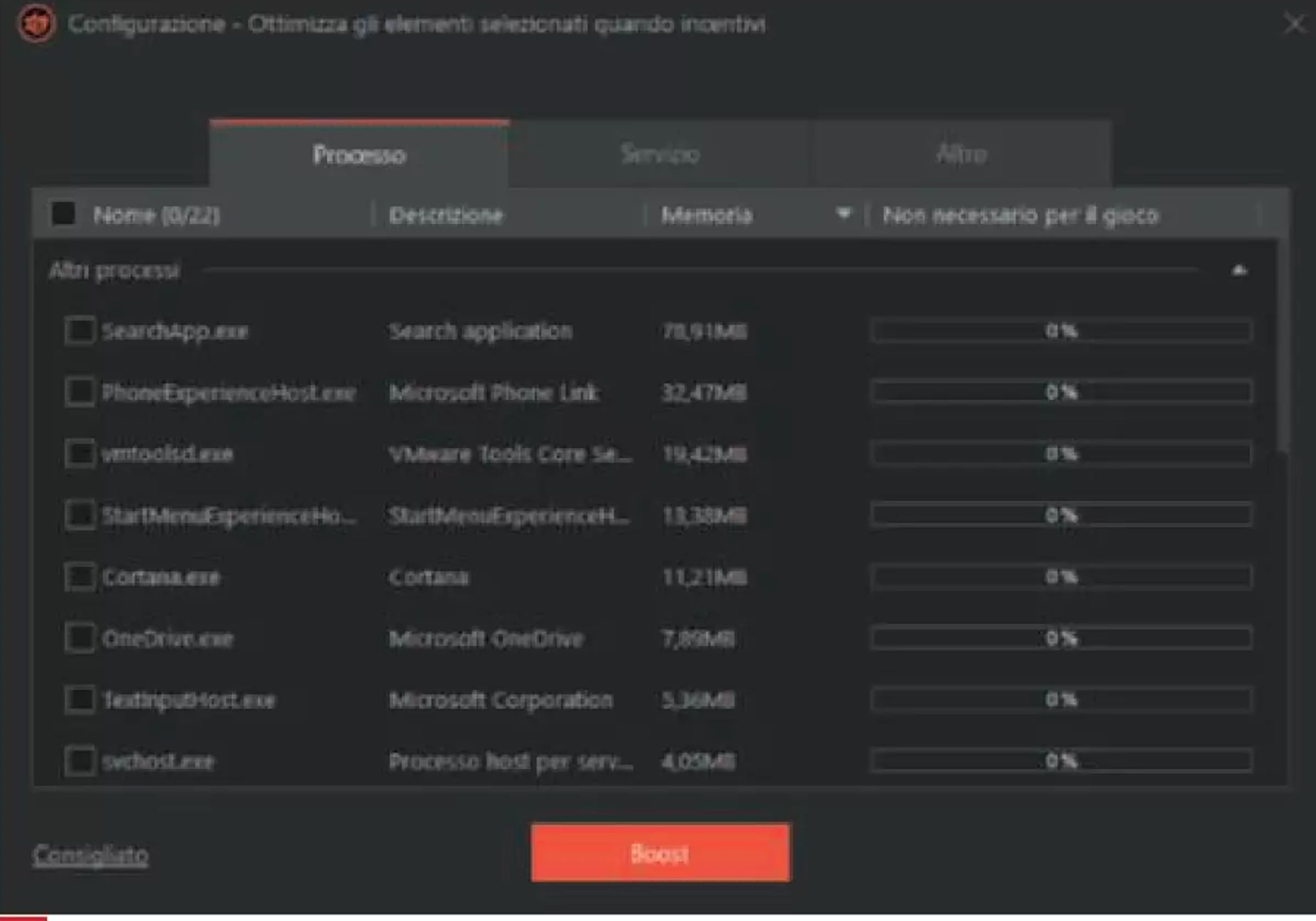
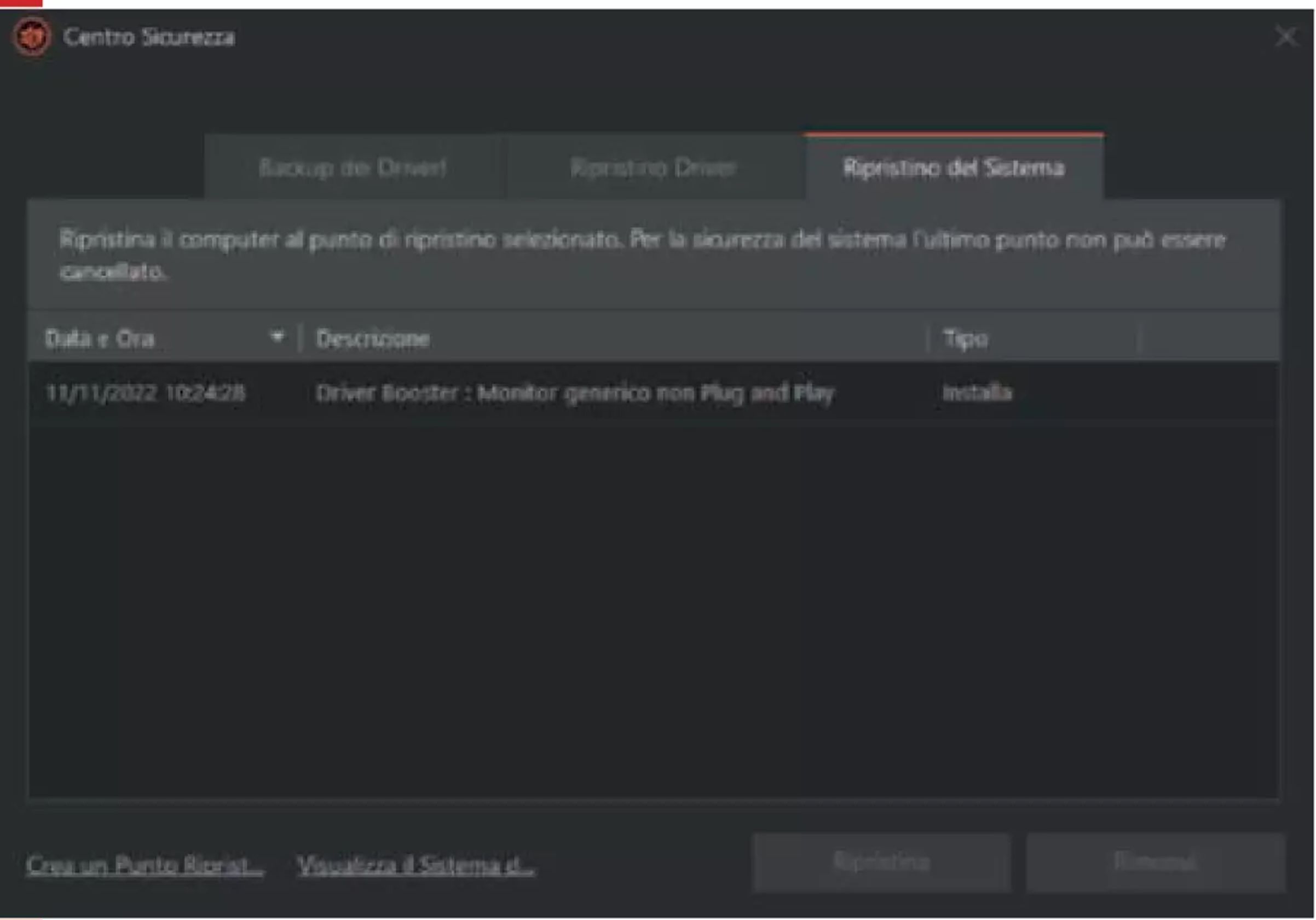
Support for exotic hardware
In the case of assembled desktop computers, the chances of encountering serious problems are almost nil, as the components and peripherals sold to the public are almost always well supported and do not pose particular criticalities. Some problems may arise when changing the operating system, for example in the transition from Windows 8 to 10 or from 10 to 11. In these cases, it may happen that some components, especially if a bit dated, do not receive an update from the manufacturer and therefore you cannot find a suitable driver.
If, on the other hand, you want to reinstall the operating system on a notebook or a pre-assembled desktop, it is more common for the configuration to include some somewhat exotic element, not directly supported by the drivers integrated into the operating system. If the missing element is easily identifiable, you can embark on the search for the driver by reaching the manufacturer’s official website and searching through the technical support pages. However, it happens that the component or components not directly supported by Windows are not even easily identifiable, because the operating system reports a too generic definition or because the computer seems to function correctly, without showing any obvious problems.
There are strategies to try to solve this kind of problems manually, but the scenario becomes increasingly complex and the chances of success progressively lower, even for an experienced user.
Fortunately, for some time now, it has been possible to take a different path, capable of addressing all the problems and criticalities illustrated so far: using a utility dedicated to the maintenance, updating, and installation of system drivers.
One of the most interesting solutions is the one proposed by Iobit with Driver Booster, which has reached its tenth major release. The tool is available for free in the basic version: it can therefore be downloaded and installed without spending anything, but with some limitations on usability and feature set. After getting hands-on with the software’s functions, those who are satisfied can decide to move to the Pro version, which is offered by subscription at a price of $29.69 per year. The license can be used on up to three computers and can therefore cover the needs of a not too large family.
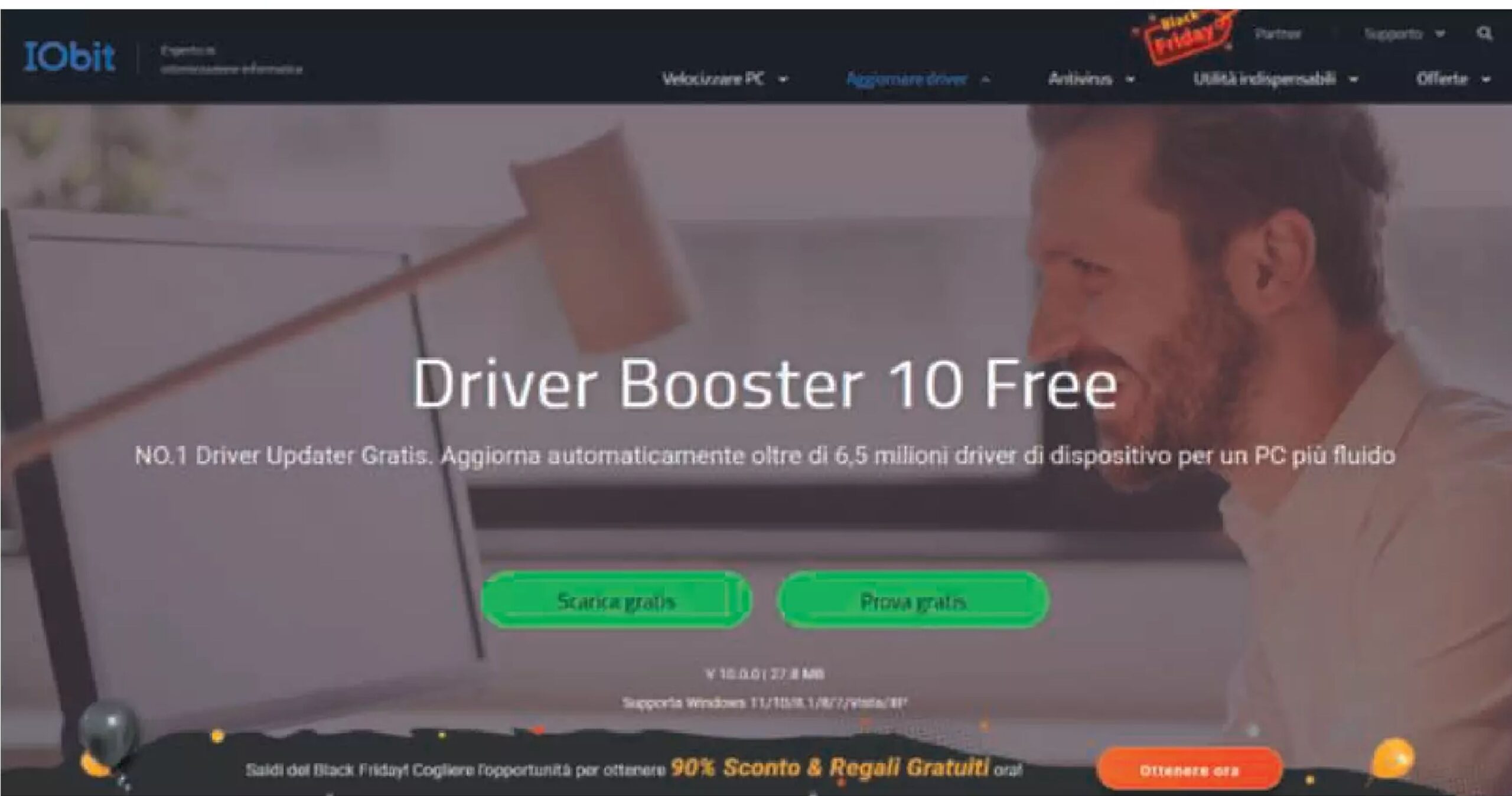
Free or Pro
The Free version of the software is not a demo in the strict sense: it indeed allows you to identify and update outdated drivers and offers an optimization tool designed to improve performance and compatibility with video games. However, by moving to the Pro subscription, many other advanced functions are unlocked: crucial is access to a larger driver archive, which also includes many obsolete or rare components, including a large number of graphics cards, audio devices, and network devices.
Driver Booster Pro also supports automatic backup of multiple driver versions, a rather valuable safety net when working with software components so critical for the stability of the operating system. The Pro version allows the automatic download and update of drivers during system idle moments (a function we do not feel to recommend, if only for precaution) and the correction of a certain number of device configuration errors that promise to improve the overall performance of the system.
The commercial version of the software also offers some specialized tools intended for gamers but also useful in many other cases: it indeed allows the automatic download and possible update (if necessary) of some common packages (for example, the Visual C++ libraries or the XNA framework). These tools are useful to make some video games, especially the older ones, runnable, but they can also be useful to ensure compatibility with a large number of other software. Driver Booster Pro also guarantees the priority update of GameReady drivers, which provide a better and more reliable gaming experience.
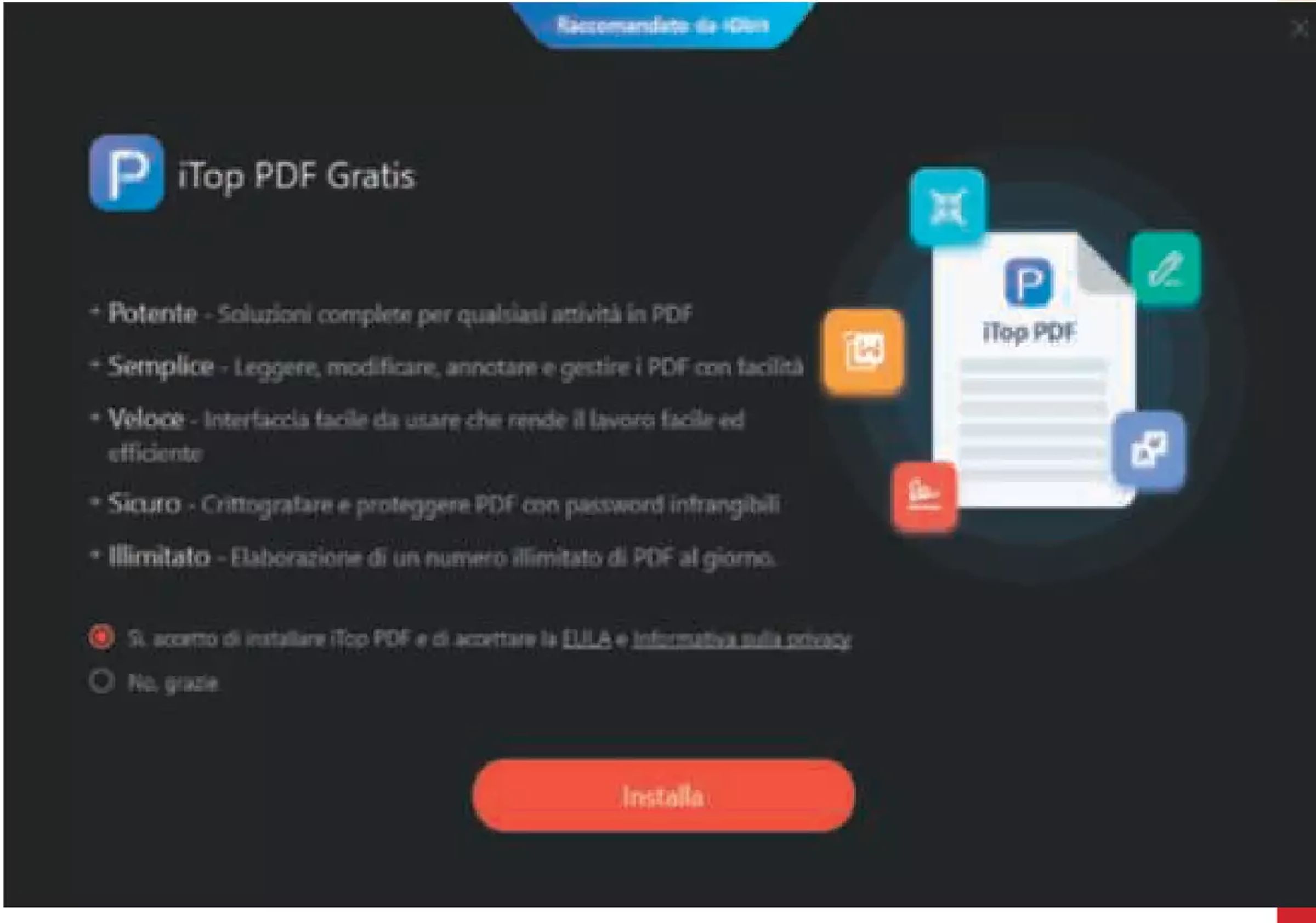
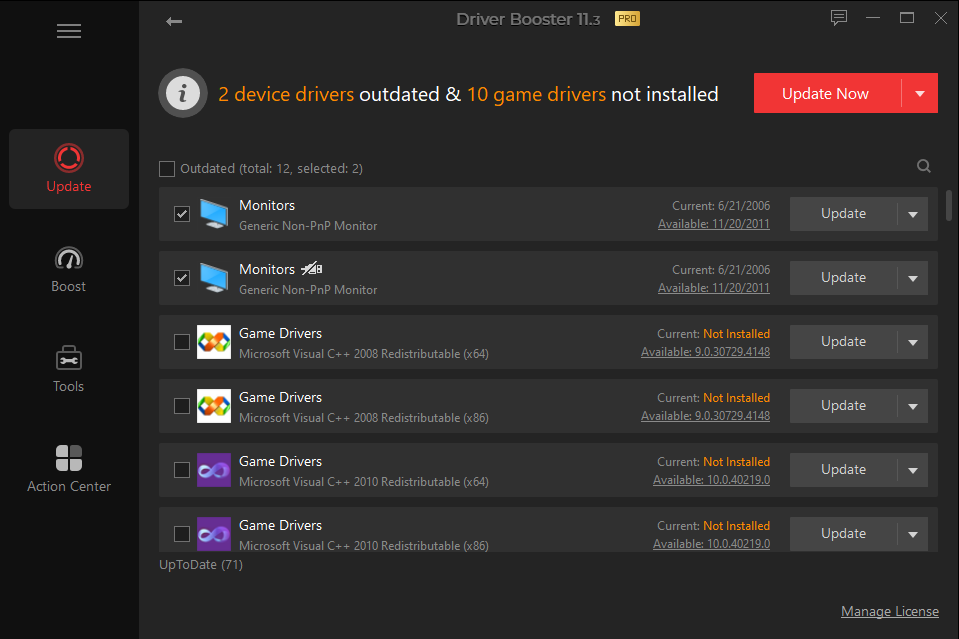
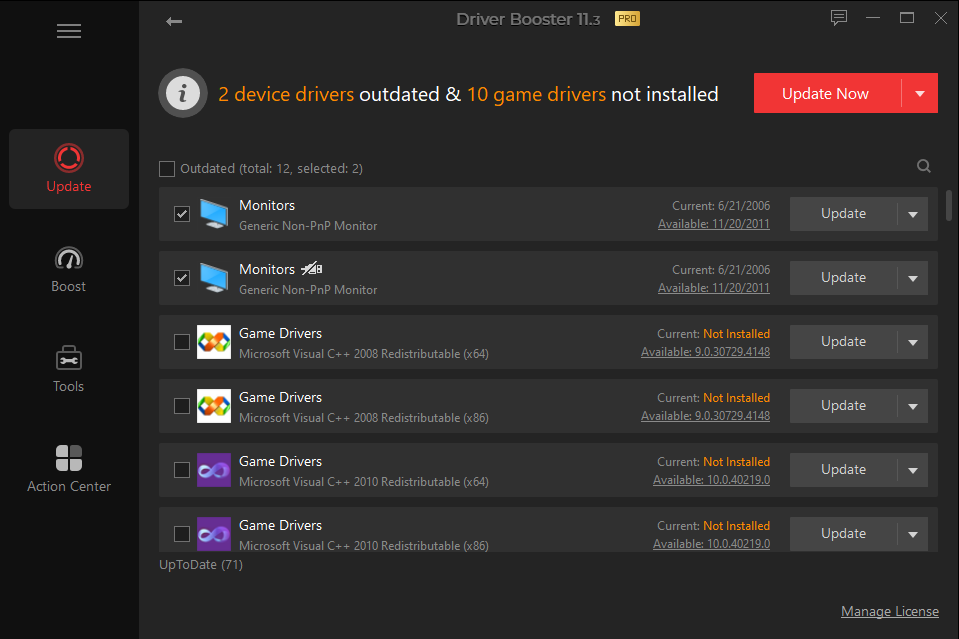
Dodging the offers
To install the software, simply reach the manufacturer’s homepage and download the Free version; if you have a license, you can activate the Pro version at the first start. This mode of managing the installation of the update is quite intuitive but also exposes premium subscribers to an abundant dose of unwanted commercial proposals: the installer, in fact, offers to install two other Iobit-branded software (you have to modify the default options to decline the offer) and also proposes additional unrelated software on separate pages. Including all these offers borders on excess in the case of the free version, but when installing purchased and paid software, it’s really hard to digest, especially because you have to actively refuse all the proposals, which by default are instead accepted.
When you start the free version, Driver Booster shows in its interface all the tools and settings, including those that are exclusive to the commercial version. Even after switching to the Pro subscription, the software continues to show a tab called Action Center, which actually offers a showcase with a large number of additional Iobit-branded software. Fortunately, all these elements remain confined to a separate tab, which you quickly learn to ignore; however, we would have preferred a commercial software to completely hide this section (or at least offer the option to eliminate it).
A small advertisement banner remains visible along the bottom edge of the window when displaying the tool’s main window; as we have already pointed out, this kind of self-promotion is perhaps acceptable (though still somewhat invasive) in a software offered for free, but it becomes annoying if it continues to be visible even after having invested money to purchase a license.
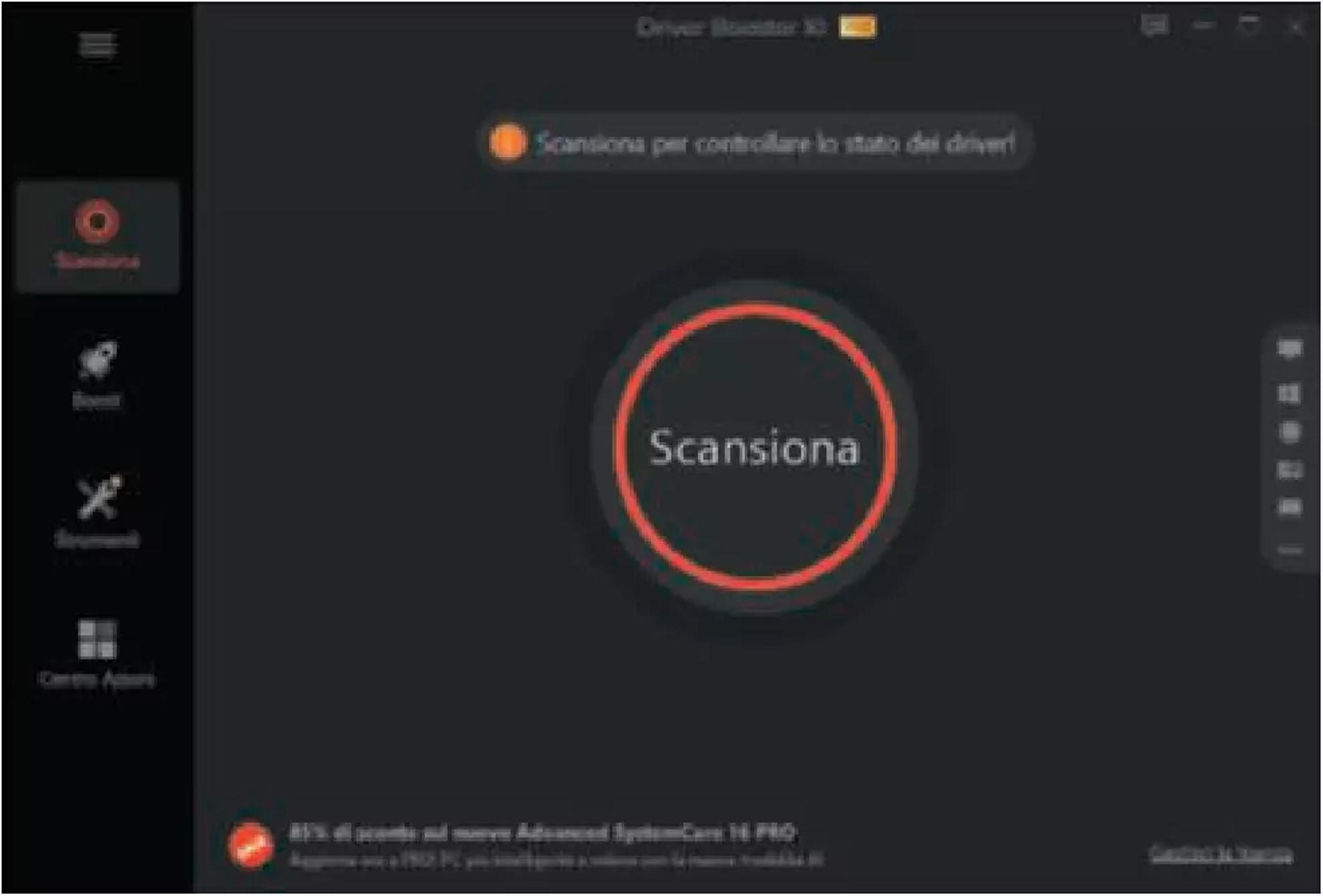
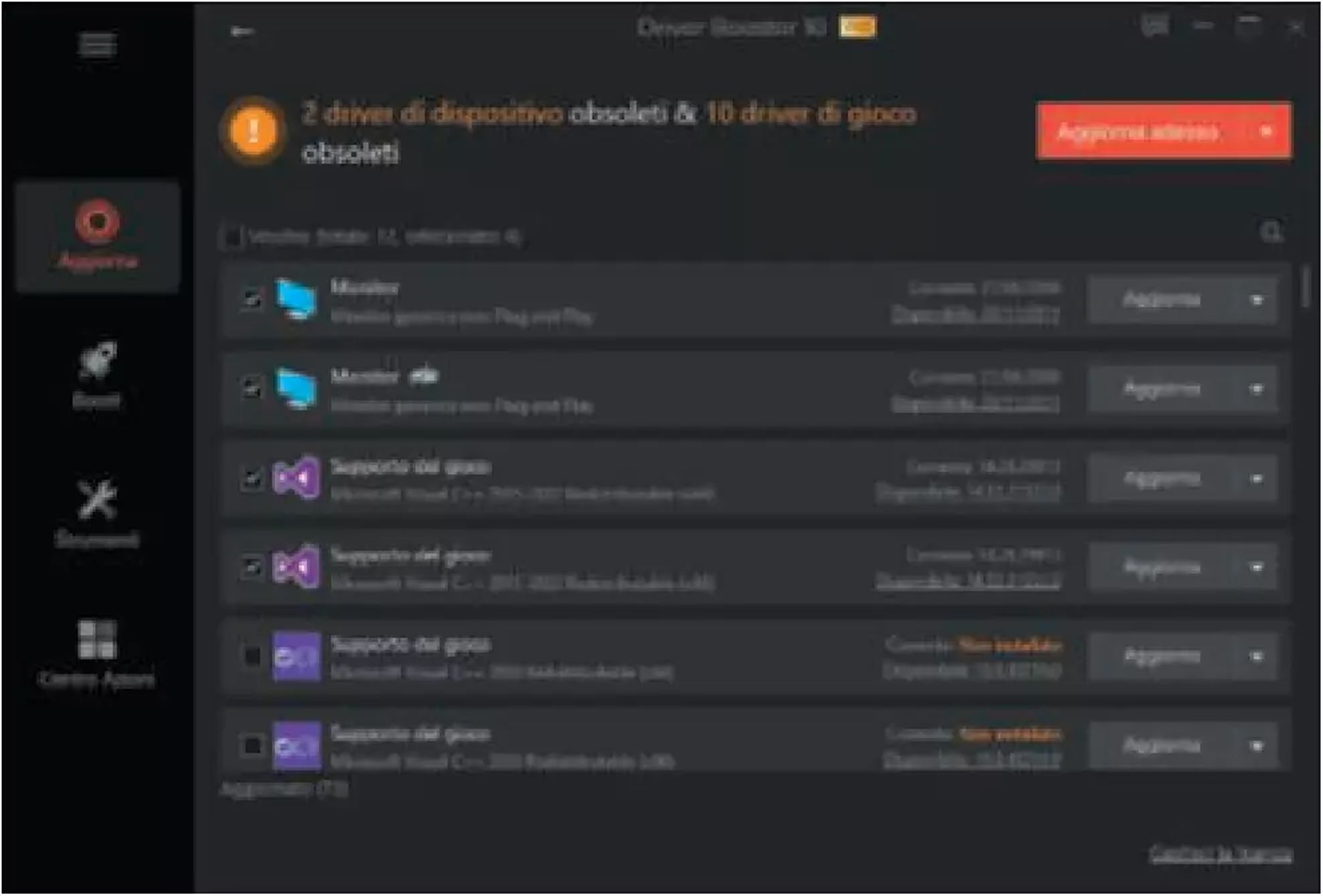
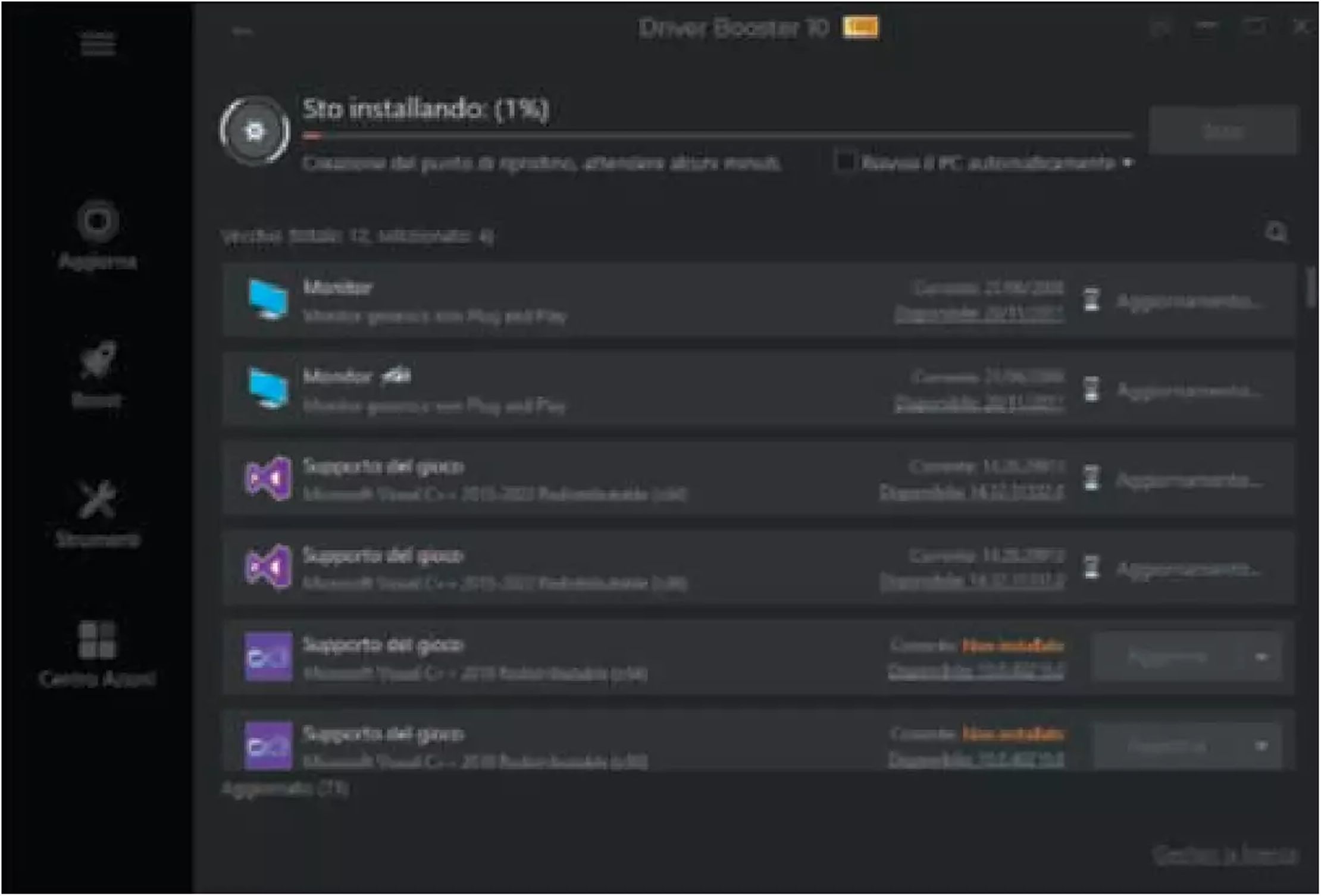
User-friendly interface
Putting aside issues related to commercial offers, the user interface of Driver Booster is well-structured and quite intuitive: upon startup, the section dedicated to system scanning is displayed, which simply shows a huge button inviting the user to start analyzing the computer. A click starts the procedure, which is surprisingly quick: in all our tests, it always completed within a few seconds. The start button is then replaced by a list showing all recognized devices, as well as some additional installation options. The software, in fact, integrates into a single list both outdated or missing drivers and elements related to the support of gaming sessions (such as the redistributable packages for Visual C++ and similar); the two types of software are recognizable from the descriptions, but we would have preferred a clearer separation. The list does not include only the elements to be modified but also all other detected drivers, including those that do not require any intervention; these latter elements are found towards the bottom of the list, but there is no option to hide them completely.
By default, the software automatically selects all outdated drivers, but only some of the support components for games; it’s a fairly conservative approach, but it’s not clear what the criteria for this choice are. In any case, a second click on the “Update Now” button is sufficient to start the download and installation procedure of the new drivers and software packages. Driver Booster is preconfigured to create a restore point and automatically back up all components that will be replaced, a truly valuable function to avoid unintentionally causing some damage to the system’s stability or usability. You can also add a checkmark to automatically reboot the operating system or shut down the computer at the end of the operation.
The second tab of the software is dedicated to performance improvement; quite interesting is the Game Boost mode, which allows you to select non-essential processes and services and stop them during gaming sessions to get the most out of your configuration. This function is quite powerful but requires some caution, as it simply lists all active processes and services but does not offer many indications on which elements are necessary (or at least advisable) to keep active and which can be stopped without running into problems. In theory, the interface should provide suggestions through the application of the “Recommended” mode, but during our tests, activating this link did not make any difference in the management of processes; on the contrary, moving to the services tab, the tool selects a subset of the displayed services.
The Boost section also offers a system optimization function, which integrates some generic cleaning tools not necessarily related to gaming activities: removal of unnecessary files, cookies, orphaned registry entries, and so on. The scan is performed directly by Driver Booster, but when you press the button to optimize the system, the tool sneakily downloads another Iobit application: Advanced SystemCare.
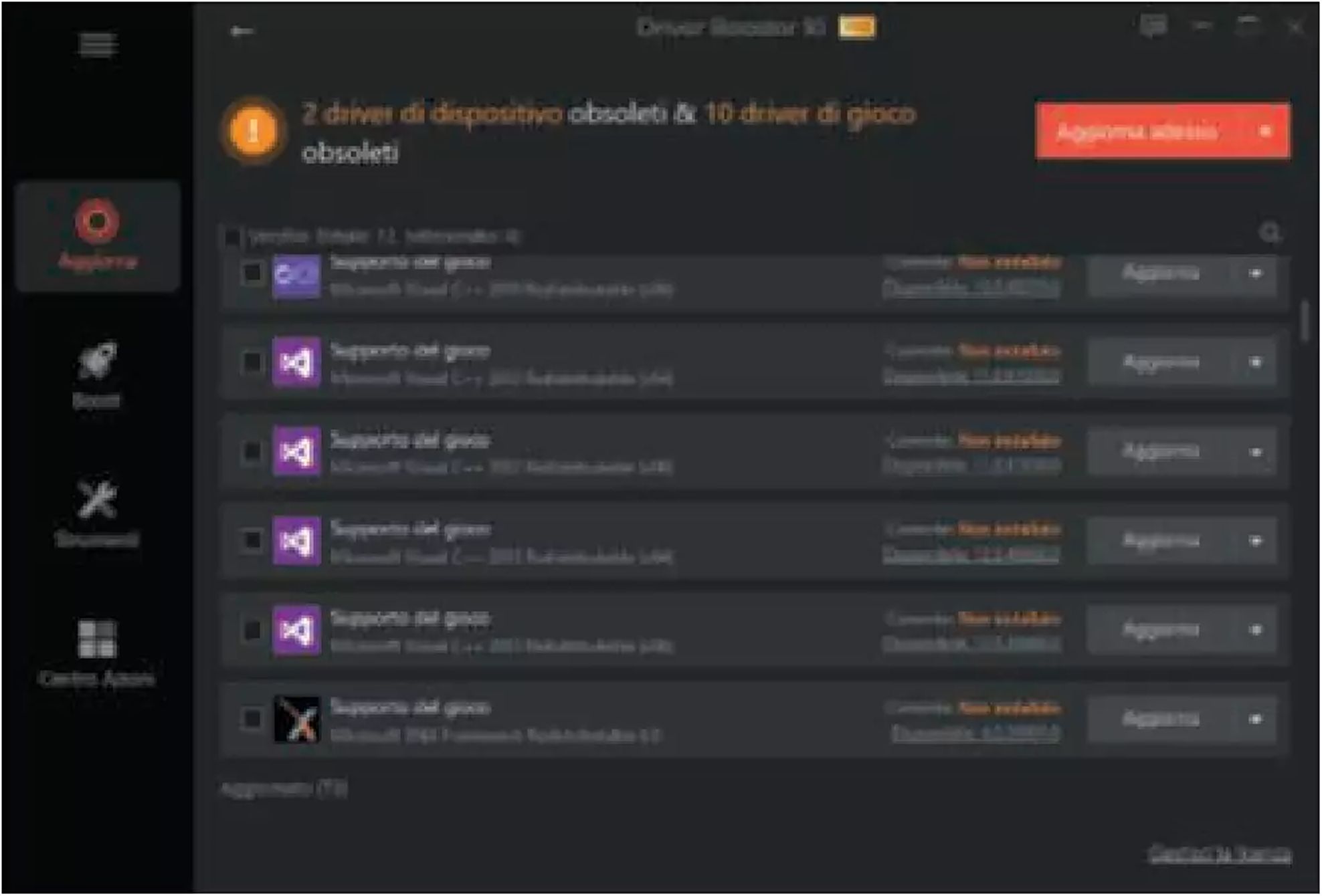
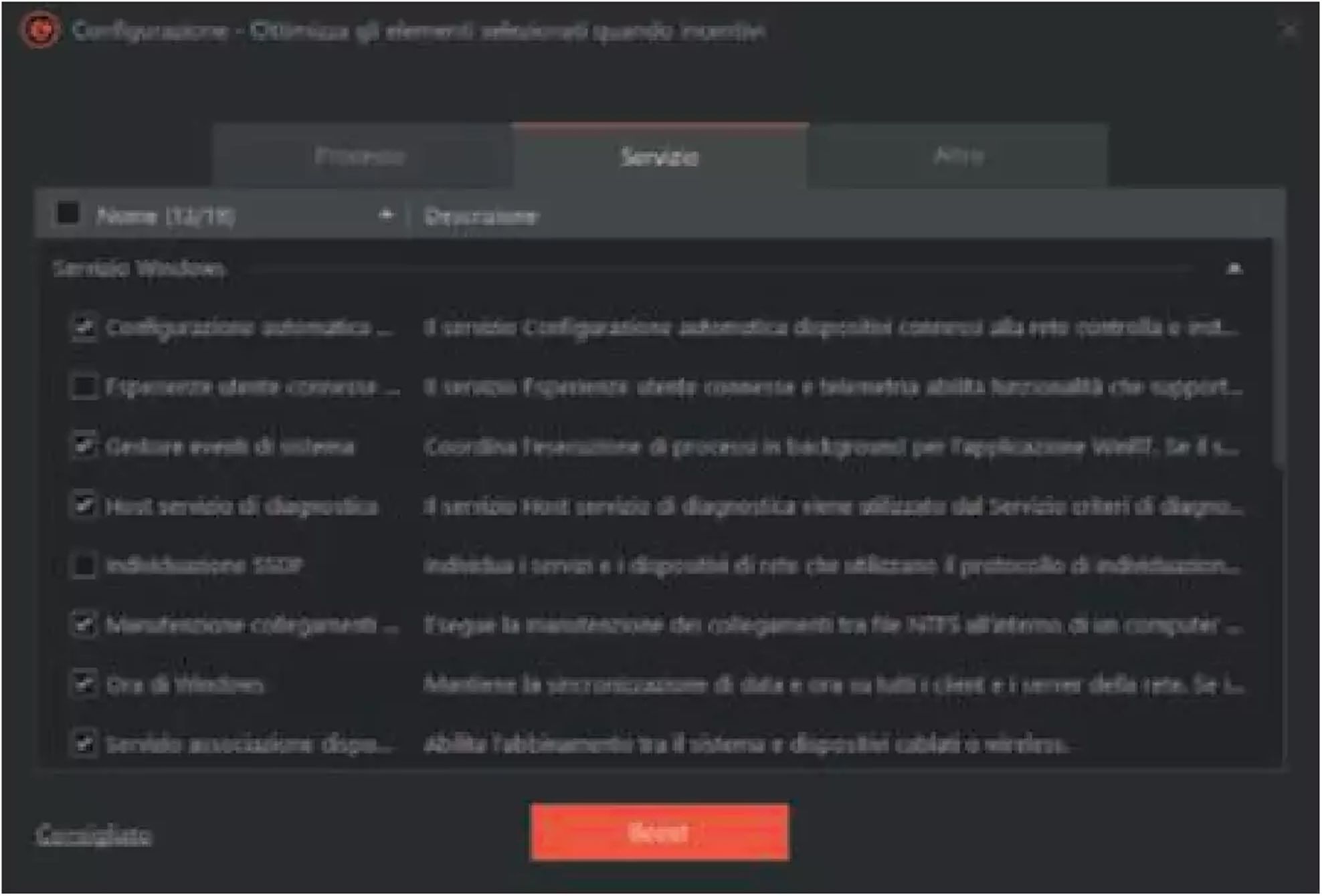
Advanced tools
The third and final section gathers the advanced tools of the program, some of which are quite interesting: in the Hot Fix Tools section, there are functions that aim to solve specific configuration problems with a click, such as the lack of sound, the use of a non-optimal resolution, or errors in the network connection. “Fix Device Error” analyzes all components and helps in troubleshooting malfunctioning elements, providing some useful information to identify and interpret the often very cryptic error codes returned by malfunctioning devices.
Also in this section is the tool to restore driver backups, which actually offers several interesting functions. The tool allows not only to recover individual drivers saved during automatic update operations but also offers tools to perform a complete backup of all drivers detected in the system (or the relative restoration). Furthermore, it allows you to control the function of creating system restore points. A novelty of the latest release is the offline update function, which has been designed to restore the functioning of essential components after reinstalling the operating system from scratch. This tool works in two phases, to allow both the prevention and the solution of any problems. First of all, you need to start the “Export Device Information” function, which analyzes the system and creates a file with all the data necessary for downloading the drivers. The file must then be moved to a computer with Internet access and loaded into the software to start downloading the necessary drivers and create an installable package. By default, this tool only downloads drivers related to network cards, but you can modify the settings to select all detected devices instead. Not only that: you can also change the target operating system or hardware architecture, a very useful option if you are planning to upgrade to a new version of Windows.

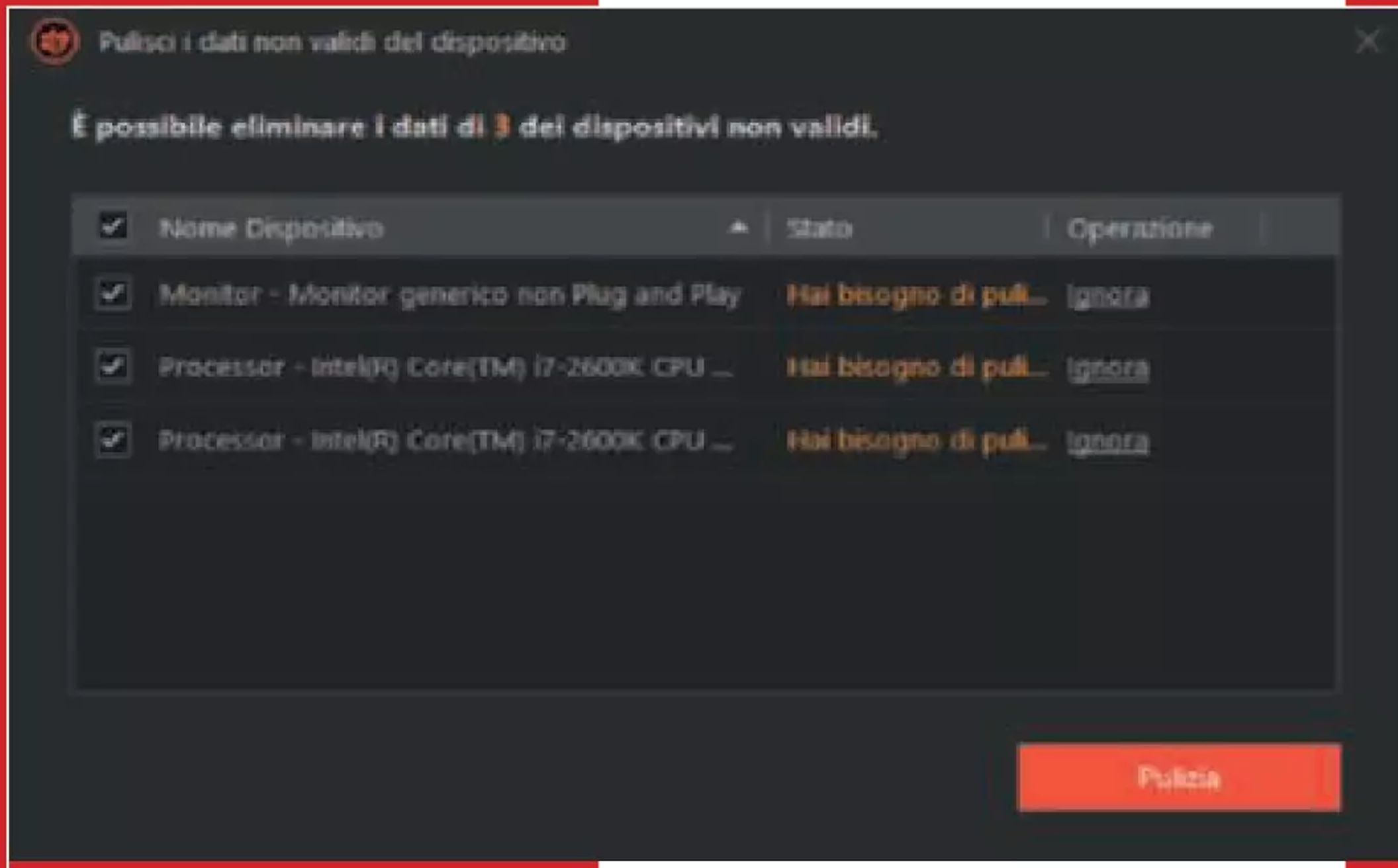
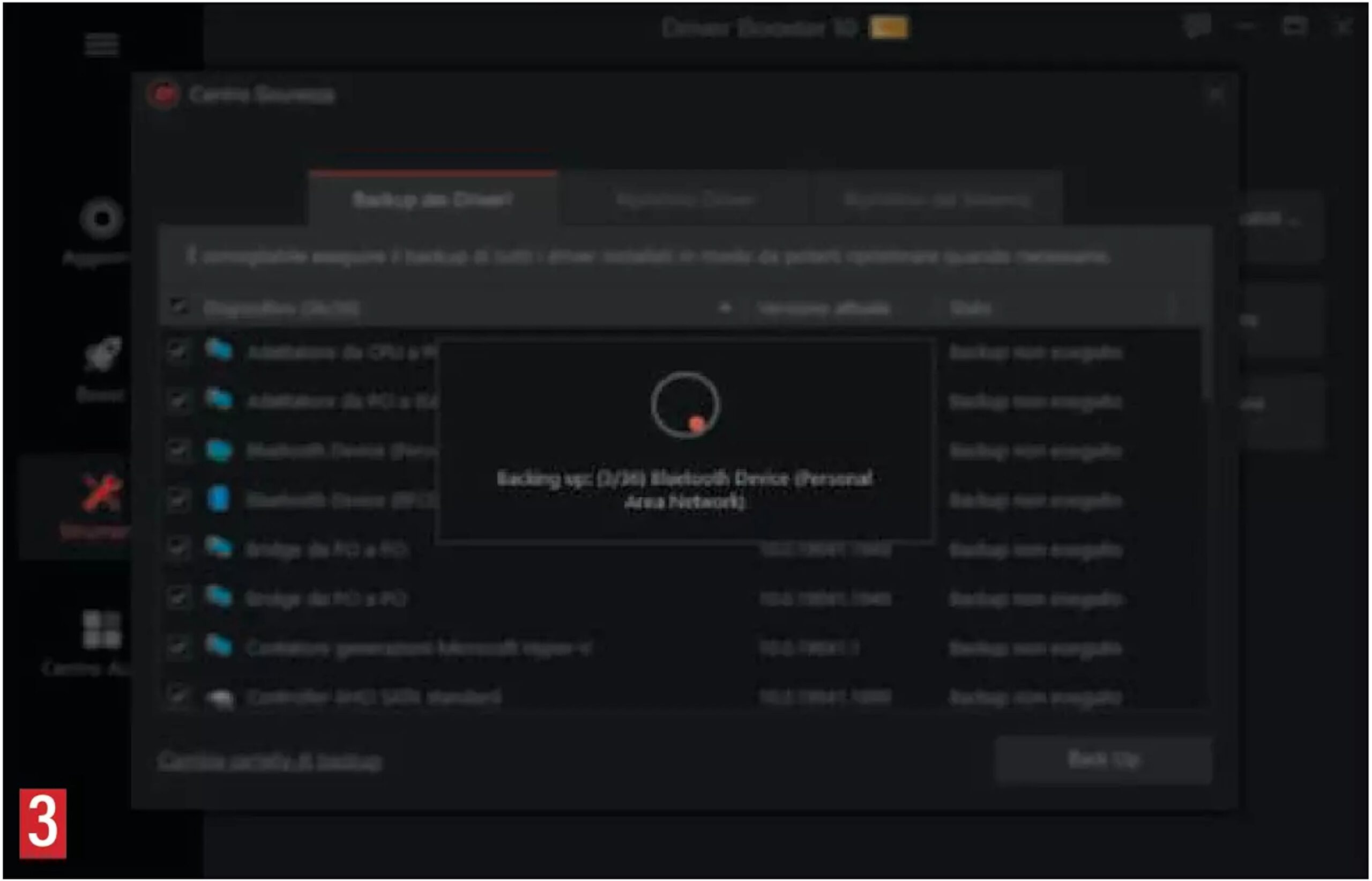
The second step will create a second file, with a .dbop extension, which can then be opened with a double click on the destination system (or in the new OS, after completing the reinstallation). The package still requires the presence of Driver Booster; it is not possible to create a self-installing executable file. The procedure may seem a bit convoluted, but in reality, it is completed in a few minutes and allows excellent flexibility: for example, you can fairly easily solve an unexpected problem if you realize only after completing the reinstallation that the computer is not functioning correctly. Just install the software, generate the file with the information, and move it to another working PC to create the driver installation package; naturally, you need to have a license capable of covering both computers.
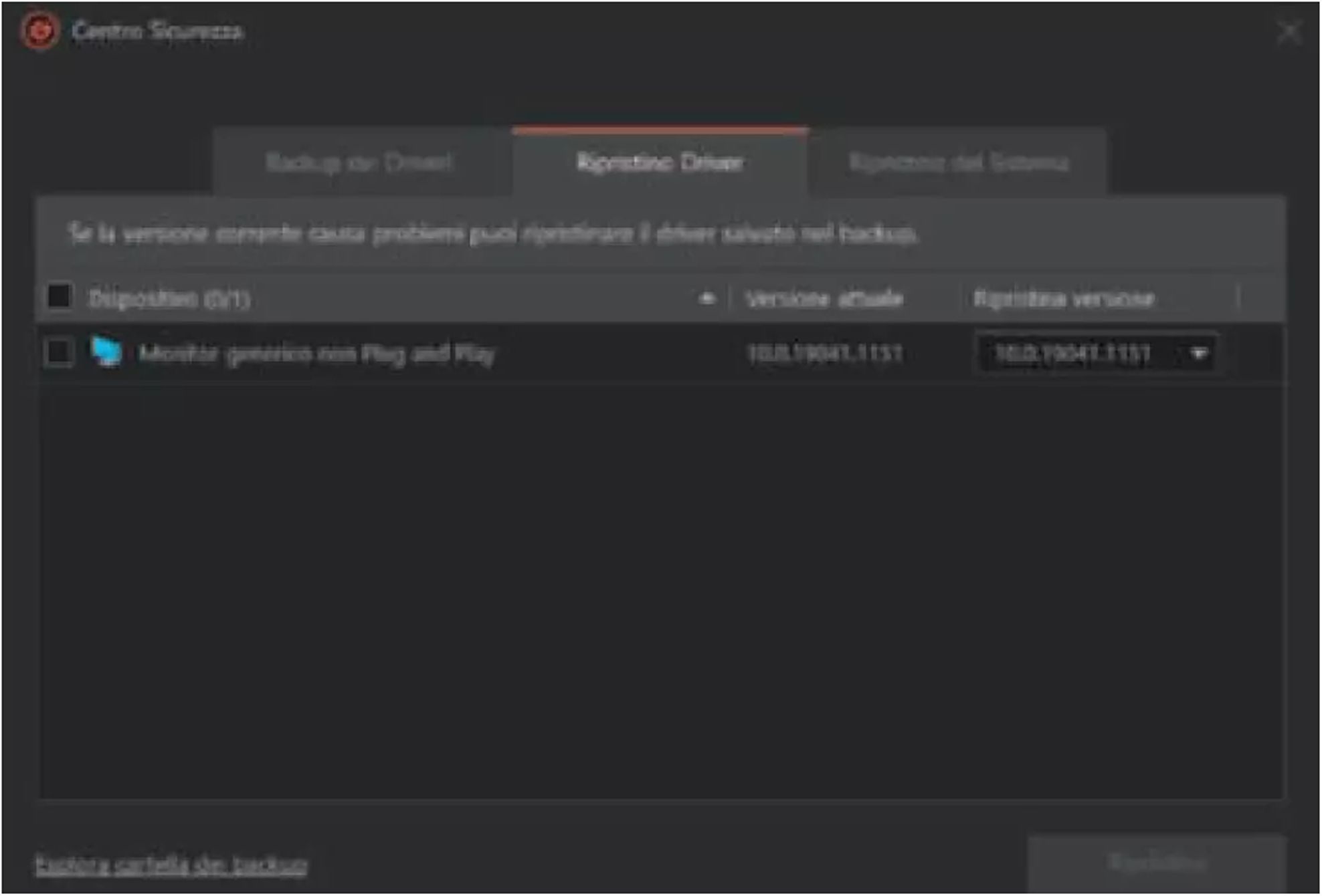
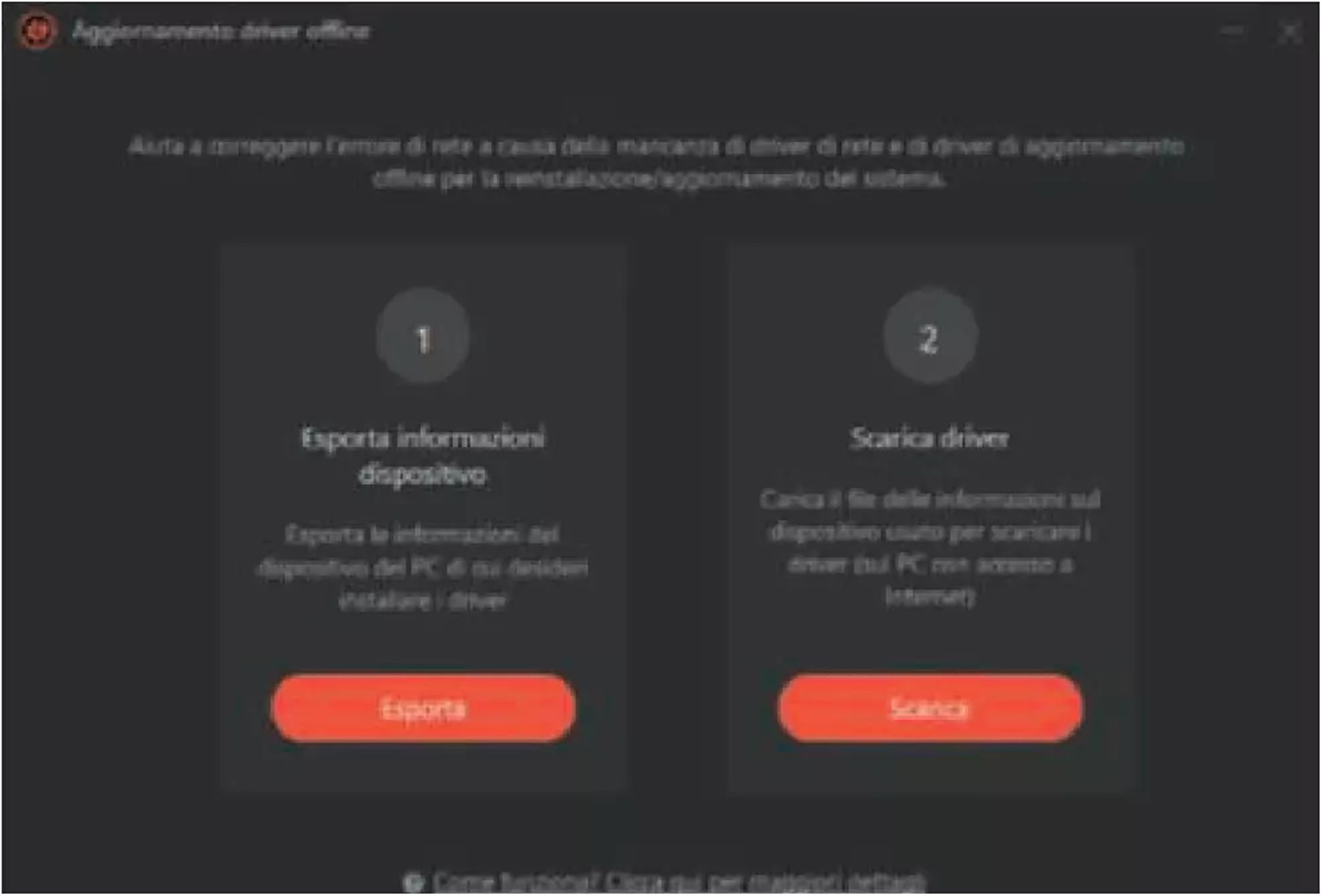
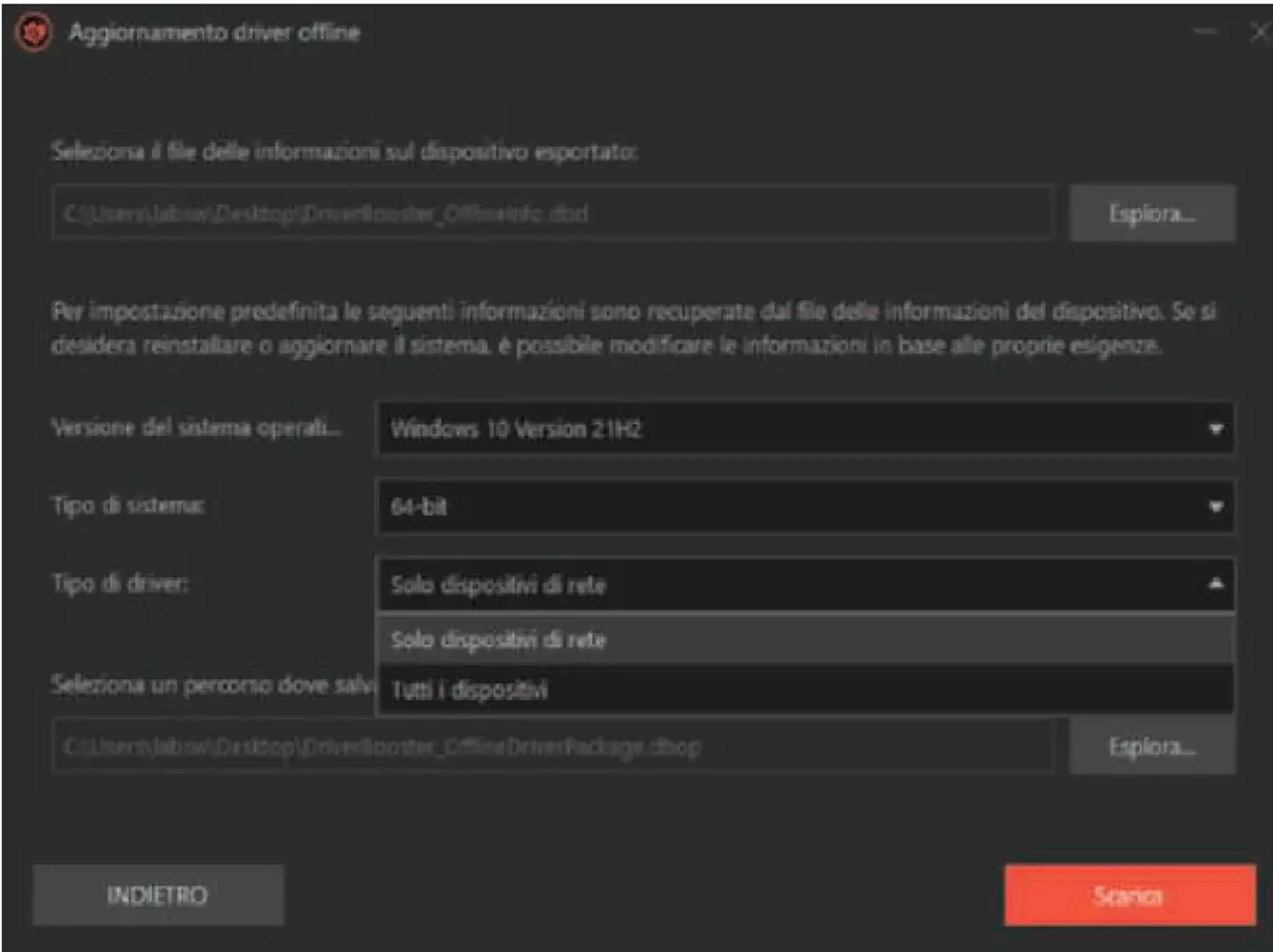
Verdict
Overall, Iobit Driver Booster Pro is a well-made and very effective tool: it offers a straightforward and reasonably intuitive interface and, above all, handles a delicate task like updating component drivers with the utmost caution, providing for automatic backups and the creation of restore points. Also well-structured are the offline update functions and the backup and restore tools, while the section dedicated to performance optimization shows untapped potential as it would require greater automation.
It’s a pity for the insertion of a truly excessive number of advertisements and invitations to download other company tools, which significantly affect the evaluation; they would be too much even for free software, but continuing to find them after purchasing a license is really annoying.




