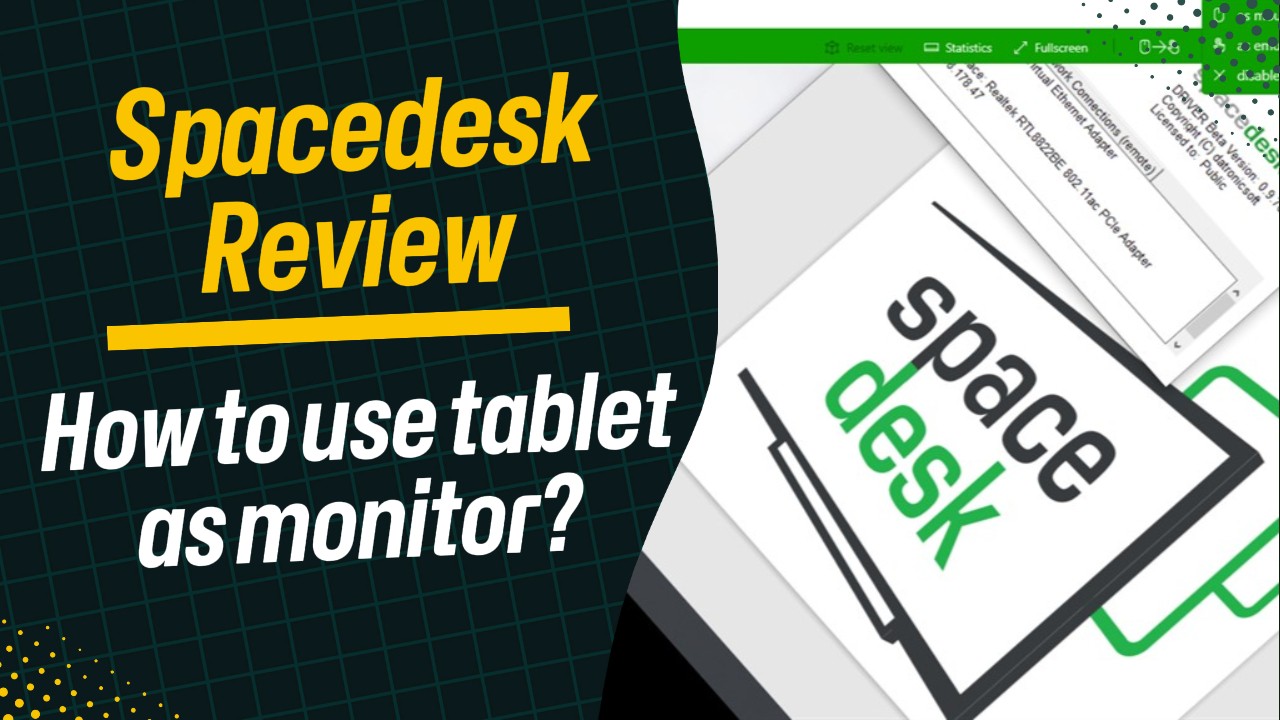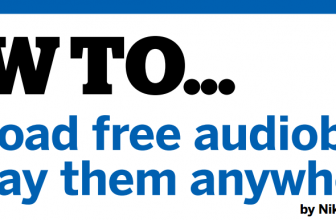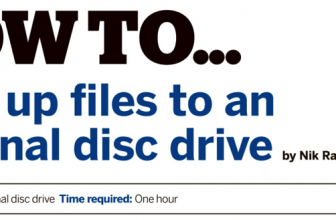How can I edit a printed form?
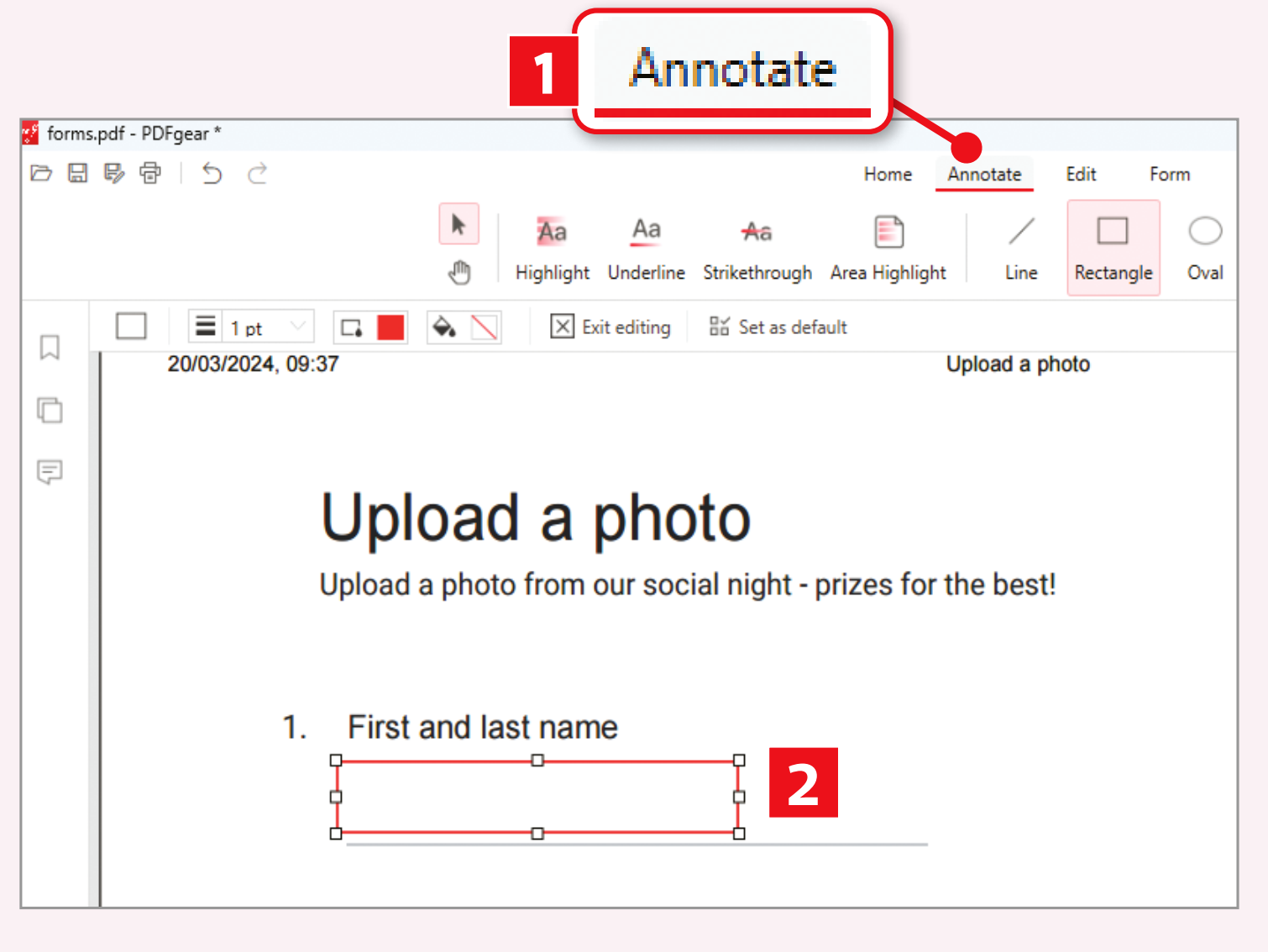
I have several pages of a printed form that I’d like to copy and combine into one PDF so that I can fill it in and edit. I have a Canon TS8351 printer and a Dell computer with Windows 10 and Microsoft 365. Which programs do I need to achieve this?
The best way to do this is to capture the form as a PDF. Your printer is a multifunction device, so simply scan the form. According to the device’s manual (download it from Canon), it can scan to PDF using the free IJ Scan Utility tool (download that from Canon as well). This has a built-in PDF editor that can handle documents of up to 100 pages.
Once you’ve downloaded the tool, save your PDF then open it in PDFgear (free from www.pdfgear.com). You’ll see a Fill Form button on the opening screen. However, what you’ve created isn’t technically a form because it doesn’t have defined fields to fill in. So, click Open File instead, then click the Annotate tab ([1] in our screenshot below). Here, you’ll find several tools for highlighting sections and adding shapes. Using rectangles would be a good way of adding boxes to fill in [2].
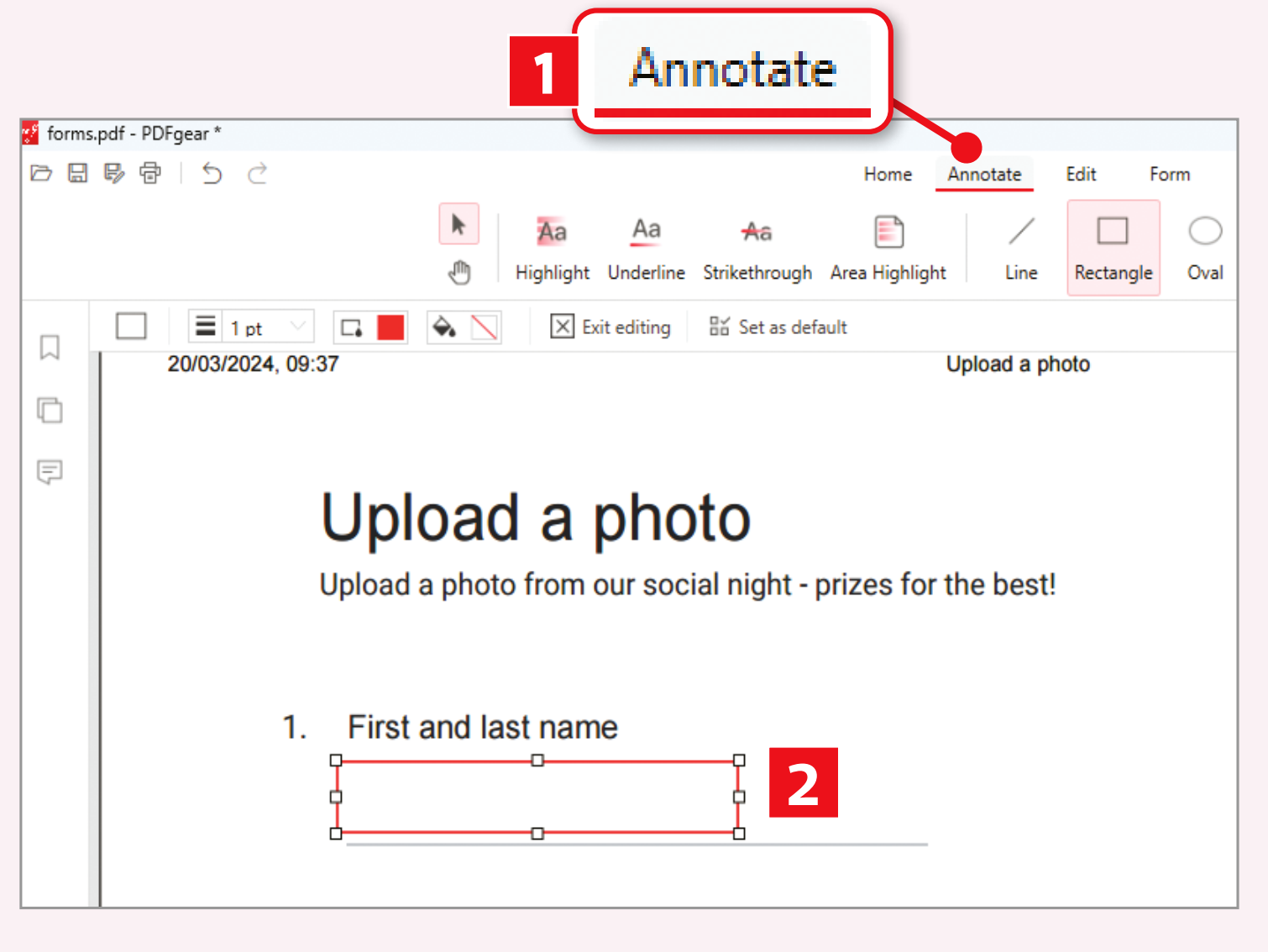
Click the toolbar’s Add Text button, then click the page where you want to add your first line of text. When the text box appears, start typing. If you need more room, click and drag on the handle at the far right to enlarge it.
PDFgear is our favourite free PDF editor, offering plenty of tools you’d normally have to pay for.