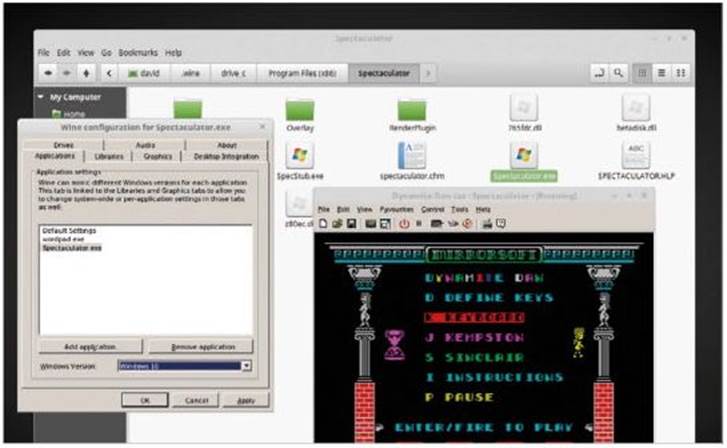
Gaming on Mint
Although Linux doesn’t represent the main target of PC games developers, it does have a good selection on of Per. Linux Mint is one of the more friendly distros when it comes to Linux gaming. What kind of system do you need for decent Mint gaming then?
GAME ON!
Building a Mint gaming system can be frustrating, after all it depends on what kind of games you want to play and what drivers are available for the hardware.
The first step in the process of designing a Mint gaming PC is to work out what kind of games you plan to play on it. There are thousands of titles available, which cover everything from simulation, third-person shooters and MMOs, to adventure, racing and strategy.
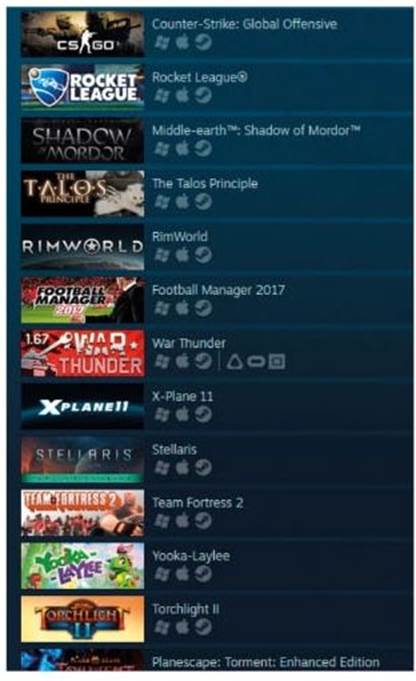
Whilst it’s impossible to cater for every gaming title, and not very cost-effective to opt for the most powerful gaming setup, let’s look at the basics needed for a middle-of-the-road, affordable Mint Gaming PC.
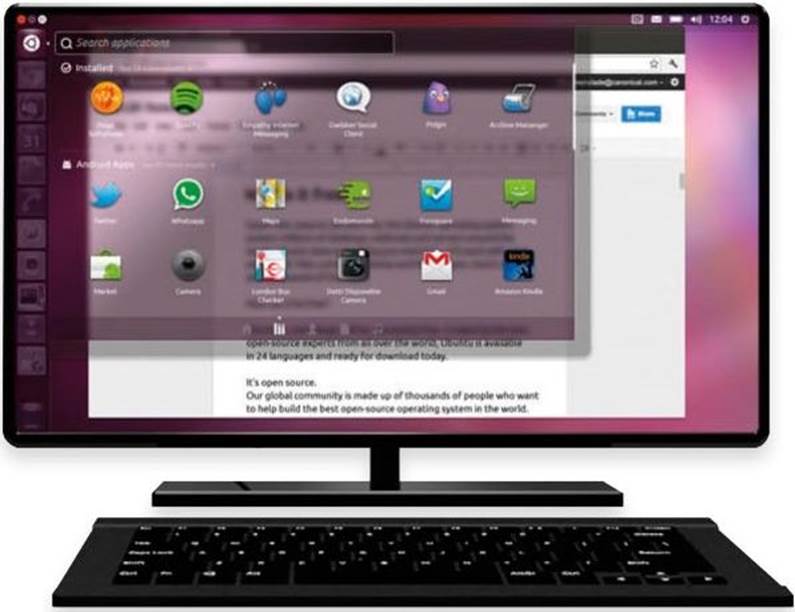
CPU: One of the most important components, for obvious reasons. The CPU will determine how fast the system works, including gaming. A good entry level model is an AMD Athlon X4 860K. Whereas an excellent mid-range CPU would be an Intel Core i3-6100.

Memory: Linux Mint isn’t quite as fussy as Windows, since most of the core OS runs on a relatively low amount of memory. However, gaming comes at a hefty memory cost at times. 8GB is generally regarded as the ideal amount, in terms of performance and cost-effectiveness. A good example is Crucial Ballistix Sport 8GB kit valued at roughly £.

Storage: Storage: An SSD is by Par the fastest storage medium available today, so it makes a huge difference when it comes to most aspects of the overall system. However, as you start to look for higher capacities, prices go up too. A good mid-level choice would be a 480GB SSD, such as a Sandisk Z410.

Motherboard: The motherboard will greatly depend on the type of CPU you go for. Ideally you want one that has a PCI-e 2.0 x16 slot available, as this is where you place a dedicated graphics card. A good example is an ASRock H81M-HDS R2.0 (for Intel CPUs).

GPU: Graphics Cards are the driving force behind gaming. With a dedicated GPU, you’re able to output HD and even 4K gaming resolutions. Obviously, its performance comes at a price. An excellent modern choice is an Nvidia GTX-1050. Note, it’s generally agreed that Nvidia cards have better Linux drivers than AMD, resulting in better performance.

Monitor: The monitor is often overlooked when it comes to gaming, as most any monitors will output the games’ graphics. Some monitors though, are better than others. A gaming specific monitor has a low refresh rate, multiple inputs and adjustable ergonomics. A BenQ RL2460HT 24-inch monitor is a good choice for most mid-level gamers.
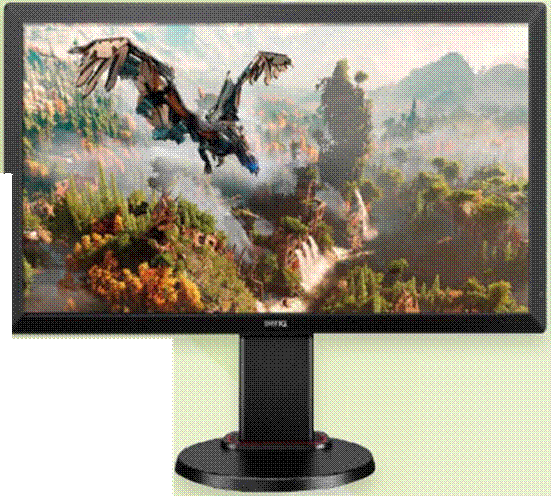
Case: The case doesn’t always factor in too much when it comes to gaming but a good case will offer you more in the long-run. For example, a mid-tower case has plenty of room to expand your system, fit bigger GPUs and advanced cooling and looks good too. This CIT Hero Mid-Tower case comes in at a reasonable £.

Peripherals: A gaming keyboard and mouse may seem a little unnecessary but a good pair would feature programmable macro keys or buttons, RGB lighting effects, extra durability and an ergonomic design. The Cooler Master Storm Devastator keyboard and mouse kit, is a fine example.

Where to get Help for Linux Mint
Linux Mint is a friendly portal to the wider world of Linux, and as such extremely user-friendly, but there will inevitably come a time when you’re completely stumped when facing a problem. Don’t worry though, help is at hand.
Getting help for Linux Mint issues is remarkably easy, all you need to do is ask the right question. Obviously it depends on the problem you’re up against but you can find the community a helpful place.
STEP 1
The first port of call for any help requests should be the Linux Mint Forums. In here you can find a community of helpful, and incredibly knowledgeable users who will respect your questions no matter your level of Mint knowledge. Sign up, introduce yourself and ask away. Remember, there’s no such a thing as a stupid question.
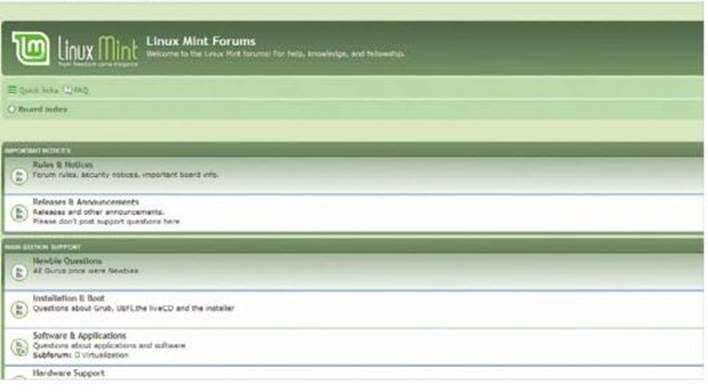
STEP 2
Simply searching for the answer to your problem will likely be the more common method of solution hunting for most folk. However, even if your Google-Fu skills are beyond compare, what you may come across may not work, or create even more issues. Therefore, it’s best to check with other Mint users in the forums before applying an unknown fix.
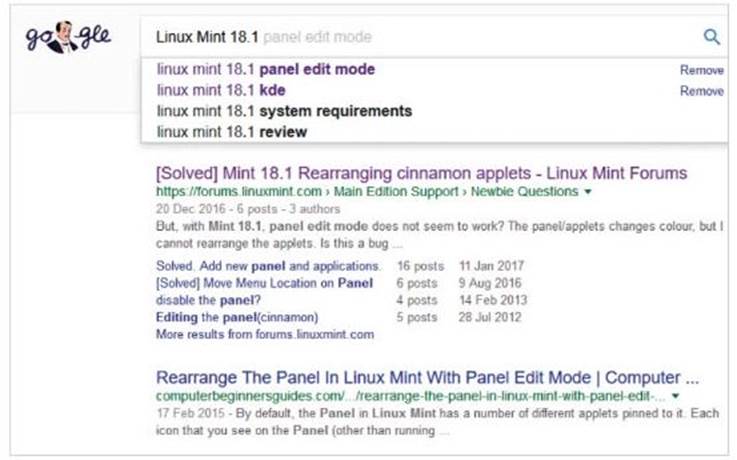
STEP 3
Of course, you can always check out the built-in help functions within Linux Mint itself. From the Welcome Screen you can view the Documentation, which may shine some light on your problem. Likewise, simply typing help into the Mint Menu search box will bring up the User Guide for you to read through.
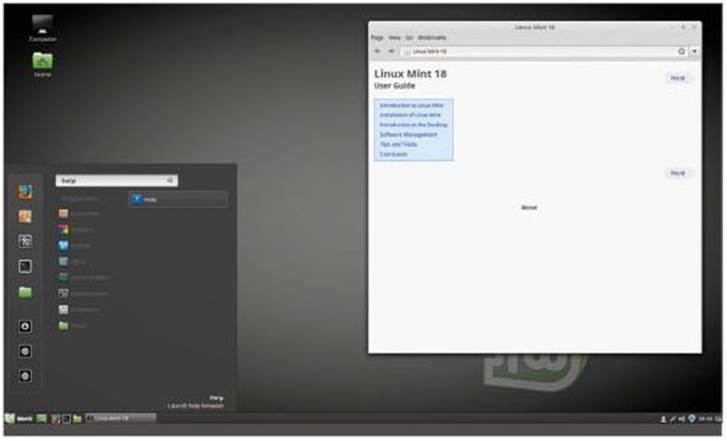
STEP 4
If it’s help on a particular command within the Terminal, then as well as Googling the command you can also call up the Man Pages. The Man Pages are text-based Manuals on nearly every command in Linux Mint. For example, to look up the Man Page for the Is command, enter: man ls.
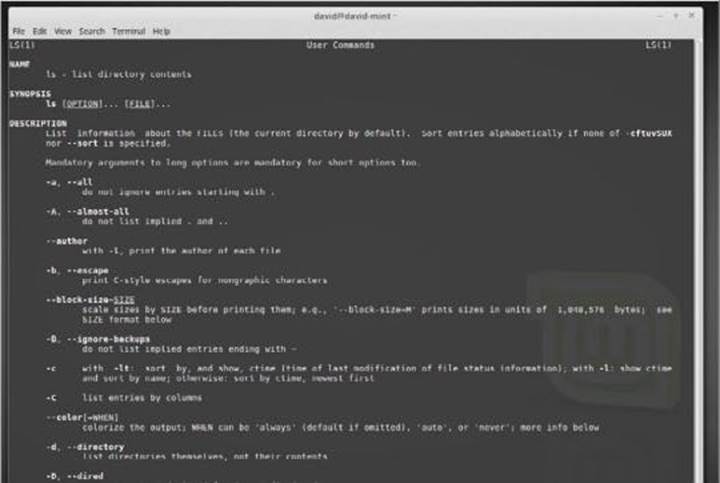
BEATING THE PROBLEM BLUES
Things can seem pretty bleak when you’re at the bad end oF a computer related problem. One user states this is the Fix, whereas another states that is in Fact the correct solution. So which do you turn when things go south?
Dealing with a computer issue can be difficult, as it’s not always as straight forward as you first think. Based on the above possible locations to look for help, here are some steps to help you get the most from your help request.
STEP 1
Is there an error code? Write down any accompanying error codes that crop up as a result of the issue. While some may collectively point to an issue, others are more precise and can help you target the solution.
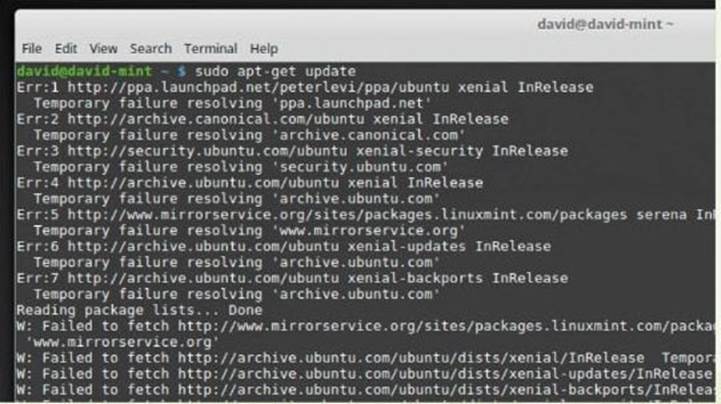
STEP 2
Check your kit. While it may seem obvious on paper, checking to see if all your cables, especially internet cables and connections, are all plugged in can often be eclipsed by the presence of a frustrating issue. This usually happens when you want something in a hurry. Computers can be cruel like that.
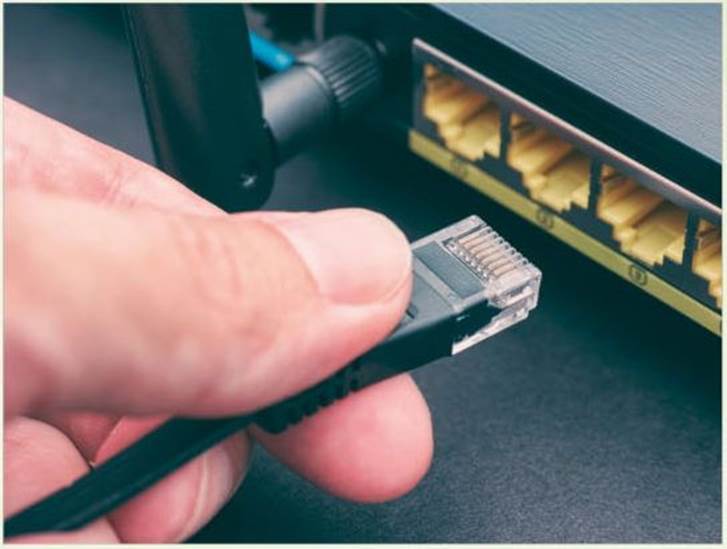
STEP 3
If you want a detailed look at what’s going on with the system, then consult the Syslog. Click on the menu and enter log into the search, from the list of results choose System Log. In here you can find countless lines of what’s loaded, launched, failed, working and not working. Within these lines could be the key to your issue.
STEP 4
It’s best to check the update policy you opted for in the Update Manager. It’s easy to click the Always Update Everything button and blindly update the system without really looking at the red level 5 updates. If you think you’ve applied a level 5 update, it’s best to mention it during your problem resolution search.
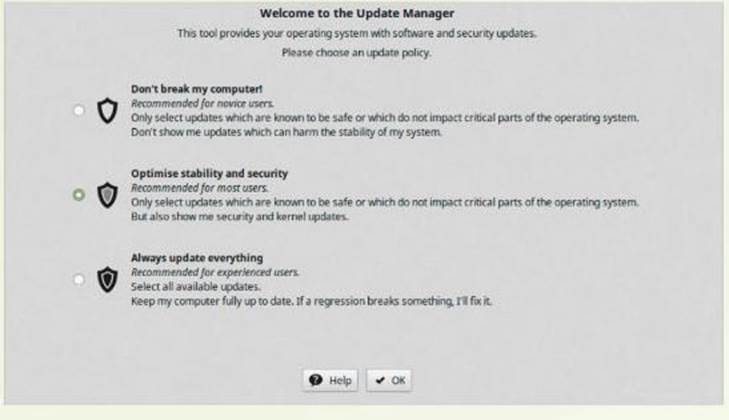
Linux Mint is a really stable environment to work with. The team has done an excellent job oF making sure that what you get on your desktop will work seamlessly and without Fault. Naturally bugs do creep in but it’s not oFten something drastic happens.
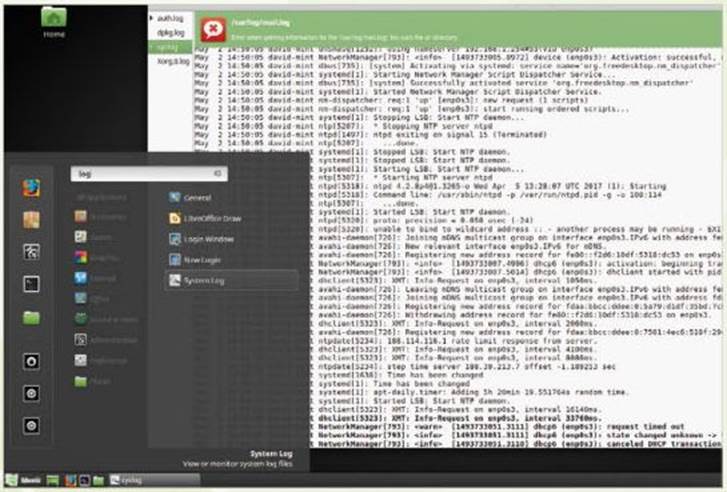
IF it does though, Follow these steps and the suggestions and we’re sure you’ll be up and running again in no time. One last thing: if you do get help From the Mint Forums, don’t Forget to say thanks to those who lent you a helping hand. A little kindness goes a long way.





