VOYAGER LIVE 22.10 Review
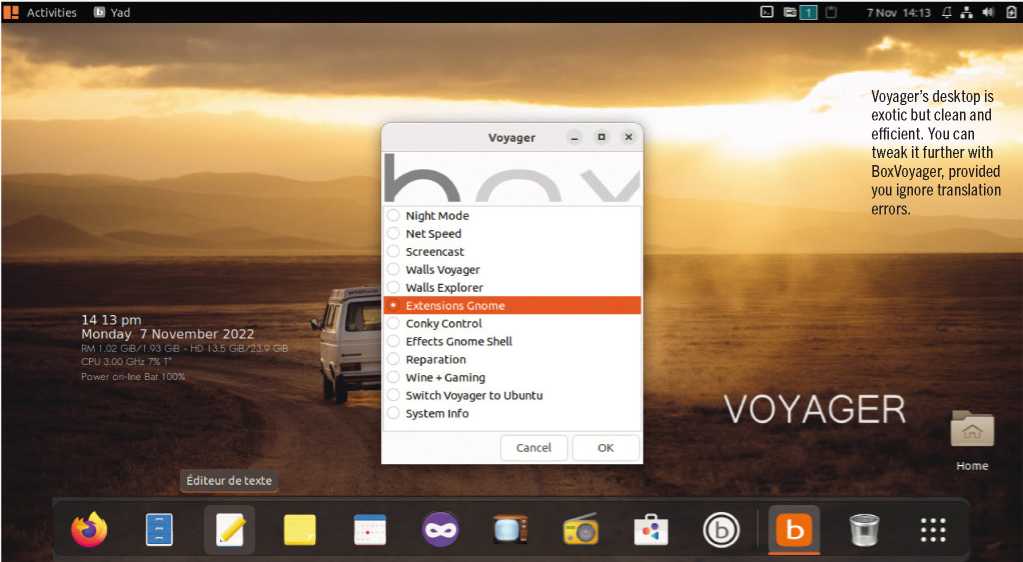
Nate Drake explores the glorious union of Gnome and Xfce in a single OS. You’ll never look at your desktop the same way again. Read our VOYAGER LIVE 22-10 Review.
Various licences available | https://voyagerlive.org
In 1901, chef Julia Chandler pioneered the first peanut butter and jelly recipe. What once were two delicious spreads in their own right had now been combined into one of the greatest sandwiches of all time.
French developer Rodolphe Bachelart has pioneered his Xubuntu-based Voyager Live OS in a similar way, bringing together both Gnome 43 and Xfce 4.16.
This version is based on Ubuntu 22.10 (Kudu). As can be expected with a system with two pre-installed desktops, the ISO weighs in at a hefty 3.8GB. This means a much longer installation process than regular flavours of Ubuntu. Still, this is done via the regular Ubiquity installer, so there are no surprises. The Voyager website also offers pre-packaged live versions to run on USB via Mintstick or UNetbootin. The ISO can also be run in live mode.
For your extra gigabytes, you also get a large number of pre-installed applications that tie in with the developer’s philosophy of making the OS customisable. Voyager has the usual suspects, such as LibreOffice and Firefox, as well as the RhythmBox media player, GIMP and the GoodVibes internet radio player.
On first boot, you’re given the choice of logging in to Ubuntu, Ubuntu on Xorg, and Xfce. Applications are simple to navigate: the fixed Plank dock contains a roundup of default apps consisting of flat Mac OS-like icons. Click Show Applications to see them all. From here you can flick between desktops via Xfdashboard.
The full app list includes a good crop of games, including the brilliantly named Bastard Tetris. Bachelart seems to take gaming seriously, using the Voyager website to show off a gaming spin using Wine and Steam to play Cyberpunk 2077.
Voyager also seems to take privacy seriously. It contains the Gnome Encfs manager, which can be accessed via the top panel to encrypt folders and drives. You can also launch Firefox in private browsing mode directly from the app menu.
The OS comes with BoxVoyager Gnome, Voyager’s very own app for configuring Conky and other utilities to use widgets and themes. The OS comes with a respectable list of pre-installed themes and icon sets. The traditional Gnome-tweaks tool is also there if you prefer. We used it to change the rather bizarre default ‘oreo’ mouse icon, but you can also view the colossal list of built-in themes and backgrounds.
Ultimately, the proof of the pudding is in the eating. Does this combination of Gnome and Xfce elements work? We’d say on the whole it does. The interface is intuitive and very customisable. Apps are easy to locate and launch. Voyager is perfect if you want a beautiful operating system with a smorgasbord of pre-installed programs.
Needless to say, combining all these elements together comes at a cost. You can’t help but notice this, as by default the desktop shows a Conky system resource readout of your CPU usage and HDD space. (Though we note the OS, once installed, only takes up 13GB rather than the recommended 25GB.)
Also, while we at APC speak fluent Franglais, other users may become frustrated with the number of app descriptions still in French. Although there are tutorials on using the OS available on the website, the layout and wording is sometimes difficult to follow. When we clicked the forum link, we also found it was closed. This is one major area where Voyager Live falls down, which is a shame given the care and effort that’s been put into marrying together the best of two desktop environments.
Voyager Live is very elegant and customisable but is let down by translation issues and a lack of good documentation.
Nate Drake





