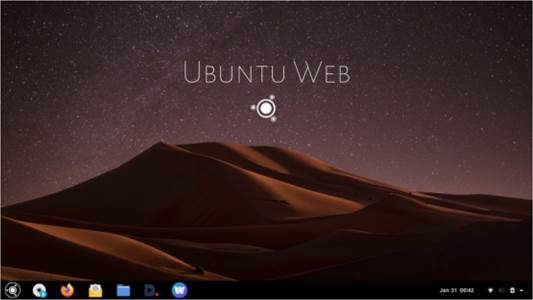
Written by Adam Hunt
Rudra Saraswat appears to be keeping busy during the COVID-19 pandemic. He has not only put out new releases of Ubuntu Unity and UbuntuEd, but on 16 November, 2020, he released the first version of a new distribution, Ubuntu Web. The India-based Ubuntu developer is also known for the server-focused Krob Linux distribution. Not a bad resume for a developer who is turning 12 years old in 2021.
Ubuntu Web is aimed directly at the same market niche as Chrome OS, the operating system that ships on Chromebooks. Like Chrome OS, Ubuntu Web is a web-focused Linux distribution that uses its browser in conjunction with cloud services to get work done.
Chromebooks have been selling well during the pandemic, with over 30 million shipped in 2020, driven mostly by the need to get laptops into the hands of school kids studying at home during the pandemic.
Background
Right now, there is not a lot of competition in the same market niche occupied by Chrome OS, but is there actually a need for a competitor? Saraswat noted that what sets Ubuntu Web apart from Chrome OS is that it uses open source software, and that it is privacy focused. Chrome OS is Linux-based, but uses Google’s Chrome browser as its main tool.
Chrome is based on the open source Chromium browser project, but it is proprietary software, released under Google’s Terms of Service.
Chromebook users store their files on the cloud, using Google Drive, and get their word processing, spreadsheet and slide show presentation software online from Google Docs. It all means that Chromebook users are fairly dependent on Google for services.
Saraswat announced his intention to start a web-focused distro based on Ubuntu 20.04 LTS on 22 July, 2020, and four months later the first release, 20.04.1, came out. So far, the distro does not have its own website, just two hosted locations for downloads.
Getting Ubuntu Web
I downloaded Ubuntu Web using bit torrent. The file is 2.6 GB, which is the same size as the regular Ubuntu 20.04.1 download. The folder comes with the .iso file and an MD5 checksum, which I ran to make sure I had a good download.
I used UNetbootin to write the .iso to a 4 GB USB drive, and tested it out in a series of live sessions done over several days, running on my ten year old System76 Pangolin Performance laptop. It has 4 GB of RAM and an Intel Core i5-2410M dual core/four thread 2.30GHz CPU.
Testing
Ubuntu Web booted up from the USB just fine and ran well on my old hardware. As all Ubuntu flavors now do, it performed an automatic integrity check, which found one error. I rewrote the .iso file and the second time there were no errors, illustrating why it does pay to let the check run, at least the first time.
With a good USB write this time, it booted to the Ubuntu Web desktop, presenting a rather Mac- like interface, with a bottom dock and an attractive starry night sky over a dark sand dune wallpaper. As with Saraswat’s other operating systems, there are lots of wallpaper choices, and if you don’t like this one, Ubuntu Web has 36 others. By default, Ubuntu Web uses the Adapta GTK theme and the Papirus icon theme.
Since the aim is to provide free software, the default browser supplied is Firefox. It can be opened from the icon on the dock or the main menu, and works just like you would expect it would. The only discrepancies noted were in video playback. YouTube and Dtube worked fine, but most other on-line video was broken due to missing codecs, including in the Totem video player.
The dock provides a number of default “web apps”. In cellphone fashion, these are Firefox instances that open one specific web page without browser chrome or a URL bar. There is a web app installed for the peer-to-peer DTube video service. There are also web apps for webmail, a calculator, notes and file storage, all provided by /e/ cloud services. To access the latter, users will need an /e/ account. Saraswat is planning better integration of Ubuntu Web with /e/ services in the future.
Another dock icon takes you to the Open Web Store, a place to find extra web apps. The offerings are few right now, but are expected to grow. So far, it offers YouTube, Google Drive and Opendesktop, among other options. Saraswat explains, “to install a wapp from the Open Web Store, download it to
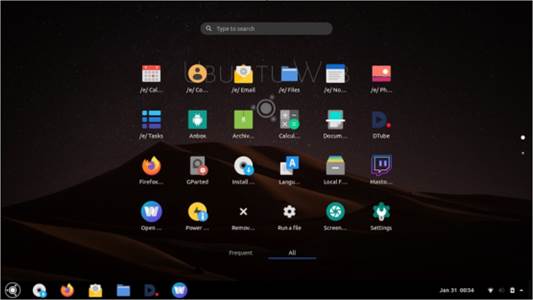
your system. Then search for ‘Run a file’ in the application launcher, select the downloaded file, and click ‘OK’. After authentication, the app will be successfully installed.” Of course, instead of installing web apps, any of these websites can be accessed from the main Firefox window and just bookmarked.
Another icon takes you to Anbox, a compatibility layer system that allows for the running of Android apps. This is also a work in progress and may not work right in live sessions but should be operational when installed.
The main menu is accessed from the logo button at the bottom left of the dock. This brings up an Ubuntu-like menu with two pages of applications: “all” and “frequent”. The menu shows that there are some local applications installed, including Gnome Files (Nautilus), Gparted, Gnome Calculator, Document Scanner (Simple Scan), Gnome archive manager (File Roller), Run A File, and the Gnome Screenshot tool. With Gnome Files, you can save and manage files locally, which is useful. Using any of these local applications adds it to the “frequent” menu, so it can be found quickly.
There is no obvious way to do word processing, spreadsheets or slide shows, other than Google Docs, which kind of defeats the purpose of not using Chrome OS. Perhaps these will come in the future, as on-line alternatives to Google Docs can be found. There is also no obvious way of editing videos, audio files or photos, either on-line or off.
Some applications are installed that are not shown on the menu. These include Gnome Text Editor (gedit), Gnome Videos (Totem), and the Gnome Image Viewer (Eye Of Gnome). These can be opened only from Nautilus by clicking on an associated file, like a .txt file for gedit, or from the command-line. Yes, it is also good to know that there is a terminal window available at ctrl+alt+t.
There is no software store like Gnome Software or Synaptic to install applications, but this can be done from the command-line, using apt, of course. The Ubuntu repositories are accessible, which would make it easy to install LibreOffice, GIMP, or other productivity software. In fact, you could add applications and make it work just like Ubuntu, but that kind of defeats the whole purpose of a web-based operating system. If you want a fully-featured operating system then just install Ubuntu, or one of the other Ubuntu flavors.
I did try installing some applications and they install and run fine, although they don’t show up in the menus which seem to be restricted to the installed applications. They can be quickly called up from the command-line, though.
Between the broken video codecs, the lack of apps, and lack of available services like word processing, Ubuntu Web 20.04.1 is really “beta” level software, ready for user testing, but not really for everyday use quite yet. Hopefully future versions will address these deficiencies and make it work better.
Which users?
While running my tests on Ubuntu Web, my constant thought was, “which users would want this?”
Obviously most Linux desktop users are used to fully functioning distros where you can edit a video, or create a spreadsheet or a slide show. Ubuntu Web is not going to appeal to that average Linux user, who will probably view it as a crippled operating system.
Since Ubuntu Web is intended to compete with Chrome OS, I think you have to look at who is using Chromebooks. Right now that seems to be primarily three groups of people…
The recent Chromebook growth is obviously in students who are supplied with Chromebooks by their schools, supported by the school IT department.
Chromebooks are attractive for this role because they are inexpensive, especially when purchased in bulk, they are easy to provide support for, have automatic updates and require minimal user training. Also,
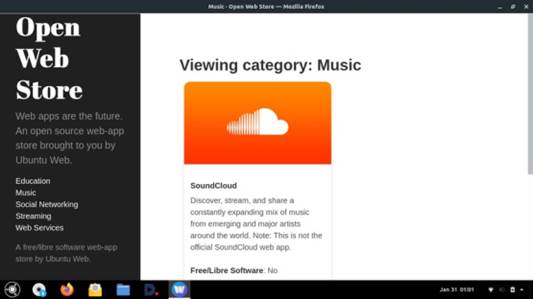
if they get stolen, destroyed or lost, the user’s data is all in the cloud, so the school just gives the student a new Chromebook, they sign into Google and they get right back to work.
The second group of Chromebook users are employees. Chromebooks, provided by their company, are especially useful for traveling employees. The same reasons for their popularity in schools apply here, too. It is possible that some small schools or businesses might have some old laptops that could be repurposed for these roles, by erasing their drives and installing Ubuntu Web instead.
The third user case for Chromebooks is for people with low technical skills. Chromebooks have proven almost the ideal computer to give your grandmother so she can surf the quilting websites, use email and Facebook. Their high degree of security and malware resistance make them ideal for this level of user: they are hard to mess up. I think an excellent use for Ubuntu Web might be for users like this. If a tech-savvy relative had an old laptop then it could have its drive blanked, Ubuntu Web installed and given to grandma, safe in the knowledge that the potential risks are minimal.
Conclusions
Ubuntu Web is an interesting project, but definitely not a mainstream Linux distro. Version 20.04.1 is not quite ready for prime time, but hopefully it will gain enough feedback to make the next version even better.
I don’t foresee many existing Linux users switching from their current favorite, fully-functioning distro to Ubuntu Web, but it may have some niche user cases that make sense for school or work use, or for that relative with low computer skills who just needs a simple, safe computer for basic online use.
External links
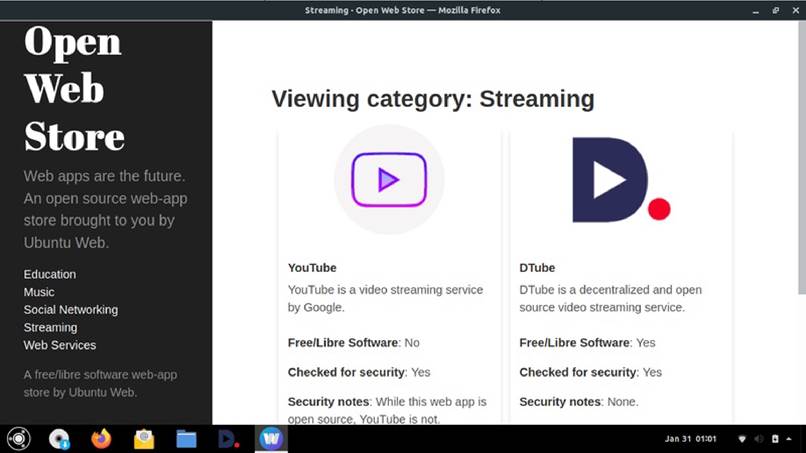
Release notes: https://discourse.ubuntu.com/t/ubuntu-web-remix/19394
Download http: http://linux.darkpenguin.net/distros/ubuntu-unity/ubuntu-web/ 20.04.1
Download bit torrent: https://fosstorrents.com/ distributions/ubuntu-web/
Adam Hunt started using Ubuntu in 2007 and has used Lubuntu since 2010. He lives in Ottawa, Ontario, Canada, in a house with no Windows.





