Ubuntu 22.10 Review
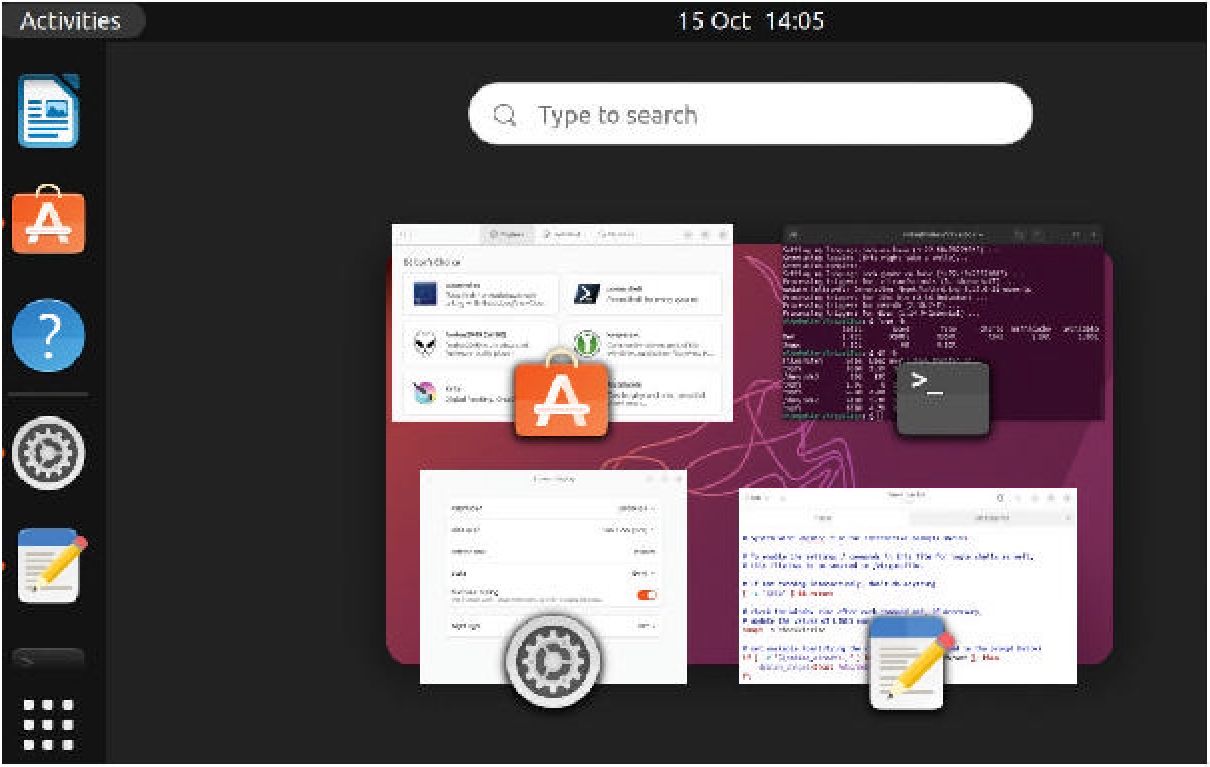
Michael Reed examines the latest Ubuntu release and finds that it’s a solid offering but unlikely to get your heart racing. Read our Ubuntu 22.10 Review.
IN BRIEF
Another Ubuntu release brings another set of small, general improvements to a reliable formula that hasn’t changed in years. It’s a stable base for business users and fully expandable by the more adventurous.
SPECS
CPU: 2GHz Mem: 4GB HDD: 15GB Builds: Many official x86/x64 variants with different desktops.
Arm builds for the likes of the Raspberry Pi, too.
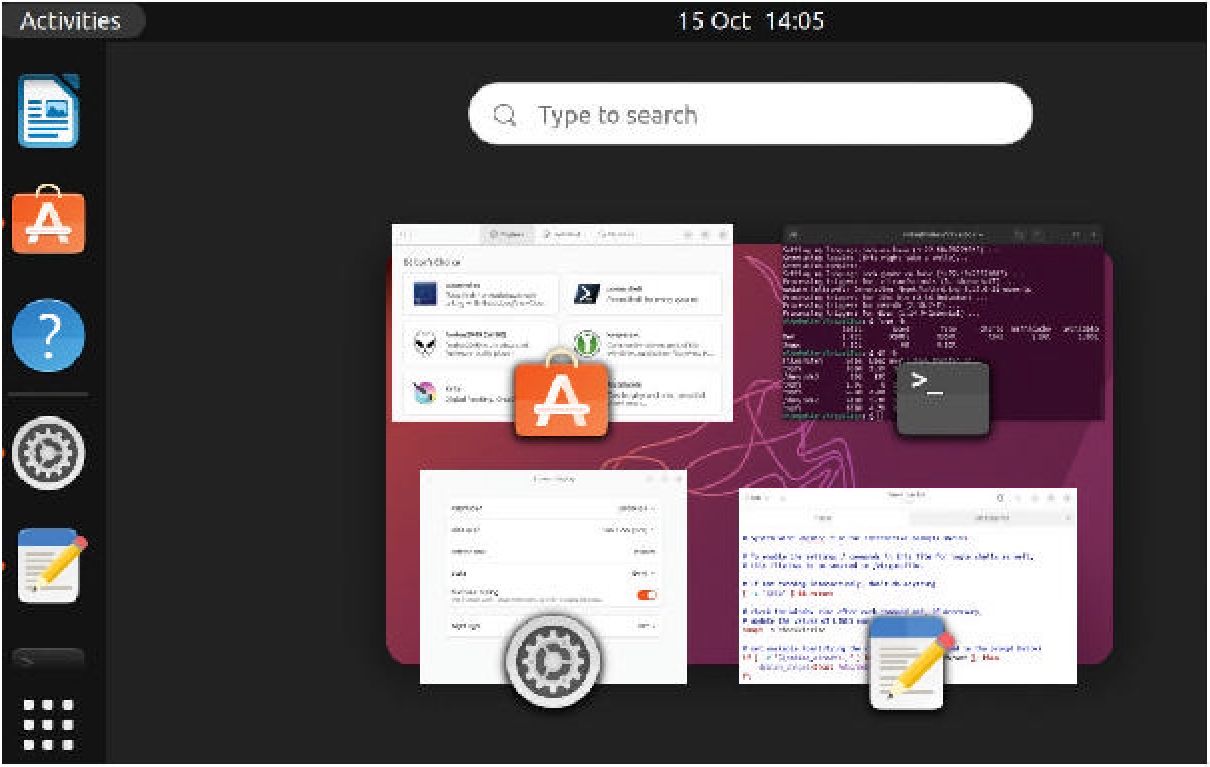
The classic layout is still the same. The dock’s at the side and the dash pops up with a keypress.
The latest Ubuntu (22.10) has made its customary October appearance with the colourful code name of Kinetic Kudu. As it’s not an LTS (Long Term Support) release, it will have to be upgraded in nine months, but in our experience, this tends to be a rather pain-free procedure. However, go back a version number and install 22.04 instead if you’re looking for a setup that won’t need a major upgrade for five years.
As ever, the official, stated target of Ubuntu emphasises the corporate desktop, but the actual user base is broader and includes hobbyist and home users as well. It’s a stable desktop to set up for family members who aren’t computer experts, just to give one example of where it can be used. It’s not massively resource-intensive, but neither is it a particularly lightweight desktop.
As we have come to expect, this latest release uses a combination of a reasonably up-to-date Gnome desktop on a Debian base. The installation routine is about as easy as it could get and hasn’t changed much for several years, and by default it creates a single ext4 partition. Btrfs takes up a bit more CPU time and disk space but offers advanced features such as snapshotting, and distributions such as OpenSUSE have made the leap to it for their standard desktops. As with most of Ubuntu, if you have the know-how, you can choose something more advanced than the default arrangement.
Desktop environment
As this is a Gnome-based desktop, the character of the desktop is closely tied to the current state of Gnome, and this applies to both the layout and functionality, as well as the default applications. On the left-hand side of the screen, we have a simple dock, and placing it down the side makes good use of screen area on a typical widescreen monitor.
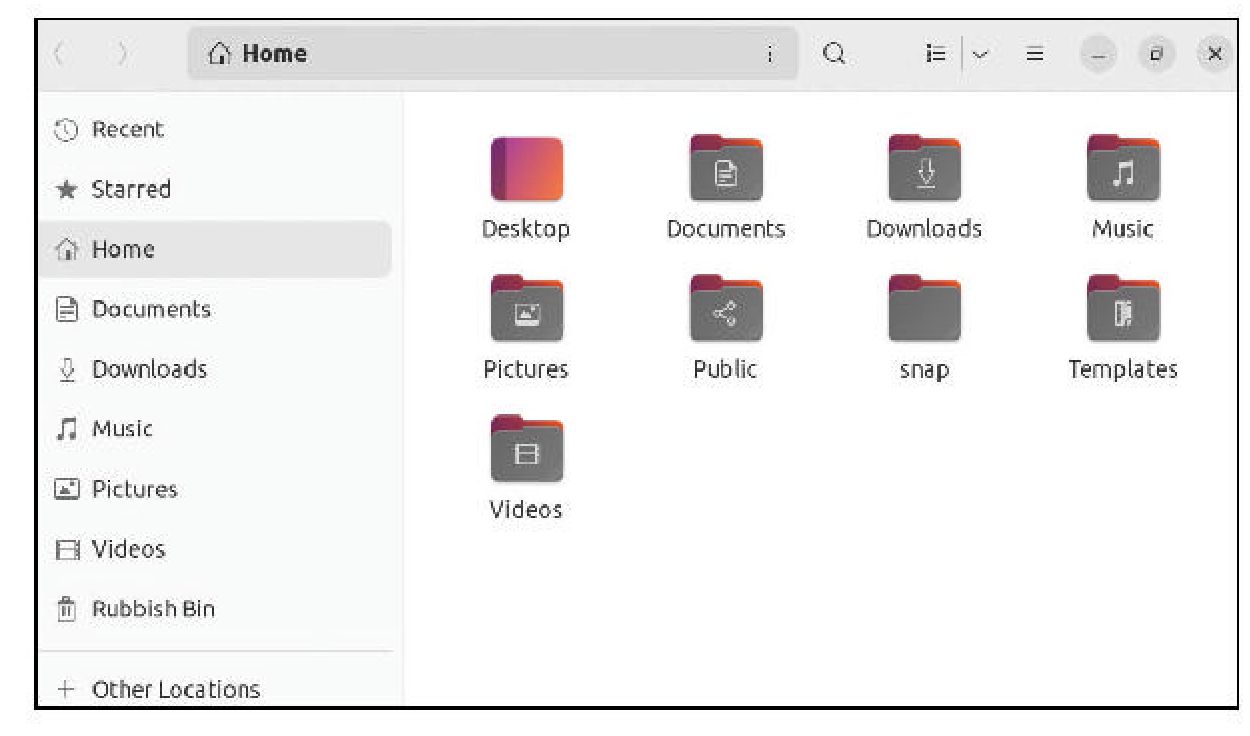
File Manager has had a clean-up with a disappearing sidebar. It’s a simple but functional layout.
One of the easiest ways of adding custom icons to the dock is by favouriting items in the searchable, pop-up dash. While we were using this dash, it was obvious that measures have been taken to speed up its operation. It wasn’t slow by any means in earlier versions of Gnome, but anything that has been done to make it snappier is welcome. It does work well for application launching and locating system settings, but it’s missing web search functionality without the use of extensions that have to be installed manually.
Some improvements
In the top right-hand corner of the screen is a status area, and the functionality here has been expanded, as clicking now brings up a quick settings dialog. From here, you can select the (improved) dark mode, change system volume, access the system settings and lock the screen. You can also invoke the screenshotting tools from here.
These are quite good and even extend to starting a screencast video recording, meaning that some users won’t have to install applications in these areas. In total, these small improvements are welcome because they add simple access to functions that basic desktop users may need from time to time.
Sounding good
Ubuntu now features an upgraded sound system, thanks to the inclusion of PipeWire, a system to share audio hardware between different applications that supersedes PulseAudio. Linux musicians and other audio tech-heads have welcomed this new technology because it has advanced features such as low-latency operation and the ability to pipe audio (and even video) from one application to another. Best of all, for average end users, existing Linux software can take advantage of PipeWire because it dovetails with the existing Linux sound technologies.
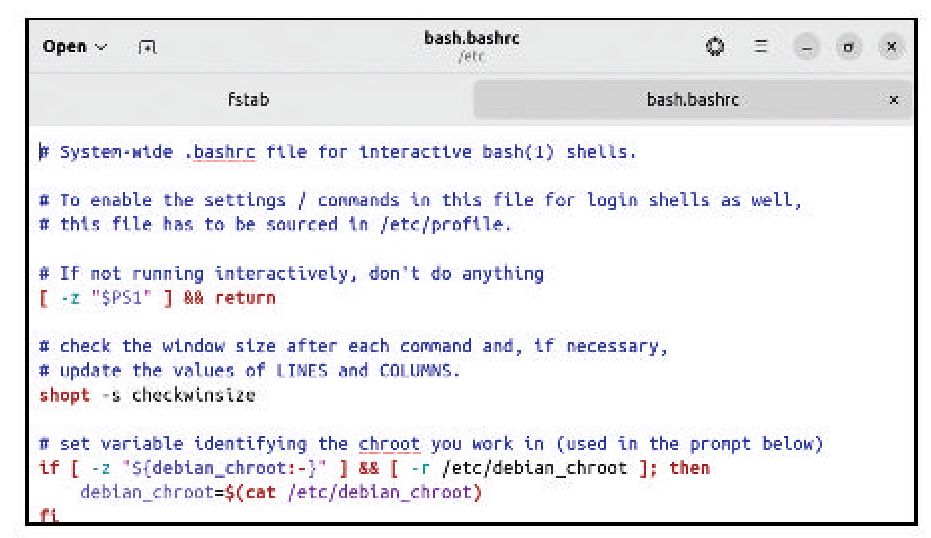
Gnome strips out complexity with a new text editor called Text Editor.
Those with long memories might remember the whole debacle when mainstream distributions switched over to PulseAudio, causing many audio-related headaches in its earliest incarnation. However, examining user reports from around the net, it looks as though PipeWire already has a good reputation for reliability, even bringing about improved audio performance, for many, in the area of Linux audio. Most users won’t even notice that there has been a changing of the guard on the audio front, and more adventurous ones will want to explore what it has to offer.
In another behind-the-scenes upgrade, Ubuntu now uses the 5.19 kernel with all of the accompanying performance and security improvements that it brings. Hardware support is probably the best that a Linux distribution has to offer. Similarly, Ubuntu must be the most well-documented and supported distro there is, thanks to its popularity.
Too much hand-holding?
Adding packages to the system, we hit upon a little problem, as Ubuntu 22.10 comes with a feature called Unattended Upgrades enabled by default. This checks for and installs important security updates without informing the user. The first problem is that it often badly degrades performance while it’s in operation and it can occur at any time. The package management system can’t be used while it’s working, and it’s also impossible to shut down or reboot the system. There is a case for a feature like this on office machines that are left on all day long, as it means that vital patches are installed and can’t be dismissed by non-technical users. Looking it up online, there are instructions to disable this feature for users who can be trusted to take care of matters like this
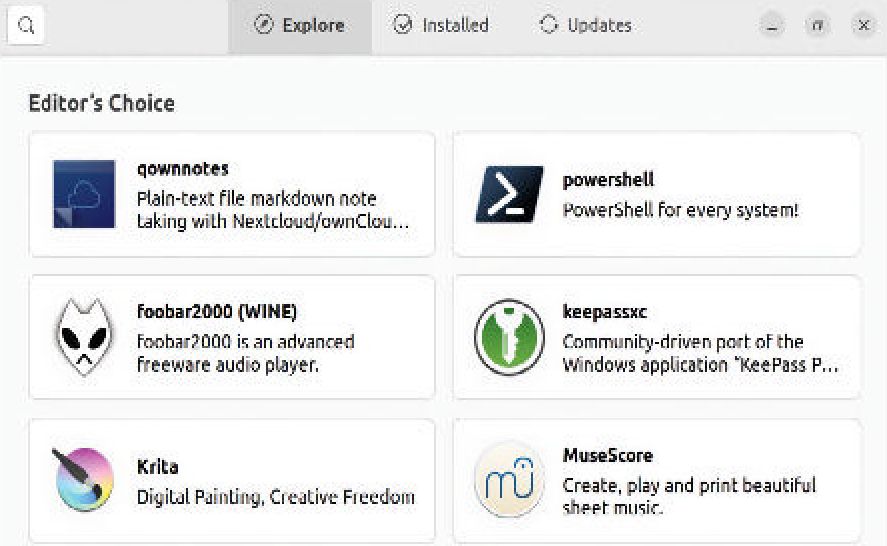
As simple as this desktop is, it’s extremely easy to add applications with Ubuntu’s high-quality software centre. themselves when prompted. We’ll leave it to you to decide how much control you prefer in this area.
Getting the job done
Frankly, this release of Ubuntu has failed to get our blood pumping. It lacks innovation and headline features. Beyond its excellent searchable dash, with Gnome we’re talking about a desktop that’s less sophisticated than many GUIs that were around 25 years ago.
But how critical can we be of a system that offers a reliable and easy-to-use desktop sitting on top of the best technical underpinnings that Linux has to offer? For business users and non-technical home users, we can confidently recommend an Ubuntu desktop over pretty much anything else, including the offerings from Microsoft and Apple if you are looking for a basic, reliable desktop for common business-type tasks. If you have enough expertise to operate a word processor and a web browser, you can probably add big-name apps such as Spotify and Zoom if you need them.
More expert users might feel constrained, though. That said, you can install Ubuntu as a base and then add extra applications and even change the desktop environment. Ubuntu is a solid, reliable Linux distro, but it doesn’t break much new ground in this release.
VERDICT
DEVELOPER: Canonical
WEB: https://ubuntu.com
LICENCE: Various
Unexciting by default but fully expandable for experts. A few improvements and the best choice for business desktops.
Rating 8/10
APPLICATIONS
The application loadout is typical of a Gnome desktop. Expect to find the classics such as the Firefox web browser and LibreOffice office suite. We consider Ubuntu’s Software Center to be the best such application in the Linux world, meaning that users can easily add extra applications.
Gedit has been replaced with a text editor that’s actually called Text Editor, and it’s worth highlighting as an example of typical Gnome application philosophy. In line with Gnome traditions, there is very little to the user interface and it has a level of functionality that one would expect to see in a lightweight Android app. In its favour, it supports syntax highlighting and continuous spellcheck.
It’s probably supposed to be used for editing configuration files and similar, but it’s only moderately well suited to that role. We tried opening a configuration file in the /etc folder, which it could do, but it uses a proportional font, which threw the formatting out. It was then unable to save changes to the file due to permission problems, and there are text editors that can work around that. Perhaps we’re being too hard on it, as it’s a recent addition and it may improve over time, but it might be a good idea to replace it with something better from the software centre unless your needs are extremely light.


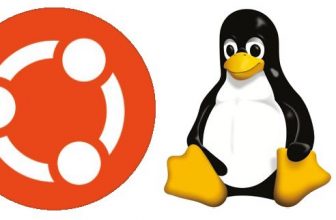


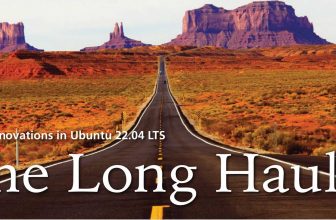
Well, you get the feeling Ubuntu desktop has become a more mainstream office worker, and home user Linux distro. I do not think it’s going after the more technical user anymore. The unattended security updates just prove this OS is for dummies these days. Snap packages, auto updates, and an overall limited customization tends to serve the ex-Window user. Or maybe the fed-up mac user who is used to a lack of customization. I noticed the increased install size which has really bloated up over the years too.