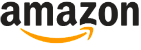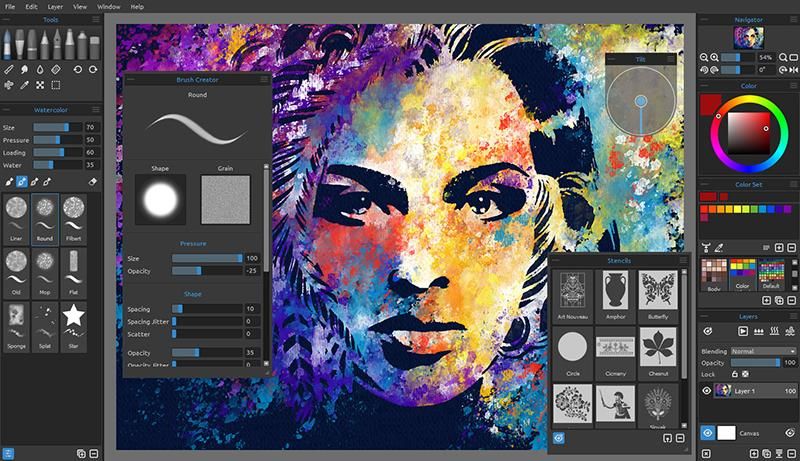
Rebelle 3 Review
Make marks like a traditional artist with the latest Rebelle real media software
Escape Motions has packed a lot in this latest release of its Rebelle software. Rebelle 3 brings new features such as DropEngine for realistic drips, improved Masking Fluid, ruler and perspective tools, plus plenty more.
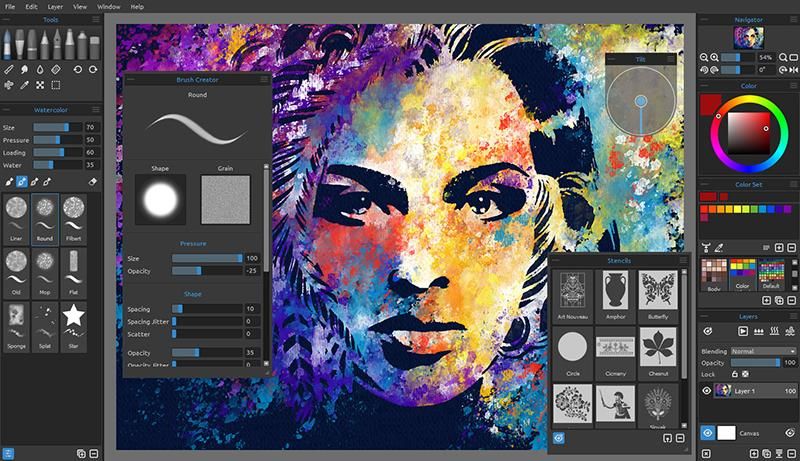
Table of Contents
In terms of UI, Rebelle keeps in line with the industry standard, making it an easy program to pick up. You can customise your workspace and a particularly nice feature is the Tilt Canvas window. Use this to set an angle and degree of tilt, so your wet paint flows in the direction you choose. This, coupled with the Water tool and Blow tool, means you can create something unique and abstract. Tilt is compatible with graphic displays with accelerometers, which means you can physically tilt your tablet and watch the paint drips react. Rebelle 3 is one of few softwares that supports pen tilt, where you can rotate and tilt your graphics tablet stylus to create different effects with flatter brushes. The wet paint blends on the canvas totally naturally.
DropEngine realistically interacts with the texture of the paper you are using. Rebelle 3 comes with a great selection of textured papers, with more available for download on the site. You can also customise paper presents in Visual Settings to change the depth of texture, absorbency, drip size etc.
These settings can be changed any time and your artwork will update automatically.
Another great new tool is Masking Fluid, which you paint straight on using the Brush tool. This blocks the paint from absorbing into the canvas. Stencils react with the paint differently, creating an edge for the wet paint to hit and run along. You can also upload stencils and tile them for repeating patterns.
What makes Rebelle different from other painting software is a sense of experimentation. It captures the haphazard nature of mark making with real materials.
You find yourself going away to let your paint ‘drip’ and coming back to see the results.
Drip, drip, drop | Create a dripping watercolour piece with canvas tilt and stencils
Pick a stencil
Go to Window> Stencil. Pick a stencil or upload your own PNG. Place, resize and rotate using icons in the orange box.
Tilt your canvas
Go to Window> Tilt. Set tilt direction by dragging the thin line around the circle. Adjust the angle by pulling the thick line from the centre.
Pick a brush
Go to the Tools panel and pick the Brush tool. In the Properties panel, set Load and Wetness to the maximum setting.
Paint
Toggle the Show Wet icon (H) to view areas that are wet and will respond to tilting, blowing etc. Use the Water tool to wet areas.
Watch paint dry
Watch your paint react to the tilt effect. When you’re happy with the results, you can dry your work with the Dry tool in the Layers panel.
TOOLS AND PROPERTIES
The Tools panel holds the Brush, Pencil, Pen Eraser, etc.
The Properties panel below has options for controlling size, brush loading, and wetness.
CANVAS
The wet paint realistically reacts with the texture of the canvas. You can quick dry or add more water to the canvas to bleed and drip the paint where you want it.
COLOUR SETS
Rebelle 3 has the option for you to save colour palettes for use in other artworks. Useful for things like landscapes and skin tones.
The specs
Company
Escape Motions
Additional specs
Improved Blow tool Ultra realistic papers Drip engine Perspective ruler tools
The verdict
Realistic and fun software for creating assets or entire artworks. The DropEngine does take some processing power, though.
When you purchase through links on our site, I may earn an affiliate commission. Here’s how it works.