MX Linux Review
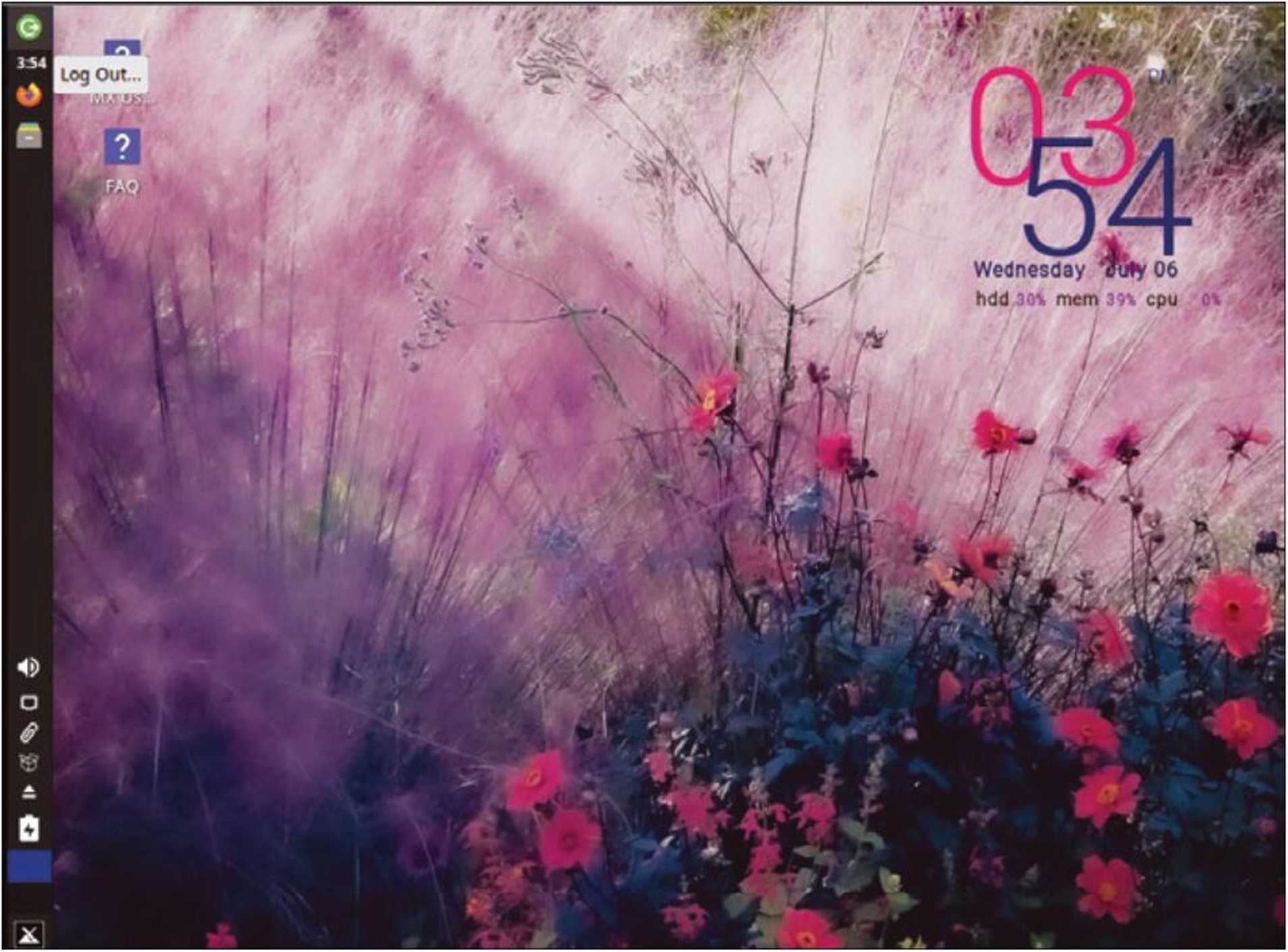
MEPIS and antiX come together
MX Linux is fast, friendly, and focused on function. By Bruce Byfield. Read our MX Linux Review.
X Linux is a collaboration between MEPIS and antiX, whose initials form its name [1]. AntiX is a popular lightweight distribution, while MEPIS once occupied a role similar to that of Ubuntu or Linux Mint today, in that it added usability to Debian on the desktop. Although a relative newcomer, MX Linux stands out among the hundreds of other distributions by combining the best of its ancestors, offering the speed of antiX and the user-friendliness of MEPIS’s desktop tools.
Figure 1: The installer features detailed embedded help.
MX Linux’s flagship version features Xfce, with variations for older computers as well as 32- and 64-bit machines. Thirty-two and 64-bit versions are also available for KDE Plasma and Fluxbox, offering users midweight, heavyweight, and lightweight versions, plus those designed for admins and for Raspberry Pi. The installer goes through the usual steps, but it is noteworthy for the de-tailed help embedded in the window, which not only explains the current choices but also how to use the interface when necessary – a thorough ness unusual in installers (Figure 1). Similarly, MX Linux first boots into a Welcome screen that draws attention to the major system tools and also offers links to a tour, videos, forums, an FAQ, and the user manual, all of which provide useful starting points for exploring the desktop environment (Figure 2). For more advanced users, the About tab offers a summary of both system hardware partitions, boot mode, and active repositories.
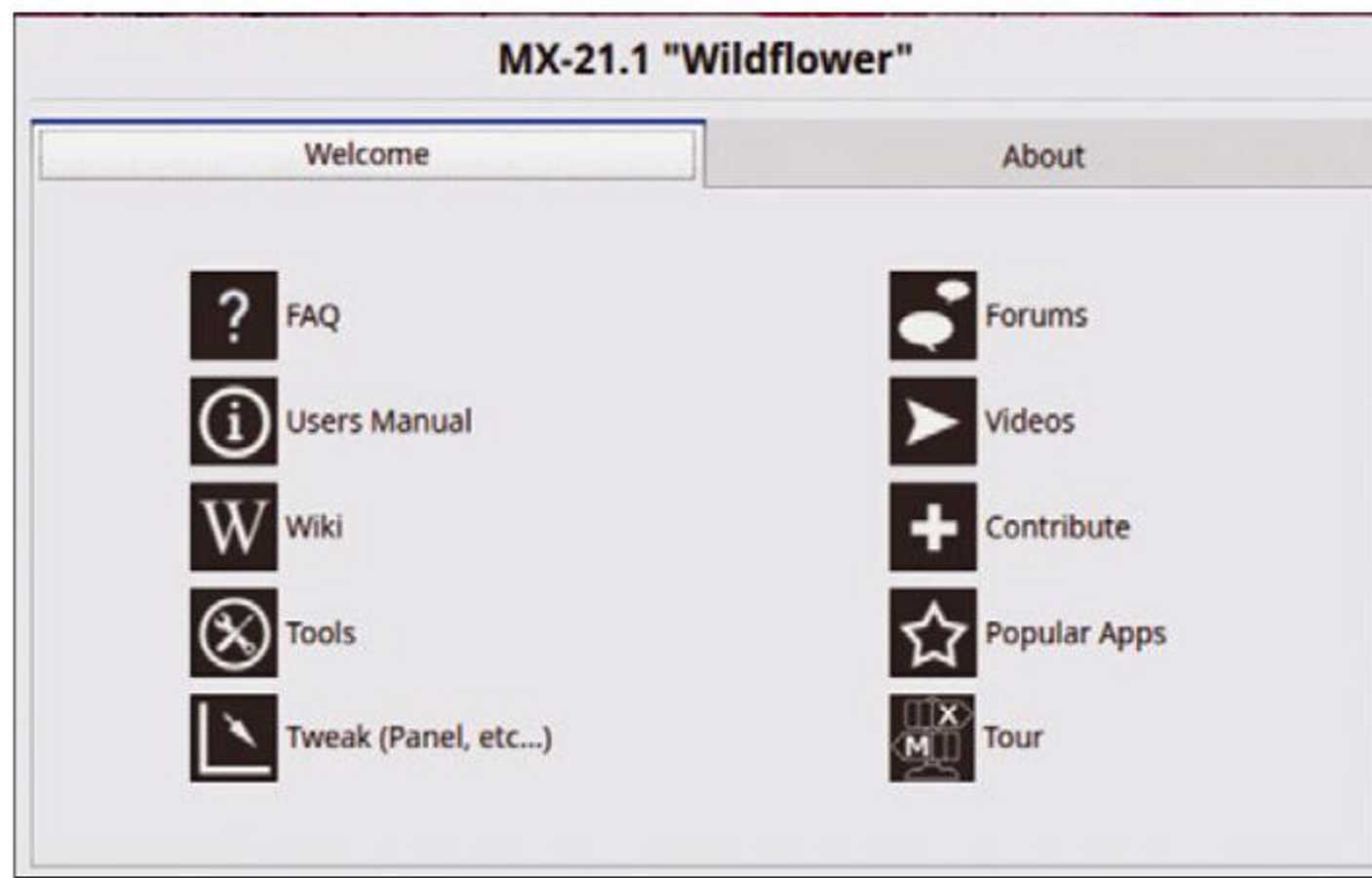
Figure 2: The Welcome screen provides a variety of orientations and help sources.
Desktop and Structure
Booting into the Xfce edition, I was surprised to see an impressionistic wallpaper suitable to Wildflower (the name of the latest release) and not the abstract patterns that have become the norm in many distributions (Figure 3). Otherwise, the MX Linux desktop as a whole seems less polished than most, without the unity of design that has become common on other distributions during the past decade. Utility windows, for example, are not consistently the same size, nor do all the icons seem designed as sets. Instead, aesthetics seem a distant second to functionality – perhaps not surprising in a relatively recent distribution.
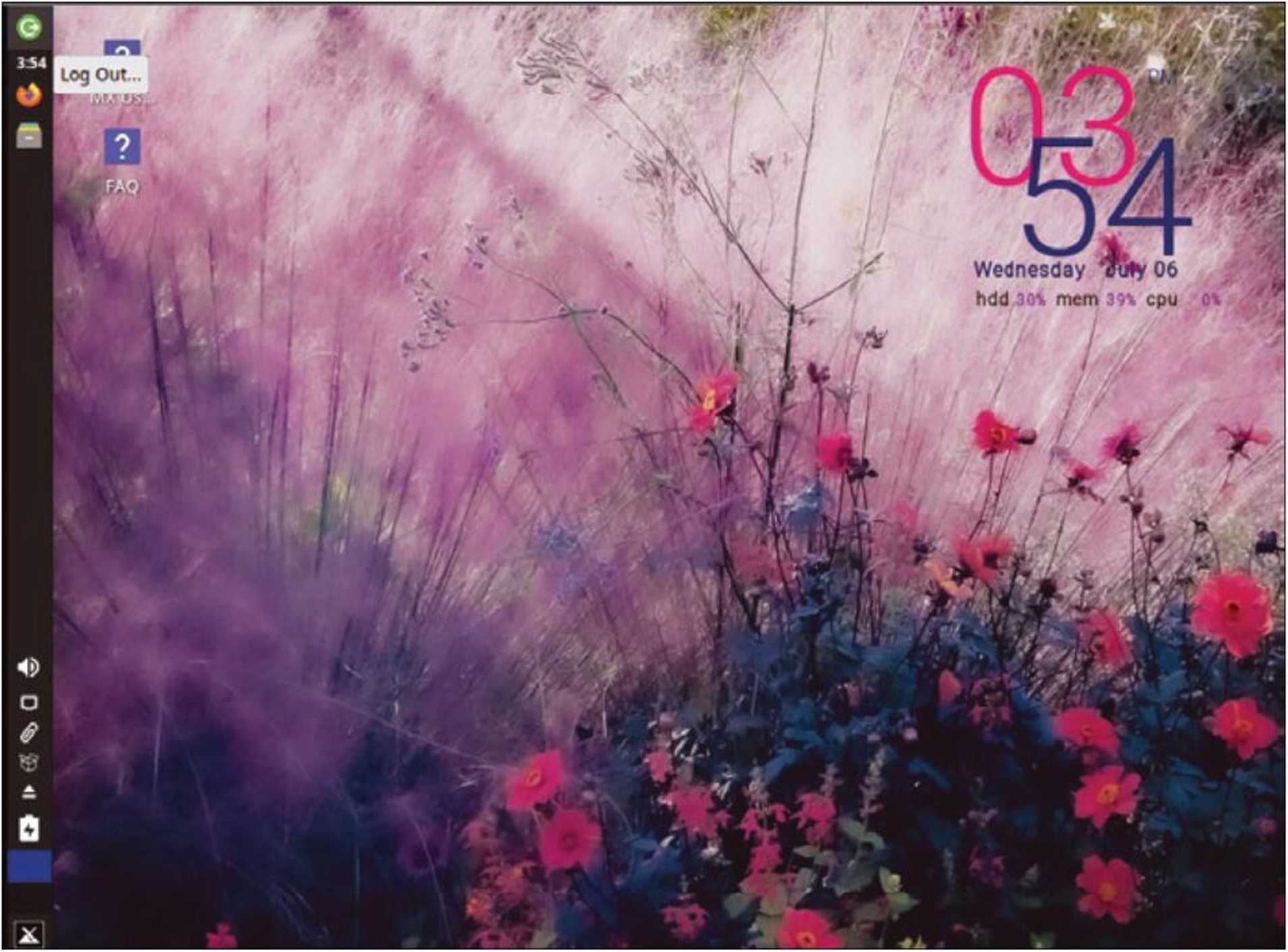
Figure 3: The default MX Linux Wildflower desktop.
The emphasis on function is evident in the design choices. Taking a cue from Ubuntu’s old Unity desktop, the panel is positioned by default on the left of the screen, maximizing the screen space for windows. The panel’s contents seem meant to be system tools, although apps can be dragged to it (or the desktop) from the menu. If desired, users can make the panel into a dock. In other words, the only unusual thing about the panel is that, except for the default position, there is nothing unusual about the panel. It’s like that seen in most distributions, and for that reason, it is easy to learn. The same can be said for the Whisker menu (although for some reason the developers saw fit to give it a name).
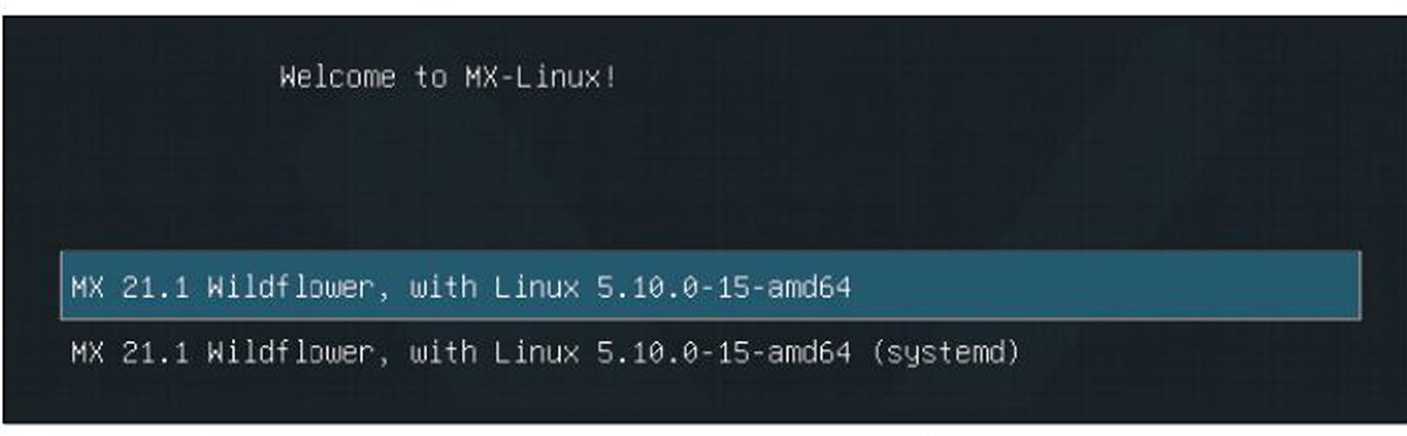
Figure 4: Systemd can be enabled from the boot manager.
Behind the scenes, MX Linux is a relatively secure distribution, with many system utilities accessible only by the root users and prominent warnings of the possible consequences of possible actions. It depends on the Debian stable and stable-updates repositories, making it a reliable but far from cutting-edge distribution, though its own developed packages are stored in the mx. l i st repository. In fact, the manual specifically warns against trying to install Ubuntu’s experimental Personal Package Archives (PPAs) or leaving other repositories permanently enabled, rightly warning that doing so “will likely result in system instabilities and lead to a re-installation.” But perhaps the most unusual aspect of MX Linux is its neutral position on systemd. By default, MX Linux uses the more conservative SysVinit. However, systemd is also installed and can be activated from the Advanced options in the boot manager (Figure 4). Once systemd is installed, SysVinit can be removed with the command systemd-sys. The Snapshot and Live USB persistence features will not work with systemd, but the rest of MX Linux should.
Desktop Tools
The emphasis on functionality is most apparent in the array of desktop tools. Together, they make MX Linux one of the distributions that is easiest to administer from the desktop without resorting to the command line in the most common cases. Versions of some of these tools (such as Conky or Tweak) are common in many distributions.

Figure 5: Bash Config provides a GUI for several command-line actions.
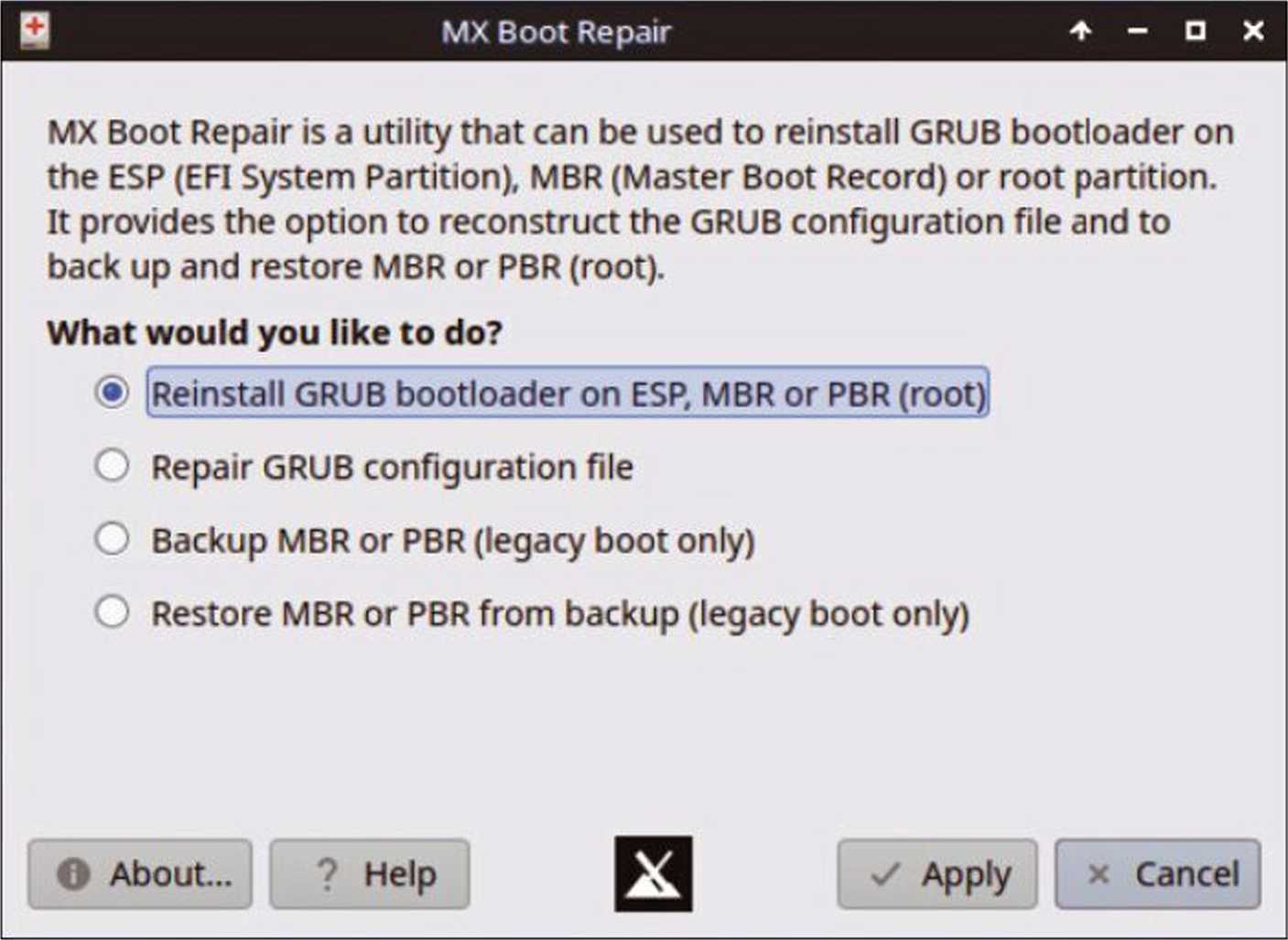
Figure 6: Boot Repair helps to restore the boot manager.
Others, like those for managing users or sound settings, are basic necessities, but many are imported from antiX or developed specifically for MX Linux.
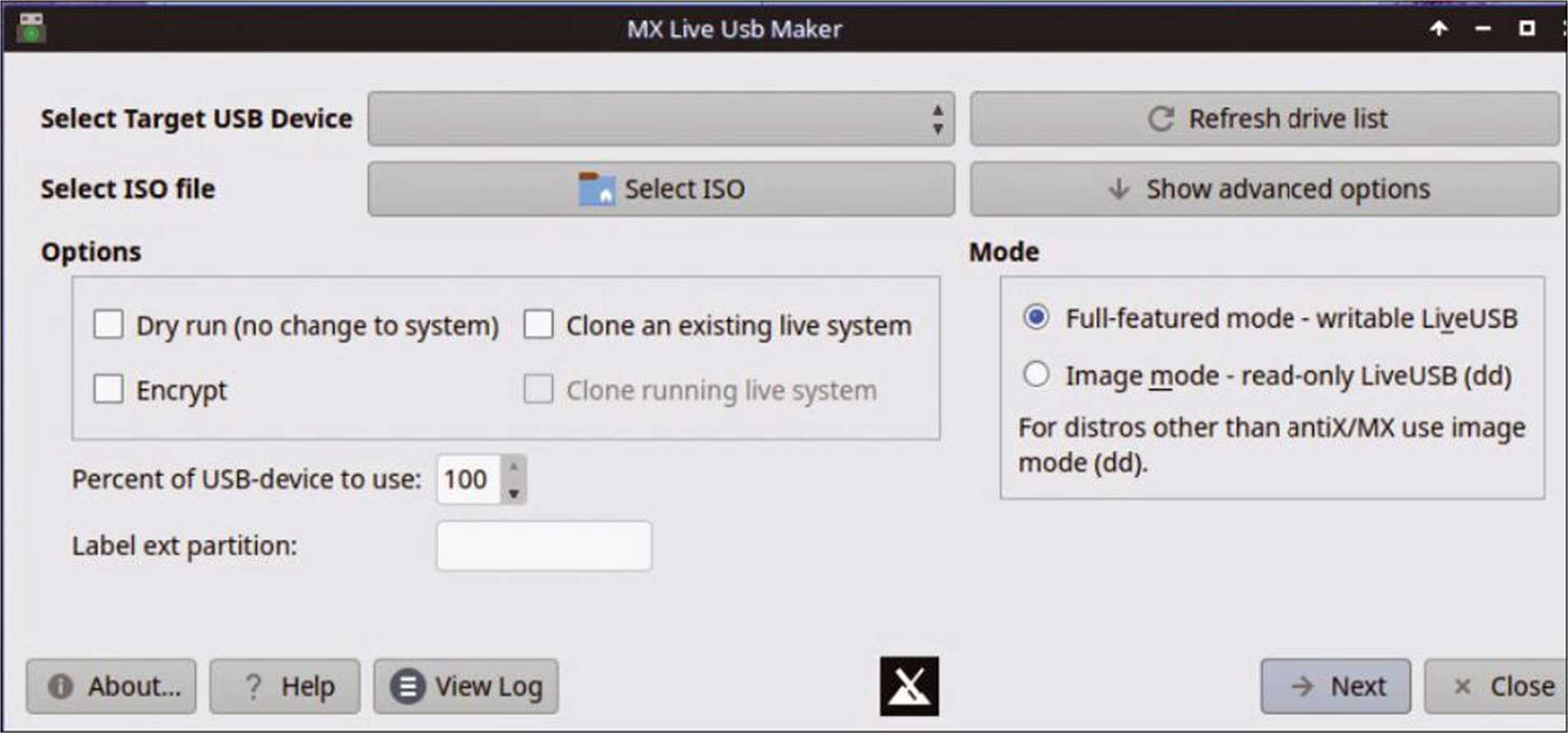
Figure 7: Live USB Maker produces and updates disk images on flash drives.
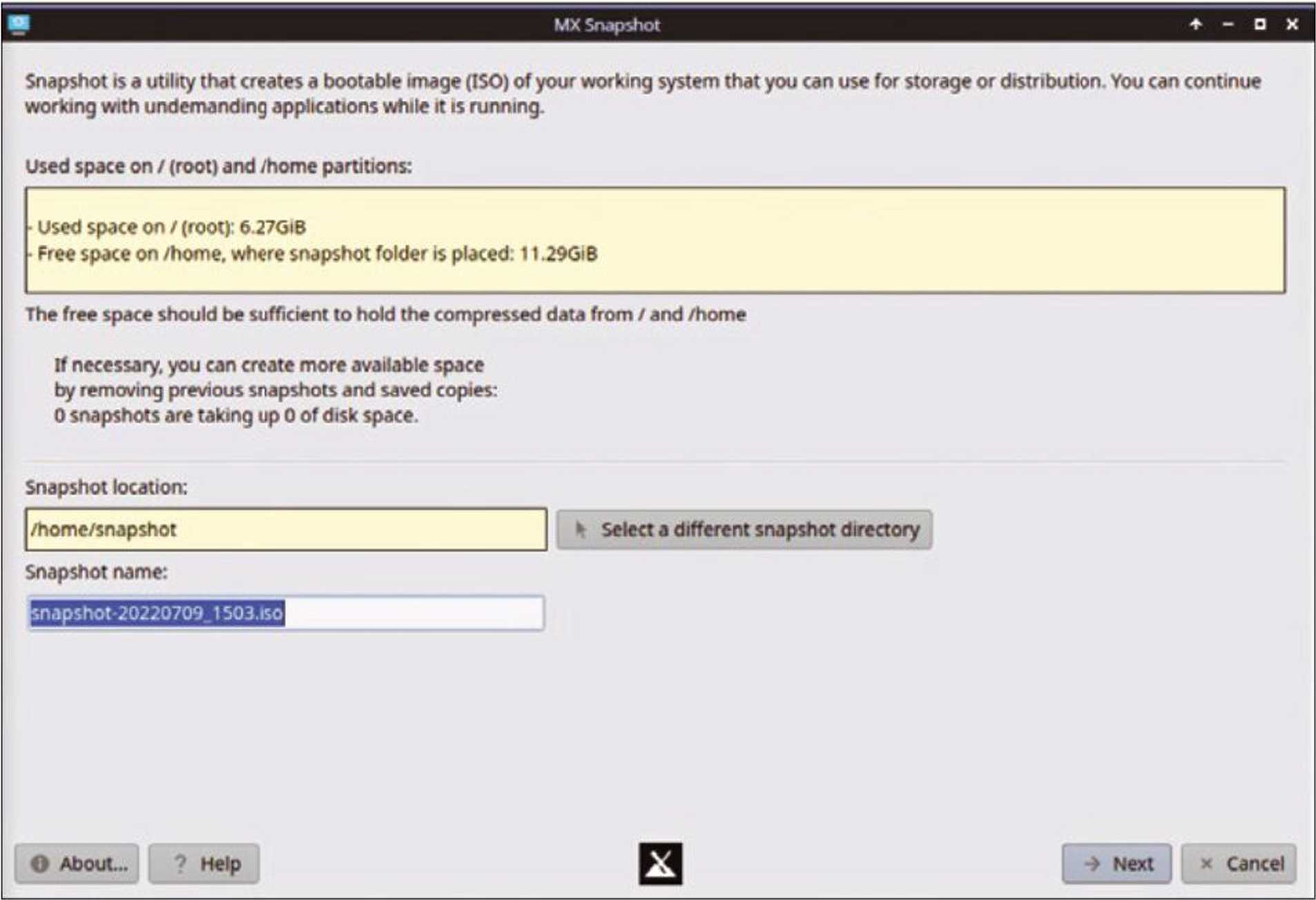
Figure 8: Inspired by a similar tool on Windows, Snapshot backs up essential system files for easy restoration.
For easier setups, MX Linux features GUIs for NVIDIA drivers and codec installers, as well as a Bash config, which has tabs for setting aliases, prompt structure, and history, three tasks which must ordinarily be done separately from the command line (Figure 5). An extensive set of unique tools are also available for maintenance, such as Chroot Rescue Scan, Boot Options, and Boot Repair (Figure 6). However, of all MX Linux’s tools, probably the most useful are the ones for external devices: the Live USB Maker, which includes the ability to update the kernel on a Linux system on a flash drive (Figure 7), and Snapshot, which saves system backups for easy restoration (Figure 8). Some of these tools are perhaps useful only in the most common of cases, but all the same, each of them empowers users who might hesitate to open a command line.
A Work in Progress
Although the latest release is MX-21.1 -presumably, a continuation of antiX’s version numbering – MX Linux strikes me as a work in progress. Its original utilities seem long overdue and many deserve to be ported to other distributions, but I would like to see what will be added next. Similarly, although function is the priority – a point obviously agreed upon by many users – MX Linux has rough edges that remind me of old versions of MEPIS – and indeed of all distributions prior to about 2005. Still, to innovate so much in its utilities while retaining much of the speed of antiX, MX Linux is definitely a distro to watch, and its popularity is unlikely to diminish any time soon.
Info
[1] MX Linux: https://mxlinux.org/


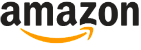






All I can say is MX Linux 23 runs way better then Windows 11 Pro on a very low end Geekom Mini PC with just a Celeron N5095 and 8Gb RAM. I sort of like the throw back user interface on MX Linux over the more popular Gnome which seems just dumbed down for the masses. I grew up on Windows 3.11, 95, 98 and OS9 from Apple. These were OS’s that did not worry about icons, or fancy install graphic interfaces. I may reach a point where MX just doesn’t work for me personally. I do have to run apps that just do not support Linux and no open source apps can replace. But for the basics and maybe beyond I think MX works on hardware maybe not so intune with Windows.