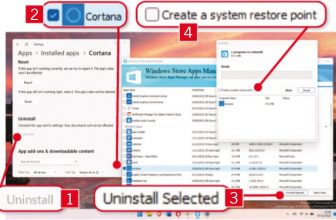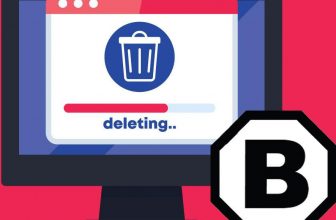IObit Uninstaller 8 Review
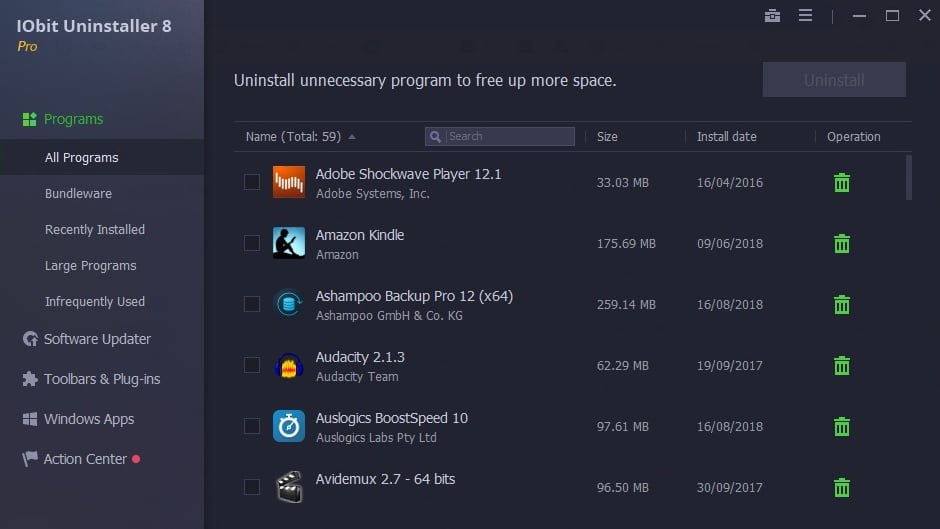
Min requirements: Windows 7/8.1/10
File size: 14MB
IObit Uninstaller 8 Review – Windows has its own built-in uninstaller, but better free third-party options are available. IObit Uninstaller removes programs you no longer want and cleans up after them, eliminating leftover junk that similar uninstallers might leave behind, including temporary and installation files and Registry entries. It can batch-uninstall software, force-remove broken files and applications, and hide and unlisted programs.
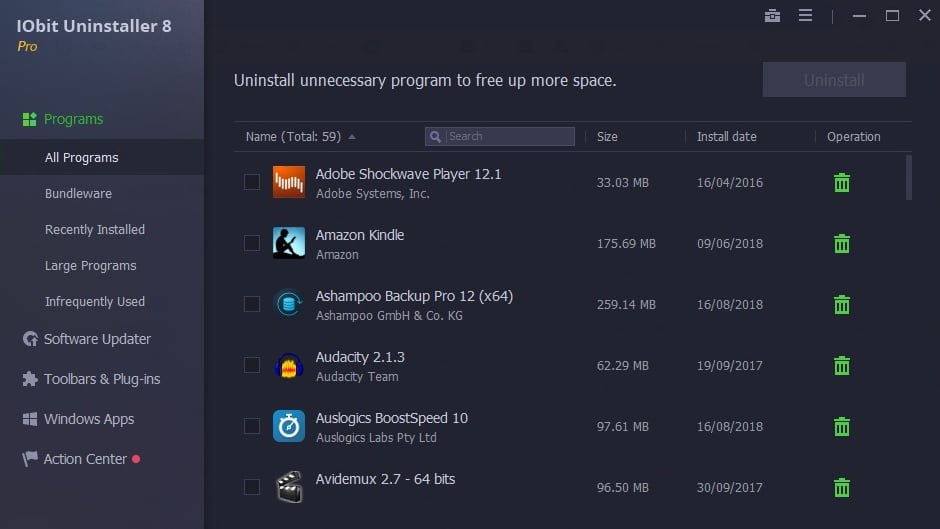
IObit Uninstaller’s lisUninstaller’sd software can be filtered by All Programs, Bundleware, and Recently Installed. Large Programs and Infrequently Used, you can also reorder the list by Name. Size or Install Date. Alternatively, you can search for specific items you want to remove. There are additional sections for Windows Apps and Toolbars & Plugins.
The significant new feature in IObit Uninstaller 8 is a bundleware uninstaller. The program will notify you if any bundled junk is detected during installation, and any that gets installed can be found and removed through the new Bundleware category.
The software also gains a new Easy Uninstall solution that lets you uninstall a program directly from its opened window, desktop shortcut, or system- tray icon. Additionally, this new version expands the Software Updater database, which makes it possible to update five times as many programs as the previous edition. This improvement allows you to keep your more important software up to date with a single mouse click.
IObit Uninstaller 8’s scan engine has been enhanced, too. So it can remove all leftovers more thoroughly.
MINI WORKSHOP – Remove unwanted programs using IObit Uninstaller 8
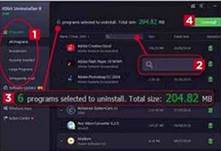
Find the software you want to remove by filtering the choices in the sidebar. 1 You can also search for a program by name. 2 Multiple items can be removed in sequence by ticking the box next to each one. The number of programs selected and their total size are shown at the top. 3 Click the green Uninstall button 4 to begin the removal process.
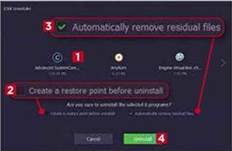
The page displays the programs that are due to be uninstalled. One IObit Uninstaller can create a restore point, so you can roll things back if problems occur. 2 It will also automatically remove residual files afterward unless you untick this box. 3 Click the Uninstall button 4, and the selected software will be removed.
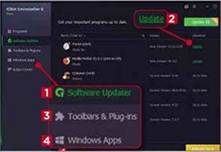
3 The Software Updater 1 lets you install the newest version of programs on your PC. Just click the Update link next to an item. 2 Make your browser more lightweight by removing any toolbars you don’t need in the don’t bars & Plug-ins section. 3 Windows Apps 4 lets you remove unwanted applications, including ones installed with Windows 10.