Why you must buy a mini PC
WHY YOU MUST BUY A
Why splash out on a socking great desktop PC or expensive laptop when a cheap mini PC could be all you need? Jonathan Parkyn explains why you should think small when buying your next PC

WHAT YOU’LL LEARN
• How to install Windows or Linux on your mini PC
• How to create your own all-in-one computer
• Connect a mini PC to your lounge TV for streaming and Skyping
• Turn any monitor or TV into a PC wherever you travel
If you’re thinking of buying a new computer, one of the first questions you’ll probably ask yourself is whether you should get a laptop or a desktop.
But what if there was a third option? What if there was another type of computer that combined many of the benefits of both laptops and desktops into one brilliantly tiny package? Welcome to the world of mini PCs – computers that are not only physically small, but also quiet, cheap to run and often cheap to buy. You can plug them into almost any screen, even converting your TV into a full-blown computer if you prefer.
Mini PCs aren’t a new idea. In fact, they’ve been around in one form or another since the early 2000s. But recent advances in technology and lower prices mean that these diminutive devices are now more powerful, versatile and affordable than ever. They’re perfect for streaming video, great for browsing the web. and, with prices starting at as little as £ for a model with a quad-core CPU, a cheap and easy way to get yourself a second computer.
Bear in mind that the term ‘mini PC’ tends to be applied to a wide range of devices, from barebones, build-it- yourself circuit-board PCs like the Raspberry Pi up to fully-functioning Windows 10 computers from big brands such as Asus and Lenovo. In this guide we’ll be explaining more about the different types available, discussing their pros and cons and explaining why a mini PC could be idea! for you.
MINI PCs: EVERYTHING YOU NEED TO KNOW
What exactly is a mini PC?
As the term suggests, mini PCs are fully-functioning computers that have been designed to fit inside smaller cases. This often means they can only use components found in laptops – low-powered CPUs and smaller SO-DIMM RAM modules, for example. Most modern mini PCs eschew mechanical hard drives in favour of SSDs to save space and keep noise and heat to a minimum. Graphics abilities are usually rather limited, so they’re not an ideal choice if you’re looking for a tiny gaming system. However, mini PCs usually offer a decent array of ports and connections, including multiple USB sockets, HDMI, Ethernet, audio jacks and more.
How do they differ from laptops and desktop PCs?
While mini PCs often have laptop-level components, their lack of a built-in display or battery gives them the feel of a desktop PC when in use. Most are designed to be static, rather than portable – though there’s nothing stopping you from taking one with you on your travels and connecting it to another screen.
Like desktop PCs, mini PCs are usually easy to open up if you want to upgrade

Hide your mini PC by attaching it to the back of your monitor or TV
individual components. Unlike desktops, however, mini PCs have a tiny space requirement. And If you choose to mount your mini PC on the back of your monitor (as pictured below left), it’ll take up no space at all (see page 53). Most mini PCs are bundled with VESA-compatible mounting brackets for precisely this purpose.
What different types are there?
As we mentioned earlier, the term ‘mini PC’ is applied to a wide range of devices. The Raspberry Pi is often classed as a mini PC, for example, but for the purposes of this guide, we won’t be covering it here in too much detail – though we’ve included it in our round-up of mini PCs on page 56.
The majority of the mini PC models covered are based on cut-down versions of standard, full-size (305x244mm)
ATX motherboards. These smaller motherboards range in size from 170x 170mm (Mini ITX) to 100 x 72mm (Pico ITX). One good example of a PC based on a Mini ITX board is Shuttle’s SH370R8 cube-shaped PC (www.snipca.com/32457), which shares many characteristics of a desktop PC, such as PCI Express slots for expansion. At the smaller end of the spectrum, the Jetway JBC420 (www.snipea.com/31789, pictured below) is built around a Pico ITX board and can fit in the palm of your hand. We take a closer look at both of these models on pages 56 and 57.
The compact nature of the components used in mini PCs allow for a wide variety of chassis shapes and designs. Some mini PCs have squat, flat cases, while others are slender and upright. If a lack of space in your home office is a problem, you should find a model that fits in somewhere.

Alternatively, you could go for a mini PC on a stick, which resembles an oversized USB stick. Instead of plugging into a PC via USB. these devices plug straight into your TV or monitor via HDMI. Intel’s Compute Stick (www.snipca.com/32416, pictured above) is one example.
What are the benefits?
Beyond the obvious space-saving aspect, mint PCs have a number of other advantages. They are often cheaper – though like any tech you’ll pay more for higher specifications – and more energy efficient than their full-size counterparts, meaning they’re cheaper to run. Lower power also means lower noise levels.
Fan-less models, such as the Jetway JBC420 – which stays cool by having a chassis that doubles up as a heatsink – make virtually no sound at all. This makes them perfect for use in a living room (who wants a noisy PC drowning out your TV?).
Are there disadvantages?
Mini PCs aren’t as versatile as laptops, which you can use independent of peripherals while you’re out and about, and then plug into a desktop PC monitor when you’re back at your desk. Also, the low-powered components used in many mini PCs make them less suitable for demanding tasks, such as video editing

and gaming.
And just because they’re physically smaller than conventional computers, it doesn’t follow that mini PCs always cost less to buy. Prices range from just over £100 up to £1,000 and beyond.
Which operating systems do they run?
Most ITX-based mini PCs can run Windows 10 but don’t assume that this – or any operating system (OS), for that matter – will come pre-installed. Marty, including the Jetway JBC420, are sold as barebones PCs – in other words, a motherboard inside a case. There is usually the option to pay more to have a CPU and memory thrown in when you buy – the advantage being you get to choose exactly what components you want and avoid paying for any you don’t.
You could also add software – including the OS – to your mini PC package. You may opt for open-source OS Linux, which is free and less demanding on system resources. This could mean smoother performance on low-powered devices compared with Windows 10.
If you’re set on Windows 10 you’ll need to factor this into the overall cost. Alternatively, you may be able to use a Windows product key from an old computer you no longer use (see page 53 for more on this).
Custom-build computer companies such as PC Specialist (www.pcspecialist.

If your mini PC doesn’t come with wireless built in, insert a Wi-Fi adapter, such as this one from TP-Link
Most mini PCs come with at least two USB ports – if you need more, you can use a cheap USB hub
co.uk) let you configure your mini PC to suit your needs, including the option of having Windows 10 preinstalled. For example, PC Specialist’s cheapest Intel NUC i3 mini PC can be ordered with W10 or without.
If you’re less inclined to tinker, you’ll be pleased to hear that there are plenty of mini PCs designed to be used straight out of the box. Intel’s impossibly small, insanely cheap Compute Stick (see photo on page 51) comes with a full copy of Windows 10 installed and ready to go and all for just £ – the same price as Windows 10 itself. Windows isn’t your only option, either. The cheapest configuration of the Asus Chromebox CXI3 (see page 27), for example, comes with Google’s ChromeOS installed (www.snipca.com/32405).
What else do I need?
In most cases, mini PCs will be sold without accessories, meaning you’ll need to supply your own keyboard, mouse and monitor. You might already have these, though you may want to consider buying a wireless keyboard and/or mouse – for example. Logitech’s MK270 Wireless Keyboard and Mouse Combo (www.snipca.com/32421) if yon don’t want unsightly USB cables spilling everywhere.
Some basic models may not come with Wi-Fi built in – if not and you don’t intend to connect your mini PC to your router via Ethernet cable, you’ll need an external USB Wi-Fi adapter, such as the TP-Link TL-WN823N (£ from www. snipea.com/32418, pictured left).
If you’re planning to mount your mini PC on the back of a monitor or TV, check to see whether your model is supplied with a VESA mount. If not you’ll need to buy this separately – they usually cost around £ online (like this model at www.snipca.com/3244l). You should first make sure that your monitor or TV is VESA-compliant. Most are, but if yours isn’t, you’ll need to consider alternatives to mounting it.
There’s no room for optical drives in a mini PC, so you’ll need to buy an external USB disc drive (such as this Asus model, from www.snipca.com/32422) if you want to play or burn CDs or DVDs. Your

mini PC’s internal storage will probably be relatively limited, so you may also need to buy an external hard drive at some point – for example, the Seagate 1 TB Expansion USB 3.0 Portable (from www.snipca.com/32419).
And if you find yourself running out of USB ports for all these accessories, you should consider a USB hub – preferably an independently powered one, such as Atolla’s USB 3.0 Hub Powered 4 Ports Multi USB Hub Data Splitter (from www.snipca.eom/32420, pictured above). Alternatively, you could store bulky files online using services such as Google Drive, which provides 15GB of free storage (www.google.com/drive).
Bear in mind that the more external devices you add, the less ‘mini’ your mini PC setup will be, but you can detach these when not in use.
What are they best used for?
The most obvious reason to opt for a mini PC is to save on space. Many companies, for example, mount mini PCs to the back of monitors to maximise an employee’s workspace.
But mini PCs are also great for any situation where you want the power of a standard desktop PC without its bulk. If you’ve ever wanted a PC in your living room – to stream Netflix or Spotify, for example, or to Skype friends and family from your TV – then a mini PC is ideal. They are also a great option as a second household PC – if, for example, the kids need one for their homework or simply as a backup should your primary home computer break down.
Over the next couple of pages we demonstrate some brilliant uses for these petite powerhouses.
BEST THINGS TO DO WITH YOUR MINI PC
Install Windows
As we’ve already mentioned, many mini PCs are sold without an operating system. One option is to install Windows 10. To do so, you’ll need an 8GB USB stick, a copy of Windows 10 and a valid Windows product key.
First, plug the USB stick into a PC that’s already running Windows and download Microsoft’s Media Creation Tool (www. snipca.com/32429). Run the tool and. when prompted, select ‘Create installation media’ and work through the remaining screens, selecting ‘USB flash drive’ (see screenshot right) and choosing your USB stick at the relevant prompts. Click Finish and remove the USB stick when you’ve finished.
Next, you need a product key. You can buy one from Microsoft by going to www. snipca.com/32430, selecting the edition of W10 you want (Home or Pro), then selecting the Download option. Once you’ve paid for the OS, you’ll be given the product key. Make a note of this.
Alternatively, if you have a copy of Windows installed on a PC you no longer use, you could extract its product key and use it to activate Windows 10 instead. You can also activate Windows 10 using a Windows 7 or 8 product key. Bear in mind you can’t use the same product key on more than one PC. The quickest way to extract a product key from an old PC is to download a free tool called ProduKey from Nirsoft (www.snipca.com/3243l). Run it on your old computer and note down the product key listed for Windows.
Either way, insert your installer USB stick into the mini PC and start it up. The installer will launch automatically, so click through the initial screens. When prompted to activate Windows enter your product key, then click Next. Work through the remaining screens, choosing the “Custom: install Windows only (advanced)’ option when prompted, then select your mini PC’s hard drive when asked ‘Where do you want to install Windows?’.
If you’re lacking a product key, click T don’t have a product key’ on the Activate Windows screen during installation – you’ll be allowed to install and use Windows 10 seemingly indefinitely, as long as you’re prepared to put up with a few on-screen nags to activate the OS.
You can activate your copy at any point by clicking Start, Settings, ‘Update & Security’, then Activation.
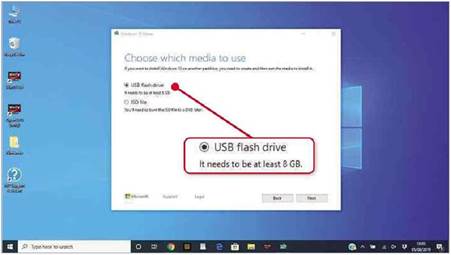
Download the Windows 10 installer from Microsoft, then select the USB stick option
Install a free OS
Linux is a free operating system and comes in different versions (known as distributions, or distros), such as Linux Mint and Ubuntu. The downside is that Linux is not as easy to use as Windows. However, it’s very secure and provides access to plenty of free open-source software, including office suites, media players, utilities and more. If your mini PC is relatively low powered, consider a lightweight Linux distro, such as Lubuntu (https://lubuntu.me) or Mint (www. linuxmint.com).
The great thing about most Linux distros is that you can try them out on your mini PC before installing them. To try Lubuntu, for example, download the latest ‘stable’ Desktop version (currently v18.04) from https://lubunlu.me/ downloads on another PC. The OS will arrive as an ISO file that you need to burn to a USB stick. To do this, plug a spare

Use Rufus to create an installation USB stick for the free Lubuntu operating system
USB stick (with at least 2GB free) into your PC, then download a tool called Rufus from https://rufus.ie. Select the portable version, run it and make sure your USB stick is selected under Device. Click Select, then navigate to the Lubuntu ISO file (see screenshot below left) – double-click it. then click Start. Click Yes if you see a ‘Download required’ alert, then OK.
Once the process is complete, plug your USB stick into your mini PC and switch it on. Click Try Lubuntu without installing’ when prompted and the OS will launch. If you like it, double-click the ’Install Lubuntu 18.04’ icon on your desktop and follow the instructions.
Prom now on you can boot your mini PC without the USB stick.
Convert a monitor into an all-in-one PC
All-in-one PCs – which are basically a monitor and computer in one – look neat, but tend to be expensive. However, you can build your own using a mini PC, a monitor and a VESA bracket.
First, flip over your mini PC and look for a pair of screw holes on its underside. Line these up with the corresponding holes in the middle section of your bracket, then attach one to the other using the screws supplied with the bracket. Now, look on the back of your monitor – you should see four screws in a rough square arrangement on the back panel. Unscrew these and keep them somewhere safe, then line up the holes with the outer screw holes of the bracket. Attach the bracket using the screws you removed from the monitor earlier (as

To create an all-in-one PC, screw the VESA mount attached to your mini PC into the rear of your monitor
shown in the photo above).
Many TVs also come with VESA mounts, so you could turn your lounge TV into an enormous all-in-one PC. You could also attach your mini PC to walls, ceilings or inside a cupboard.
Skype family and friends using your TV screen
Connecting a mini PC to one of the HDMI sockets on your TV opens up all kinds of possibilities. If you don’t have a smart TV, for example, you could use your mini PC to stream content from Netflix or iPlayer, browse the web and more. Or why not convert the biggest screen in your home into a video phone for face-to-face calls with friends and family?
Windows 10 comes with Skype preinstalled, so all you need is a suitable webcam plugged into the PC and mounted on the top of your TV set – for example, the Logitech C270 HD Webcam (from www.snipca.com/32432), which has a built-in noise-reducing microphone and a clip for easy attachment.
If you attach your mini PC to the rear of your TV (see previous tip) and you don’t fancy using a wireless keyboard and mouse, you could instead use a remote control. The W10 GYRO air remote (
wwwsnipca.com/32433) lets you control Windows 10 from the comfort of your sofa. It has what’s known as a 6-axis gyroscope air mouse that lets you control the cursor simply by moving the remote control, as well as a tiny backlit QWERTY keyboard on its rear (pictured below left).
Build a cheap NAS
NAS devices are great for backing up PCs over your home network or for using as a media server for all your photos, music and films. But they can be expensive.
With a mini PC, a free OS and a large external USB drive, however, you could build your own – potentially for as little as £ if you use a cheap mini PC such as the Jetway (see page 51) and Seagate Expansion drive (see page 52).
The OS you’ll need to do this is FreeNAS (www.snipca.com/32434), which is Linux-based and comes as an ISO file, so follow the steps on page 53 (see ‘Install a Free OS’) to burn the ISO file to a USB stick, then boot your mini PC with the stick plugged in and select the Install/Upgrade option when prompted. Next, choose your mini PC’s hard drive as the destination and follow the remaining on-screen instructions.
Most mini PCs have limited storage, while NAS devices tend to need large amounts of space. If your mini PC has less than 1TB of drive space, we’d recommend getting at least one large (1-2TB) external drive. Attaching two 1TB drives is even better, as this will let you set up your storage in a RAID configuration, which stores your data on both drives, meaning you’ll still be able to access it even if one of the drives fails.
With the drive(s) plugged in, boot your mini PC and FreeNAS will launch. You won’t be able to access the OS from the mini PC itself. Instead, an IP address for the web user interface will be shown on the Console setup screen (192.168.1.177 in our screenshot below). Enter this IP address into a browser’s address bar on another PC on the same network, and

This foldable, wireless keyboard is perfect when travelling with your mini PC
you’ll be able to set up your storage, configure sharing and add plug-ins, such as a Plex media server (www.plex.tv). The idea is that you now control your NAS remotely from another PC. FreeNAS has lots of options and tools to play with, so go to https://freenas.org/getting-started for more information on setting up and configuring your system.
Take your mini PC with you wherever you go
If you do a lot of travelling, a small mini PC could be just what you need. Plug it into any TV screen – in your caravan, hotel room, self-catering accommodation or a friend’s guest bedroom – and you’ll instantly turn it into a PC. Not only is this handy for browsing the web, checking emails and uploading holiday snaps from your digital camera, but pre-loading it with your own films or using it to connect to streaming services, such as iPlayer or Netflix means you can also avoid dodgy campsite TV reception and costly hotel pay-per-view charges.
Sure, laptops have their own built-in screens, but even the lightest laptops are bulky compared to a palm-sized mini PC. The only other things you’ll need to carry with you are an HDMI cable to connect to the TV and some kind of input device, such as the Jelly Comb B-003B folding Bluetooth keyboard, complete with a built-in trackpad (www.snipca.com/32435, pictured above).
Install FreeNAS on your mini PC to use it as a NAS device and access it from any PC
The W10 GYRO remote lets you control your mini PC from your sofa
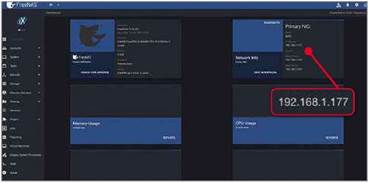
OUR PICK OF THE BEST MINI PCs
Build your own, cheap mini PC
If you plan to do little more than browse the web, stream films and carry out basic office tasks, there’s little point splashing out on an expensive mini PC that you’ll never use to its full potential. The Jetway JBC420 (our Gold winner, above) is a prime example of a solid, low-cost mini PC. Its Intel Celeron processor isn’t powerful enough to play games and will struggle with more demanding tasks such as video editing, but it’s fine for general, web-based activities and the projects we outline on pages 53-55.
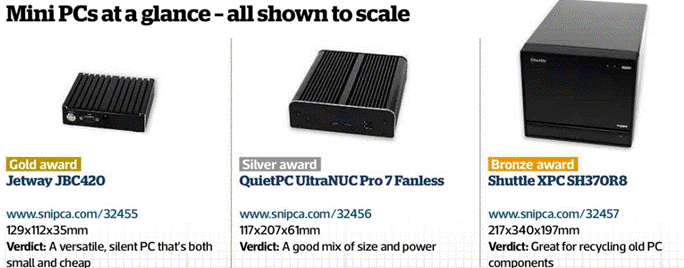
It comes with 2GB of memory, but there’s no hard drive as standard. The JBC420 uses mSATA drives, such as a
120GB SSD. We recommend upgrading the memory to 4GB – this costs just £ when purchasing and will make the computer run much smoother. To keep costs down, Windows 10 isn’t included. As we discovered (see page 53), this mini PC is far more suited to running a lightweight version of Linux, which is free.

The low-powered Jetway doesn’t need internal fans to keep it cool, with the metal case silently dissipating what little heat it generates. The case is also home to a wide selection of ports, including HDMI, DisplayPort, two USB and two Ethernet. Wireless isn’t included, though.
When purchasing, we recommend paying an extra £ to have the system built for you (as opposed to the components being supplied separately), because this means you also get a two-year warranty.
If you feel confident building your own PC, consider the ASRock DeskMini 310
(pictured far right), which only comes with the case, motherboard and power supply. We’re not aware of any PC suppliers who will custom-build this for you, so you’ll have to source and fit the other components yourself, such as the processor, memory and hard drive.
Be careful when buying these components because with space inside the case so limited, not all will fit (the ASRock website provides full specifications – www.snipca.com/32446). The benefit, however, is that at £ you’re getting a low-cost platform for building a mini PC to suit your needs.
Re-use old PC components
Another way to save money is to repurpose old PC components you no longer use.
While the Shuttle XPC SH370R8 (for a barebones unit, our Bronze winner above) looks huge compared with the other PCs covered here, it’s still far smaller than any desktop PC and the extra size lets you add components such as up to four 2.5in (laptop-size) or 3.5in (desktop PC-size) hard drives, including any you may have from an old PC or laptop. While its two PCI Express slots let you recycle an old graphics card, for example.
However, we found these slots disappointingly fiddly. To add a PCI card
Raspberry Pi: the mini PC for under £50
Aimed at enthusiasts and hobbyists, the Raspberry Pi can’t really be classed as a PC (its low-powered components mean there’s no chance of it running Windows 10), but it’s most certainly mini, measuring just 20x85x56mm.
The latest model, the Raspberry Pi 4 (see our review in Issue 559, page 26), costs for the 1GB version, but you’ll also need a USB-C power supply and, ideally, a case. The Raspberry Pi 4 circuit board includes four USB ports, letting you add a keyboard, mouse and other peripherals, while a couple of microHDMI ports mean you can attach two displays simultaneously.
The official Raspberry Pi website (www. raspberrypi.org) gives full instructions on

how to get started, including installing the Raspbian operating system using an 8GB microSD card. Once you get to grips with it, you can use the 40-pin GPIO connector to attach external devices and control them using the Pi. You’ll find lots of ideas and projects to try out on the website, along with a forum where you’ll find helpful advice if you come unstuck.
you need to push a screwdriver into each cover and twist it back and forth until it eventually gives way and snaps off. If you remove the PCI Express card later, you’ll need to buy a blanking plate to avoid dust getting into the PC (see page 37).
There’s no processor included. so you’ll need to factor this into the price (one of the cheapest compatible processors being Intel’s Core i3). Unless you’re comfortable fitting the processor, it’s best to buy through a reseller who can fit it for you. Ambros (www.ambros. co.uk), for example, sells this Shuttle mini PC with a Core i3, 500GB hard drive and 4GB of memory (www. snipca.com/32493).
If you don’t need multiple hard drives or a dedicated graphics card, consider the cheaper Shuttle DH370 (pictured above right). It only has room for a single 2.5in SATA drive and there aren’t any PCI Express slots, but this means it’s much smaller than the SH370R8 and costs around £ less for a barebones unit.
Be aware that both of these Shuttle PCs are noisy. With two fans working hard to keep the internal components cool, neither are ideal for your living room.
Buy a complete system
If all this talk of adding components to a barebones system sounds too much like hard work, you should consider buying a complete unit such as the QuietPC UltraNUC Pro 7 Fanless (our Silver winner, above left). You get an Intel Core i3 processor, 4GB of memory, 120GB SSD and Windows 10.
If you want to save just under £100, you can leave out Windows 10 and instead install a free copy of Linux (see page 53). As its name indicates, this PC has no fan and is therefore silent. However, it can’t match Jetway’s PC for size, at nearly twice the height.
The Acer Chromebox CX13 (pictured above right, see our review on page 27) is another complete system option and is modelled around Chrome OS, which is designed to be used with Google’s range of online services.
Replace your desktop PC
if you’re looking for a mini PC that can effectively take over from your desktop PC, there are options – albeit expensive ones. The QuietPC AMD Sentinel Fanless (pictured above left) is similar in design

The Acer Chromebox CX13 is a great mini PC straight out of the box
to the QuietPC UltraNUC Pro 7 Fan less, but much more powerful. It comes with a 3.2GHz AMD Ryzen 5 processor, 8GB memory, AMD Radeon RX Vega graphics and 500GB SSD – which combine to create a mini PC that can do the work of most desktop PCs. It’s also the only model here to squeeze in a DVD writer. This high specification comes at a price and it’s also bulkier than most other mini PCs.
If you need even more power, you can custom-build the Shuttle SH370 R8 with anything up to a powerful Intel Core i9 processor and top-of-the-range Nvidia GeForce graphics card, but the price will quickly stretch.
‘Barebones system (requires additional components)